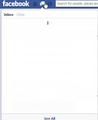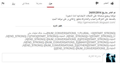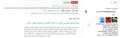loading Facebook pages problem
We have a problem here loading Facebook pages where I can not view anything on my page? I've just logged into Facebook and got a problem and I've logged out of Facebook and log back in, but I still get the same this new problem away!
All Replies (13)
You can try these steps in case of issues with web pages:
Reload web page(s) and bypass the cache to refresh possibly outdated or corrupted files.
- Hold down the Shift key and left-click the Reload button
- Press "Ctrl + F5" or press "Ctrl + Shift + R" (Windows,Linux)
- Press "Command + Shift + R" (Mac)
Clear the cache and cookies only from websites that cause problems.
"Clear the Cache":
- Firefox/Tools > Options > Advanced > Network > Cached Web Content: "Clear Now"
"Remove Cookies" from sites causing problems:
- Firefox/Tools > Options > Privacy > Cookies: "Show Cookies"
Start Firefox in Safe Mode to check if one of the extensions (Firefox/Tools > Add-ons > Extensions) or if hardware acceleration is causing the problem (switch to the DEFAULT theme: Firefox/Tools > Add-ons > Appearance).
- Do NOT click the Reset button on the Safe Mode start window.
Hello,
Many site issues can be caused by corrupt cookies or cache. In order to try to fix these problems, the first step is to clear both cookies and the cache. Note: This will temporarily log you out of all sites you're logged in to. To clear cache and cookies do the following:
- Go to Firefox > History > Clear recent history or (if no Firefox button is shown) go to Tools > Clear recent history.
- Under "Time range to clear", select "Everything".
- Now, click the arrow next to Details to toggle the Details list active.
- From the details list, check Cache and Cookies and uncheck everything else.
- Now click the Clear now button.
Further information can be found in the Clear your cache, history and other personal information in Firefox article.
Did this fix your problems? Please report back to us!
Thank you.
cor-el , I followed what you suggested, but even this did not help to bring the Firefox browser Healthy Back? Lol ..
G-hot modificouno o
I've just uploaded a picture in the attachments but I can not see the file? anyway what’s up man! lol
You can remove all data stored in Firefox from a specific domain via "Forget About This Site" in the right-click context menu of an history entry ("History > Show All History" or "View > Sidebar > History") or via the about:permissions page.
Using "Forget About This Site" will remove all data stored in Firefox from that domain like bookmarks, cookies, passwords, cache, history, and exceptions, so be cautious and if you have a password or other data from that domain that you do not want to lose then make a note of those passwords and bookmarks.
You can't recover from this 'forget' unless you have a backup of the involved files.
It doesn't have any lasting effect, so if you revisit such a 'forgotten' website then data from that website will be saved once again.
Boot the computer in Windows Safe Mode with network support (press F8 on the boot screen) as a test to see if that helps.
Do a malware check with some malware scanning programs on the Windows computer.
Please scan with all programs because each program detects different malware.
All these programs have free versions.
Make sure that you update each program to get the latest version of their databases before doing a scan.
- Malwarebytes' Anti-Malware:
http://www.malwarebytes.org/mbam.php - AdwCleaner:
http://www.bleepingcomputer.com/download/adwcleaner/
http://www.softpedia.com/get/Antivirus/Removal-Tools/AdwCleaner.shtml - SuperAntispyware:
http://www.superantispyware.com/ - Microsoft Safety Scanner:
http://www.microsoft.com/security/scanner/en-us/default.aspx - Windows Defender: Home Page:
http://www.microsoft.com/windows/products/winfamily/defender/default.mspx - Spybot Search & Destroy:
http://www.safer-networking.org/en/index.html - Kasperky Free Security Scan:
http://www.kaspersky.com/security-scan
You can also do a check for a rootkit infection with TDSSKiller.
- Anti-rootkit utility TDSSKiller:
http://support.kaspersky.com/5350?el=88446
See also:
- "Spyware on Windows": http://kb.mozillazine.org/Popups_not_blocked
cor-el , I tried just now what you suggested, but everything in your instructions did not help.
And look what I found? Firefox shows something strange seems as spam under the description of my channel on YouTube?
please go to firefox > help > troubleshooting information, copy the contents of that page and paste them here into a reply on the forum. this might give us a clue what is going on...
here you go
Application Basics
Name: Firefox Version: 26.0 User Agent: Mozilla/5.0 (Windows NT 6.1; rv:26.0) Gecko/20100101 Firefox/26.0
Extensions
Name: Adblock Plus Version: 2.4.1 Enabled: true ID: {d10d0bf8-f5b5-c8b4-a8b2-2b9879e08c5d}
Name: Hotspot Shield Extension Version: 3.32 Enabled: true ID: afproxy@anchorfree.com
Name: RealDownloader Version: 1.3.3 Enabled: true ID: {DF153AFF-6948-45d7-AC98-4FC4AF8A08E2}
Important Modified Preferences
browser.cache.disk.capacity: 358400 browser.cache.disk.smart_size.first_run: false browser.cache.disk.smart_size.use_old_max: false browser.cache.disk.smart_size_cached_value: 358400 browser.places.smartBookmarksVersion: 4 browser.sessionstore.upgradeBackup.latestBuildID: 20131205075310 browser.startup.homepage_override.buildID: 20131205075310 browser.startup.homepage_override.mstone: 26.0 dom.mozApps.used: true extensions.lastAppVersion: 26.0 network.cookie.prefsMigrated: true places.database.lastMaintenance: 1390578814 places.history.expiration.transient_current_max_pages: 73579 plugin.disable_full_page_plugin_for_types: application/pdf plugin.importedState: true privacy.sanitize.migrateFx3Prefs: true storage.vacuum.last.index: 1 storage.vacuum.last.places.sqlite: 1390068190
Graphics
Adapter Description: Intel(R) HD Graphics Adapter Drivers: igdumdx32 igd10umd32 Adapter RAM: Unknown Device ID: 0x0046 Direct2D Enabled: Blocked for your graphics driver version. DirectWrite Enabled: false (6.1.7600.16385) Driver Date: 8-25-2010 Driver Version: 8.15.10.2202 GPU #2 Active: false GPU Accelerated Windows: 1/1 Direct3D 9 Vendor ID: 0x8086 WebGL Renderer: Google Inc. -- ANGLE (Intel(R) HD Graphics Direct3D9Ex vs_3_0 ps_3_0) windowLayerManagerRemote: false AzureCanvasBackend: skia AzureContentBackend: none AzureFallbackCanvasBackend: cairo AzureSkiaAccelerated: 0
JavaScript
Incremental GC: true
Accessibility
Activated: false Prevent Accessibility: 0
Library Versions
NSPR Expected minimum version: 4.10.2 Version in use: 4.10.2
NSS Expected minimum version: 3.15.3.1 Basic ECC Version in use: 3.15.3.1 Basic ECC
NSSSMIME Expected minimum version: 3.15.3.1 Basic ECC Version in use: 3.15.3.1 Basic ECC
NSSSSL Expected minimum version: 3.15.3.1 Basic ECC Version in use: 3.15.3.1 Basic ECC
NSSUTIL Expected minimum version: 3.15.3.1 Version in use: 3.15.3.1
i'm not sure but mayb ethe "Hotspot Shield Extension" is ad supported and inserts ads in certain places? is this also happening while you launch firefox in safe mode?
Troubleshoot extensions, themes and hardware acceleration issues to solve common Firefox problems
This happens in safe mode in Firefox 'and even boot Windows in Safe Mode did not help and still get the same problem
I've just now clean the Firefox browser + my system using cleaning programs (CCleaner, etc.) However, the problem is not resolved and there is no malware on my system! As this problem is also present in my blog?
Waka_Flocka_Flame, i have followed what you suggested, but this did not help ?
G-hot modificouno o