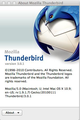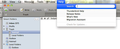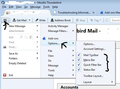wont accept new hotmail password - wont find hotmail settings
Hi - I have had to change my Hotmail password as a precaution after a phishing email made it through to my inbox. Now Thunderbird will not accept this or find the Hotmail server settings. All my current drafts are there unsent but I have no idea how to correct this issue.
Thank you for any help you can give.
Regards
Ñemoĩporã poravopyre
re: OUTGOING: smtp-mail.outlook.com:587, SSL, secure, true
Tools > Account Settings > Outgoing server (SMTP) select the server and click on 'Edit'
The server name is correct. the port 587 is correct
connection security is incorrect: you have selected: SSL/TLS you need to select: STARTTLS
Authentication Method: should be 'Normal Password'
make the changes and click on OK then click on OK to save changes to Account Settings
Emoñe’ẽ ko mbohavái ejeregua reheve 👍 1Opaite Mbohovái (17)
Remove old stored password.
- Tools > Options > Security > Passwords tab
- click on 'saved Passwords'
- click on 'Show Passwords'
- select both mailbox and smtp server for the mail account
- click on Remove
- click on Close
- click on OK
Close Thunderbird and wait a little while for background processes to complete, then restart Thunderbird.
- At the prompt, enter the new password.
- check the box for Password Manager to remember the password
- click on OK
Hi and sorry for delay in responding. I work awkward shifts and today is the first chance I've had to sit down at the desktop machine.
I've tried the above, which didn't work.
Ive also tried deleting the account/s in Tools and am now worse off. This so I could start again with the configuration. Thunderbird just sits there with spinning gears on Incoming and Outgoing server look up.
Hello, I'm not getting anywhere with tis problem, I've tried the steps above and have deleted the account altogether from Thunderbird and tried to create as if new. Entering all fields (Name, email address, password) yet Thunderbird is still not able to create a valid account.
I've tried alls sorts of permutations with a manual set up but have no idea what I'm doing and again, no success.
Please can someone give me an idea what to do?
Hi there, are you sure the password change procedure completed? I've assisted other people in the past that hadn't confirmed their password was changed. This usually requires answering a security question or provide a code sent by SMS/phone. Do you remember doing that? It won't hurt if you double-check your password + login information is correct by trying it on the web interface. Apologies in advance if this sounds too obvious and you're 100% certain it's changed correctly.
You can also use the Saved Passwords Editor extension to make it easier to manage your passwords while troubleshooting this.
To understand your situation can you answer a few questions:
- Are you trying to set up a POP or IMAP mail account?
- What comes after the @ in your email address?
- What server settings are you trying to use?
- incoming server name: ?
- port: ?
- Connection security : ?
- authentication method : ?
- Outgoing server SMTP name: ?
- port: ?
- Connection security : ?
- authentication method : ?
First make sure that you can use the password to access webmail account.
Whilst in webmail account make sure you have selected Either IMAP or POP fowarding.
when entering details make sure your email address is all lower case and password is case sensitive, it must be exact.
This is the standard process when creating a new mail account:
- File > New > Existing mail account
or
- 3bar menu icon > New Messages > EXisting mail account
- Enter name.
- Enter full email address
- Enter password, the one you are currently using to access the webmail account.
- Select to remember the password
- Click on 'Continue'
Thunderbird attempts to locate server configuration settings. Make sure it has selected the correct type eg: IMAP or POP. This must match what you have selected in your webmail account.
You can modify using 'Manual Config' button You can test a change in settings by clicking on 'Retest' button Click on 'Done' when happy and create account.
Hi and yes
I can use any browser, eg Chrome to log directly onto my email account and (as a PC site) send mail etc. Yes I did have to do all the verification stuff. Mail app on IOS devices works faultlessly with new password after saving it in the Mail App on iPhone and iPad - this is strictly a Thunderbird problem.
Thank you for your comments
OK, first, Iv'e tried to choose both POP and IMAP (not at same time) As I understand it one leaves mail on server and other deletes after a while? Neither worked.
I'd rather leave mail on the Hotmail server (why not its paid for and effectively a back up?)
my email is @hotmail.com (and I'm not wanting to change as I've had it since, well, more than 20years I reckon.
As to incoming and outgoing servers, I'm letting Thunderbird look for these. I did try random stuff too in Manual Set Up but as I have n clue what I'm doing this was never going to work.
Nowhere in the 'cog' part of my Outlook page can I find anything about server or other settings. Account Info only takes me to the billing and identity etc. I've just double checked and not just a Man Look! :-)
I hope this isn't a PICNIC problem but I'm seriously struggling here. The initial set up of Thunderbird was never this complex and all this has come about by simply changing my password in Outlook/Hotmail :-(
Thanks again for trying to help.
I presume you have checked that either IMAP or POP is selected in the webmail account. The one you choose is the one you need to use in Thunderbird.
User name: Your Windows Live ID, for example yourname@hotmail.com Password: The password you usually use to sign in to Hotmail or Windows Live
TRy info here: https://support.mozilla.org/en-US/kb/thunderbird-and-hotmail
Yes and it is set to POP.
The error I'm getting now relates to password as picture attached but the password is correct and is the only one stored in Thunderbird.
Thanks
Have now managed to get emails coming in by putting @hotmail.com onto name where Thunderbird had simply prefilled the first part.
However, I still can't send though and tinkering has only got me as far as the connection timing out.
I've copied exactly the settings here:-
http://windows.microsoft.com/en-US/windows/outlook/send-receive-from-app
Then here:-
https://support.mozilla.org/en-US/kb/thunderbird-and-hotmail
Neither allow me to send and the Mozilla support page show a different Outgoing set up dialogue box to that of my version of Thunderbird!?!
Check Outgoing SMTP server:
Tools > Account Settings > Outgoing Server (SMTP) select the server check details: User name = full email address Authentication method: normal Password
use the EDit button to change details and click on all the OK's
If you still have issue, please post info . Do not type the info, as I need to see what Thunderbird has stored. In thunderbird: Help > troubleshooting Information make sure 'Include account names' is NOT selected. Click on 'copy text to clipboard' Then in the forum paste the info into a reply.
Edit /remove all info on fonts and printers but nothing else.
There must be some version discrepancy? I don't get the same options as you describe though as near as I can have followed the Outgoing settings.
Regards Help, the options you say are not even there.
I found an Error Console (empty) under Tools.
Please see images of version and choices under Help - i noticed Update is greyed out?
I see you are using version 3.0.1 which was released four and a half years ago. The current version is 31.1.0, so alot of development and security updates have occured in those years.
it would also explain issues relating to toolbars etc that seem non-existant.
Would you like to update? See if that check for update option can be enabled, it may not be enabled in Tools, but it may also be a lack of permissions issue. Tools > Options > Advanced > Update If there is no option to enable the 'check for updates' or it is not working, then uninstalling and reinstalling the Thunderbird Program should not effect your Thunderbird Profile. But make sure you have a backup just in case.
Latest release 31.1.0 Thunderbird:
choose your prefered language and download the one suitable for your OS.
System requirements:
After updating, I would advise that you enable all the toolbars. More recent versions saw the introduction of a menu icon and the auto disabling of some toolbars. Most help on forums refers to the toolbars.
3 bar menu icon > Options > Select all the toolbars. See image below as additional help on how to enable all the toolbars to make life easier.
Then you can use : Help > Troubleshooting Information make sure 'Include account names' is NOT selected. Click on 'copy text to clipboard' Then in the forum paste the info into a reply. Edit /remove all info on fonts and printers but nothing else.
Thank you again and I'm sorry this is proving so troublesome.
Had to delete app and reinstall but am still unable to send. So :-
Application Basics
Name: Thunderbird Version: 31.1.1 User Agent: Mozilla/5.0 (Macintosh; Intel Mac OS X 10.9; rv:31.0) Gecko/20100101 Thunderbird/31.1.1 Profile Folder: Show in Finder Application Build ID: 20140908105904 Enabled Plugins: about:plugins Build Configuration: about:buildconfig Memory Use: about:memory
Mail and News Accounts
account3:
INCOMING: account3, , (none) Local Folders, plain, passwordCleartext
account4:
INCOMING: account4, , (pop3) pop-mail.outlook.com:995, SSL, passwordCleartext
OUTGOING: smtp-mail.outlook.com:587, SSL, secure, true
Crash Reports
Extensions
British English Dictionary, 1.19.1, true, en-GB@dictionaries.addons.mozilla.org
Image Zoom, 0.6.3, true, {1A2D0EC4-75F5-4c91-89C4-3656F6E44B68}
Important Modified Preferences
Name: Value
browser.cache.disk.capacity: 358400
browser.cache.disk.smart_size_cached_value: 358400
browser.cache.disk.smart_size.first_run: false
browser.cache.disk.smart_size.use_old_max: false
extensions.lastAppVersion: 31.1.1
font.name.serif.x-western: Arial
font.size.variable.x-western: 12
mail.openMessageBehavior.version: 1
mail.spotlight.enable: true
mail.spotlight.firstRunDone: true
mail.spotlight.global_reindex_time: 1269515945
mailnews.database.global.datastore.id: 01ab9a56-7f99-fc4b-93a5-298191d4517
network.cookie.prefsMigrated: true
plugin.importedState: true
print.macosx.pagesetup-2: AAAbKzw/eG1sIHZlcnNpb249IjEuMCIgZW5jb2Rpbmc9IlVURi04Ij8+CjwhRE9DVFlQRSBwbGlzdCBQVUJMSUMgIi0vL0FwcGxlLy9EVEQgUExJU1QgMS4w…
Graphics
Vendor ID: 0x1002
Device ID: 0x9583
WebGL Renderer: false
GPU Accelerated Windows: 2/2 OpenGL
AzureCanvasBackend: quartz
AzureSkiaAccelerated: 0
AzureFallbackCanvasBackend: none
AzureContentBackend: quartz
JavaScript
Incremental GC: 1
Accessibility
Activated: 0 Prevent Accessibility: 0
Library Versions
Expected minimum version
Version in use
NSPR
4.10.6
4.10.6
NSS
3.16.2 Basic ECC
3.16.2 Basic ECC
NSS Util
3.16.2
3.16.2
NSS SSL
3.16.2 Basic ECC
3.16.2 Basic ECC
NSS S/MIME
3.16.2 Basic ECC
3.16.2 Basic ECC
Ñemoĩporã poravopyre
re: OUTGOING: smtp-mail.outlook.com:587, SSL, secure, true
Tools > Account Settings > Outgoing server (SMTP) select the server and click on 'Edit'
The server name is correct. the port 587 is correct
connection security is incorrect: you have selected: SSL/TLS you need to select: STARTTLS
Authentication Method: should be 'Normal Password'
make the changes and click on OK then click on OK to save changes to Account Settings
Thank you so much for sticking with it! Now solved. It's made me feel somewhat stupid I have to say! :-)
So pleased its all sorted.
Regards
Steve
No worries :) I'm glad to have helped you to resolve this issue. It's good to hear that all is sorted and you are now able to receive and send.