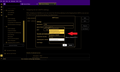Where is OAuth2 in the SMTP settings?
I'm trying to set up a bellsouth.net (ATT) account using the instructions at https://kb.uwm.edu/uwmhd/page.php?id=109671. The account setup flows perfectly until it's time to choose the Authentication Method for the Outgoing Server where the choice for OAuth2 is missing (see pic). Why isn't the OAuth2 option showing up? I'm using the most recent release of Thunderbird. Thank you.
Moambuepyre
Ñemoĩporã poravopyre
OK, folks I think I got it. Here, for posterity, are the simple step-by-step instructions I was looking for. If anyone is having the problem I had, try this.
First, here is recap of the problem: I want to set up a bellsouth.net email address on Thunderbird. This is not straightforward because ATT and its myriad domains require the use of the OAuth2 protocol and ATT's secure email key. This was going off the rails because I was trying to use ATT's servers. Turns out they're crap. You must use Yahoo's servers. I found this out at https://support.mozilla.org/en-US/questions/1269328 (scroll down to terry.mc1, who deserves much thanks for this solution). I strongly suggest you read terry.mc1's reply before embarking on the following.
Install Thunderbird. At the page entitled Set Up Your Existing Email Address, do the following.
Enter full name
Enter email address
At PASSWORD, enter the secure email key you created on your ATT account. Uncheck REMEMBER PASSWORD box.
Click CONFIGURE MANUALLY.
PROTOCOL should be IMAP
HOSTNAME [imap.mail.yahoo.com] (<--- change anything that's already there to that)
PORT 993
CONNECTION SECURITY SSL/TLS
AUTHENTICATION METHOD OAuth2
USERNAME [put your email address here]
OUTGOING SERVER
HOSTNAME [smtp.mail.yahoo.com] (<--- change anything that's already there to that)
PORT 465
CONNECTION SECURITY SSL/TLS
AUTHENTICATION METHOD OAuth2
USERNAME [put your email address here]
Click CONTINUE (or whatever that button is).
A Yahoo sign-in page should pop up. Sign in with your logon/email and normal password NOT the secure email key. Follow the prompts.
Emoñe’ẽ ko mbohavái ejeregua reheve 👍 2Opaite Mbohovái (9)
Thunderbird is trying to set the default options according to its best understanding of provider's requirements. It's known that Office 365 uses OAuth2, so it's included in the choice. It's not known about your provider, so OAuth2 is not in the default choice.
If you are sure that this is the correct choice for your provider, you can force OAuth2 to be set by creating the account manually, then going in the configuration editor, finding your smtp server number by entering
smtp*hostname
you should be able to identify it by the host name, for example
mail.smtpserver.smtp4.hostname -> the smtp server number is '4'
then entering again smtp4*authMethod -> replace '4' by the number found at the precedent step Thunderbird should display the authentication method set initially as a code, such as:
mail.smtpserver.smtp4.authMethod 4
replace the second number, here 4 too, by 10 and validate by clicking the checkmark. if you display again the smtp server in the user interface, it should display 'OAuth2' even if choice do not appear in the available choices list.
OAuth for AT&T accounts is not supported in TB. Use the recommended settings and apply a secure mail key in TB instead of the account password:
https://www.att.com/support/article/dsl-high-speed/KM1010523/
sfhowes: The secure mail key doesn't work. We've tried it.
gp: I'll try to follow your instructions, but I'm not sure why TB has to be forced to do this. Why provide an OAuth2 option for Office 365 and not ATT? Have you tried this?
If you search this forum for secure mail key, you'll find that many users have managed to add AT&T accounts to TB.
https://support.mozilla.org/en-US/questions/1225036
The question as to why OAuth2 is not an option for AT&T is discussed here.
The philosophic discussion in the first link was nice, but I am a simple person and require step-by-step instructions to somehow get TB to magically accept the secure mail key. I tried SEVERAL times in many different ways to manually set up an account with this key (on Windows 11) and it's still not working. I've tried IMAP and POP. I've tried any number of ports. I've tried checking the "remember password" box and and unchecking it.
This person (https://support.mozilla.org/en-US/questions/1395642) posted something similar to the problem, but got no answer.
I'm setting this up for my 70+ year old mother, so this has to work perfectly every time, no hiccups, or I get a phone call. You are correct in that ATT "techs" are utterly useless.
PLEASE, IF ANYONE HAS PLEASE HAS A LINK TO CLEAR INSTRUCTIONS for using ATT's stupid secure mail key to make TB do what it's supposed to do, please provide it. I did the search you suggested and most people have seem to have a different problem or they've gotten no answer.
It is fairly simple. You probably already have some messy passwords stored and removing them may help. But the secure mailkey "is not the password" and replaces the one used on the web site.
So send a mail from the account in Thunderbird. Does it ask for a password? (it should) Give it the mailkey and tell it to remember it. That should be enough.
PS As a mailkey is a replacement password and nothing else. See https://www.techtimes.com/articles/264075/20210812/windows-11-heres-set-default-apps-settings-file-types.htm
Ñemoĩporã poravopyre
OK, folks I think I got it. Here, for posterity, are the simple step-by-step instructions I was looking for. If anyone is having the problem I had, try this.
First, here is recap of the problem: I want to set up a bellsouth.net email address on Thunderbird. This is not straightforward because ATT and its myriad domains require the use of the OAuth2 protocol and ATT's secure email key. This was going off the rails because I was trying to use ATT's servers. Turns out they're crap. You must use Yahoo's servers. I found this out at https://support.mozilla.org/en-US/questions/1269328 (scroll down to terry.mc1, who deserves much thanks for this solution). I strongly suggest you read terry.mc1's reply before embarking on the following.
Install Thunderbird. At the page entitled Set Up Your Existing Email Address, do the following.
Enter full name
Enter email address
At PASSWORD, enter the secure email key you created on your ATT account. Uncheck REMEMBER PASSWORD box.
Click CONFIGURE MANUALLY.
PROTOCOL should be IMAP
HOSTNAME [imap.mail.yahoo.com] (<--- change anything that's already there to that)
PORT 993
CONNECTION SECURITY SSL/TLS
AUTHENTICATION METHOD OAuth2
USERNAME [put your email address here]
OUTGOING SERVER
HOSTNAME [smtp.mail.yahoo.com] (<--- change anything that's already there to that)
PORT 465
CONNECTION SECURITY SSL/TLS
AUTHENTICATION METHOD OAuth2
USERNAME [put your email address here]
Click CONTINUE (or whatever that button is).
A Yahoo sign-in page should pop up. Sign in with your logon/email and normal password NOT the secure email key. Follow the prompts.
I have uninstalled and reinstalled multiple times. I was not aware that PASSWORD in setup was supposed to be the secure mail key. When I reinstall I do not get the SET UP screen. Is there something I need to delete manually?
Instead of the set-up screen what do you get? Also, how are you uninstalling? Are you using TB's native uninstaller or a third-party uninstaller? It's possible that your uninstaller (whichever one you were using) isn't removing everything. You need to make sure any old profiles are gone. Try using something like BC Uninstaller.