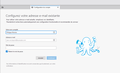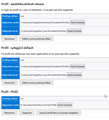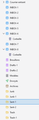Profile won't load after moving to another HD
Hello !
I'm having an issue loading my Thunderbird profile and looking for help. I copied my profile from C:\Users\phili\AppData\Roaming\Thunderbird\Profiles to D:\Thunderbird\Profiles I updated the profiles.ini located in C:\Users\phili\AppData\Roaming\Thunderbird but it didn't work. When I launched Thunderbird, it asked to create a new profile and erased my updates in the profiles.ini
My Thunderbird install is located here : D:\Program Files\Mozilla Thunderbird\thunderbird.exe I'm running 128.5.2esr
I've tried moving back the aiedx66w.default-release to C:\Users\phili\AppData\Roaming\Thunderbird\Profiles but to no avail.
Can someone help me ?
Thanks Philippe
Chosen solution
Here is a way to let thunderbird update profiles.ini for you. These steps are because you COPYed the profile to D, meaing it is now in both places.
- click help>troubleshootinginformation
- scroll down to 'profiles' and click 'about:profiles'
- click the 'create profile' button
- click next
- enter a shorthand name for profile, such as, PROFILED
- now, click the 'choose' button and locate and select the profile on D
- now, select finish and launch
- after confirming that all is well, you can safely delete the profile on drive C.
IF you no longer have a profile on C, then do this:
- click windows key and 'r' key on desktop
- enter thunderbird.exe -p in the window
- click the 'create' button and proceed as above.
All Replies (8)
Chosen Solution
Here is a way to let thunderbird update profiles.ini for you. These steps are because you COPYed the profile to D, meaing it is now in both places.
- click help>troubleshootinginformation
- scroll down to 'profiles' and click 'about:profiles'
- click the 'create profile' button
- click next
- enter a shorthand name for profile, such as, PROFILED
- now, click the 'choose' button and locate and select the profile on D
- now, select finish and launch
- after confirming that all is well, you can safely delete the profile on drive C.
IF you no longer have a profile on C, then do this:
- click windows key and 'r' key on desktop
- enter thunderbird.exe -p in the window
- click the 'create' button and proceed as above.
Thank you David
I actually MOVED it to D:\Thunderbird\Profiles Then I copied it back to C:\ haha
Anyway, I tried what you said and clicked "launch profile in a new window" but it doesn't load. It asks me to setup an existing email. If I do that, it creates a new profile again (see screenshot attached)
I see now three different profiles. The only correct one should be the one on D:\Thunderbird\Profiles
Thanks in advance for your help.
you did not follow instructions. step 6 was to locate and select the profile on D. Since you had copied from C, it should have retained the same name. Carefully do it again. I just went through the steps myself and it works perfectly.
You're correct. Sorry. I don't know what / how I did step 6 the first time. It works now. I opened and found out I have a bunch of INBOX-1 / INBOX-2 etc.. (see screenshot), do you know why and if it's safe to delete ?
Also, how can I set this profile on D as default profile ?
Thanks Phil
Screenshot forgotten. Here it goes
EDIT : Closed Thunderbird and reopened. Those -1 -2 folders disappeared.
Problem solved. Deleted all other profiles safely.
Thanks a lot for your help.
Modified
Is this an IMAP account? If so, you can exit thunderbird and delete all of them and restart thunderbird. If that makes you nervous, copy them somewhere first. When you restart thunderbird, isn't that already the default?
Don't delete everything, just those with the-1,-2 ,entries, such as inbox, inbox-1, inbox-2, etc. all msf files can be deleted. I would leave all others alone
It's not IMAP, nope. Those all disappeared on their own. Everything is back to normal and yes, when I launch Thunderbird, it's directly the D profile loading. It's all working out perfectly, thanks a lot for your help !