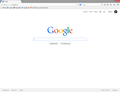After upgrading to 31.0, Firefox starts with blank new tab page, menu button will not work, and other minor bugs.
I have attempted uninstalling and reinstalling; uninstalling, deleting all of the Mozilla Registry Keys and app data folders, then reinstalling; full antivirus scans using malwarebytes, hitman pro, adw cleaner, etc. Nothing is working to bring functionality back to Firefox. Firefox 30.0 works with no issue. Beta and Aurora versions have same issue. I am running Windows 8.1 with the latest updates installed.
כל התגובות (5)
Start Firefox in Safe Mode {web link} While you are in safe mode; Press the Alt or F10 key to bring up the tool bar. Followed by;
Windows; Tools > Options Linux; Edit > Preferences Mac; application name > Preferences
Then Advanced > General. Look for and turn off Use Hardware Acceleration.
Poke around safe web sites. Are there any problems?
Then restart.
Sorry that it took me so long to reply. This was my work computer, and I went on vacation. I tried the above steps and nothing changed. The latest update (32.0.1) does not resolve the issue either. Something changed between 30 and 31 that made Firefox not function. Any other thoughts?
Here are the before and after images. Both of these are on the opening page and there have been no modifications made to the AppData folder, the references, or the add-ons.
What is the value of the browser.newtab.url pref of the about:config page?
You can open the about:config page via the location/address bar. You can accept the warning and click "I'll be careful" to continue.
Did you delete the Firefox program folder?
Do a clean reinstall and delete the Firefox program folder before (re)installing a fresh copy of the current Firefox release.
- Download the full Firefox installer and save the file to the desktop
https://www.mozilla.org/en-US/firefox/all.html
If possible uninstall your current Firefox version to cleanup the Windows registry and settings in security software.
- Do NOT remove "personal data" when you uninstall your current Firefox version, because this will remove all profile folders and you lose personal data like bookmarks and passwords including data in profiles created by other Firefox versions.
Remove the Firefox program folder before installing that newly downloaded copy of the Firefox installer.
- (32 bit Windows) "C:\Program Files\Mozilla Firefox\"
- (64 bit Windows) "C:\Program Files (x86)\Mozilla Firefox\"
- It is important to delete the Firefox program folder to remove all the files and make sure that there are no problems with files that were leftover after uninstalling.
- http://kb.mozillazine.org/Uninstalling_Firefox
Your bookmarks and other personal data are stored in the Firefox profile folder and won't be affected by an uninstall and (re)install, but make sure NOT to remove personal data when you uninstall Firefox as that will remove all Firefox profile folders and you lose your personal data.
If you keep having problems then also create a new profile.
Download the Mozilla Search Reset {web link} This add-on is very simple: on installation, it backs up and then resets your search preferences and home page to their default values, and then uninstalls itself. This affects the search bar, URL bar searches, and the home page.