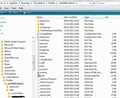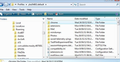Hello - The "Subject" and "To" areas are now greyed out until I hover over them with my cursor. This change makes visual navigation difficult. Please fix.
I did not pose an actual question, as I understand what is going on. Somebody decided it would be neat if the areas where users enter the subject and recipients were greyed out until you hover over them to begin entering the info. It's a cute little bit of animation, but this makes visual navigation slow & difficult. When I begin to enter a subject, I look for the white box and navigate the cursor there to start typing. Now it's grey and I cannot see it immediately - it is part of one large block of grey. After I type up an e-mail, I re-read to proof and, again, the subject and email areas are all greyed out, so I can't just glance at the white boxes & read it, I have to select each area first. It slows me down and would like it changed back immediately.
כל התגובות (2)
Yes it can be changed but you need to follow the instructions written by 'Anje' comment 8 at this link:
How to locate Profile folder
make hidden files and folders visible:
In Thunderbird Help > Troubleshooting Information click on 'show Folder' button
a new window opens showing profile folders - It will look similar to first image below.
Close Thunderbird now - this is important - before you start to do what it says at the link.
Then create a new folder called chrome - note the spelling. So in the Profile folder looks like the second image below.
Open Notepad Copy paste all the contents shown at the link into notepad and then save the file as userChrome.css (note the spelling) in the chrome folder.
Restart thunderbird.
Please note that you can add your vote to thr bug: