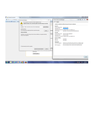Please help (IN NON-GEEK SPEAK!) "This Connection is Untrusted You have asked Firefox to connect securely to my.ferris.edu, but we can't confirm that your c...
"This Connection is Untrusted
You have asked Firefox to connect securely to myfsu.ferris.edu, but we can't confirm that your connection is secure.
Normally, when you try to connect securely, sites will present trusted identification to prove that you are going to the right place. However, this site's identity can't be verified. What Should I Do?
If you usually connect to this site without problems, this error could mean that someone is trying to impersonate the site, and you shouldn't continue."
פתרון נבחר
Hi nonITchick, please check Firefox's connection settings here:
"3-bar" menu button (or Tools menu) > Options > Advanced > Network mini-tab > "Settings" button
The default of "Use system proxy settings" should piggyback on your IE/Windows "LAN" settings. You also could try "No proxy" to see whether that works any better.
By the way, were you able to find and remove Browser Safeguard (or similarly named malware) in the Windows Control Panel, Uninstall a Program? It might help to click the "Installed on" column heading in that dialog to sort by date and look for any other suspicious additions during the past couple of months.
Read this answer in context 👍 0כל התגובות (20)
Check the date and time and time zone in the clock on your computer: (double) click the clock icon on the Windows Taskbar.
Check out why the site is untrusted and click "Technical Details" to expand this section. If the certificate is not trusted because no issuer chain was provided (sec_error_unknown_issuer) then see if you can install this intermediate certificate from another source.
You can retrieve the certificate and check details like who issued certificates and expiration dates of certificates.
- Click the link at the bottom of the error page: "I Understand the Risks"
Let Firefox retrieve the certificate: "Add Exception" -> "Get Certificate".
- Click the "View..." button and inspect the certificate and check who is the issuer of the certificate.
You can see more Details like intermediate certificates that are used in the Details pane.
If "I Understand the Risks" is missing then this page may be opened in an (i)frame and in that case try the right-click context menu and use "This Frame: Open Frame in New Tab".
- Note that some firewalls monitor (secure) connections and that programs like Sendori or FiddlerRoot can intercept connections and send their own certificate instead of the website's certificate.
- Note that it is not recommended to add a permanent exception in cases like this, so only use it to inspect the certificate.
This is the issue, but it may as well be in mandarin! I have no ideas what an (I)frame is or any of the rest! "I Understand the Risks" is missing then this page may be opened in an (i)frame and in that case try the right-click context menu and use "This Frame: Open Frame in New Tab".
Note that some firewalls monitor (secure) connections and that programs like Sendori or FiddlerRoot can intercept connections and send their own certificate instead of the website's certificate. Note that it is not recommended to add a permanent exception in cases like this, so only use it to inspect the certificate."
Can you attach a screenshot that shows when you click the "Technical Details" button to expand this section?
Open this chrome URI by pasting or typing this URI in the location/address bar to open the "Add Security Exception" window and check the certificate:
- chrome://pippki/content/exceptionDialog.xul
In the location field type/paste the URL of the website (myfsu.ferris.edu)
- retrieve the certificate via the "Get certificate" button
- inspect the certificate via the "View..." button
Can you also attach a screenshot of the window that opens when you click this View button?
Screen shot? I thiught you could only do that on an iphone? Again, I have no idea what you're talking about.
What is a URl? Do you mean URL?
Hi nonITchick, the URL is the address in the address bar. Some people call it a URI.
If you have a standard Windows keyboard, you should be able to find a key labeled Print Screen or an abbreviation thereof. Pressing Print Screen grabs an image of the entire screen to the clipboard, and then you can paste it into an image editing application. For example, Paint. If you hold down the Alt key while pressing the Print Screen key, Windows grabs just the active window. That might be best in this case so you don't include any other parts of your screen.
Tips on screen shots in this support article: How do I create a screenshot of my problem?
The page at:
http://myfsu.ferris.edu/cp/home/loginf
has this secure page embedded in it:
https://myfsu.ferris.edu/cp/home/displaylogin
If you click that link, you may get a full-featured error page with the third section ("I understand the risks"). This usually has an "Add Exception" button which you can use to investigate this issue further.
After clicking "Add Exception" try the View Certificate button. If that button is grayed out, click the "Get Certificate" button first.
When the certificate viewer comes up, look at the Issued by section. Does it look like the attached? Who or what is listed there?
This is what I see. Thanks for being so patient!
I created an exception and it seems to be working. Thanks again! Any idea how this happened so that I can avoid it in the future?
And now most every site, even Mozilla sites are blocked. And any that do load are all messed up. Other browsers work fine, but I need Mozilla to access my college site, and save videos in PPT.
Hi nonITchick, I'm sorry, but the first screen shot won't display for me. Who or what is listed in the "Issued by" section?
For future future screen shots, you might need to crop out the white area in case the forum can't handle very tall images. If you are using Paint, you can scroll to the bottom and, making sure the image isn't selected (no dotted outline) drag the center "handle" up to discard the lower part of the image.
By the way, I didn't mean to suggest you should actually create an exception. Please don't create any exceptions on sites where you read or enter sensitive information until we determine why Firefox does not trust the certificates.
Did you check the first thing that cor-el mentioned? You didn't answer this.
Check the date and time and time zone in the clock on your computer: (double) click the clock icon on the Windows Taskbar.
If any of those three things are incorrect every secure website could present that type of message. Virtually every program you have installed on that PC will use the operating system time setting - it's got to be set correctly in Windows.
Yes, the date time and time zone are all correct. The source was "fiddler" something. No idea what that means. Now I don't know what to do as I created about 10 exceptions last night trying to complete an assignment... this is all very frustrating.
unfortunately the fiddler2.com issuer in certificates might be a sign of unwanted software present on your pc that is intercepting secure network traffic. please go into the system control panel and uninstall programs like BrowserSafeguard, BrowserSafe, SafeGuard or other software that sounds suspicious and didn't get installed by you intentionally. reference: https://support.mozilla.org/en-US/questions/982532#answer-520145
afterwards, run a full scan of your system with different security tools like the free version of malwarebytes & adwcleaner.
I have an active and up to date version of Macafee downloaded.... could this still be the problem? And I already uninstalled any unknown software from my PC...
yes, my post from above applies nevertheless. please look out for programs named "BrowserSafeguard, BrowserSafe, SafeGuard" in particular and remove them. then run a scan with the two tools recommended - they are specialised in removing adware and browser hijackers, which are often not detected by "traditional" security programs because they aren't really considered viruses but rather a nuisance...
After getting rid of the malware that is intercepting your secure connections, you can remove the exceptions using the Options dialog:
"3-bar" menu button (or Tools menu) > Options > Advanced > Certificates mini-tab > "View Certificates" button
In the Certificate Viewer dialog, switch to the Servers tab. Some of these entries are "do not trust" entries that are included with Firefox, and the others should be the exceptions you added.
I ran both recommended malwarebytes and adware but now I'm getting a proxy error! Thoughts?
I downloaded an ran both scans. One "groovorio" file was deleted, but now I can't access the internet at all because of proxy server issue. Help!