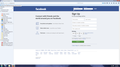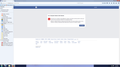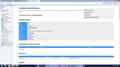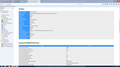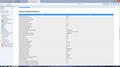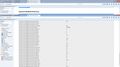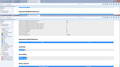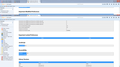when I open facebook I get x rated posts on my timeline. OK when I use Internet Explorer. What can I do to stop.
Every time I open facebook using firefox I get about 3 x rated posts on my timeline. I delete and around 5 minutes later it happens again. Never happens if I open facebook using internet explorer. I tried in safe mode on firefox and it did not happen. I have ran virus searches with AVG and nothing comes up. What can I try or do?
פתרון נבחר
The last snap you posted is the built in Firefox about:home page.
Have you tried to send an e-mail to Facebook?
Read this answer in context 👍 0כל התגובות (20)
Hi, it does sound more like malware, but since it doesn't happen in Safe Mode, it is likely to be caused by one of your extensions - Diagnose Firefox issues using Troubleshoot Mode.
You can open your add-ons/extensions with Ctrl + Shift + A, and temporarily disable them one by one until you find the culprit.
xxxxxxxxxxxxxxxxxxxxxxxxxxxxxxxxxxxxxxxxxxxxxxxxxxxxxxxxxxxxxxxxxxx
If you want to run more checks for malware you can try these free programs, which work with your existing antivirus software:
- Microsoft Safety Scanner
- MalwareBytes' Anti-Malware
- Anti-Rootkit Utility - TDSSKiller
- AdwCleaner (for more info, see this alternate AdwCleaner download page)
- Hitman Pro
- ESET Online Scanner
Microsoft Security Essentials is a good permanent antivirus for Windows 7/Vista/XP if you don't already have one. Windows 8 has antivirus built-in already.
Further information can be found in the Troubleshoot Firefox issues caused by malware article.
Did this fix your problems? Please report back to us!
Tks Scribe
loaded several of the software you mentioned and run a scan and all came up with no threats. Tried in safe mode to open add-ons, nothing happen so guess I have no add-ons. Hence still having the problem only from Firefox. Internet Explorer on the same desktop OK and from my tablet via wifi on the same internet connection OK. I am lost.
Continue running most or all of the scanners above. Each works differently. If one misses something, another may pick it up.
It could be the work of one of your add-ons. Type about:addons<enter> in the address bar to open your Add-ons Manager. Hot key; <Control>(Mac:<Command>)<Shift> A)
In the Add-ons Manager, on the left, select Extensions. Disable a few add-ons, then Restart Firefox.
Some added toolbar and anti-virus add-ons are known to cause Firefox issues. Disable All of them.
If the problem continues, disable some more (restarting FF). Continue until the problem is gone. After, you know what group is causing the issue. Re-enable the last group ONE AT A TIME (restarting FF) until the problem returns.
Once you think you found the problem, disable that and re-enable all the others, then restart again. Let us know who the suspect is detective.
I am confused, should I be able to open add-ons manager normally. I only seem to be able to open it in safe mode using cnrl+shift+A. If I go to firefox menu and click on add-ons the sceen flicks and nothing happens.
Seems suspicious. Safe Mode disables extensions from hiding and protecting themselves, so see whether you can remove unknown/unrecognized/nonessential extensions there.
Tks I have deleted all the add-ons that dont look right They were prioceless 5.2
search enginer 1.0.0.1031
shop time 1.0.1 1.0.1
Now I think facebook has got sick of me and blocked me saying I have malware
Before trying Facebook again:
(1) Clear Firefox's Cache
If you have a large hard drive, this might take a few minutes. See: How to clear the Firefox cache (first part only).
(2) Remove the site's cookies. Starting on this page, try either:
- right-click and choose View Page Info > Security > "View Cookies"
- (menu bar) Tools > Page Info > Security > "View Cookies"
- click the padlock or globe icon in the address bar > More Information > "View Cookies"
In the dialog that opens, change the site at the top from mozilla.org to facebook.com to filter the list. Then you can remove the site's cookies individually.
Then try logging into FB again. Any luck?
No luck, have cleared cache and cookies as you described Still can't get in. Using firefox can get into facebook using different user ID Can get into FB on my account from internet explorer but not firefox.
I'm not very familiar with FB's security protocols, so I really don't know how long this lockout of Firefox might last.
FB can't have locked me out because I can log into FB with my account using internet explorer. Has to be something with Firefox
Can you post a screenshot of the message you're getting in Firefox? This article has tips on capturing screen shots: How do I create a screenshot of my problem? Please cut out or blur out any sensitive information in the image before attaching it to a reply.
Also, try disabling all nonessential extensions. Or if you aren't sure which ones are trustworthy, you could post a list of the ones you still have. You can copy/paste from an internal support info page, as follows (either):
- "3-bar" menu button > "?" button > Troubleshooting Information
- (menu bar) Help > Troubleshooting Information
- type or paste about:support in the address bar and press Enter
Scroll down a bit on that page to get to the Extensions table.
(The paste looks a bit messy, but we're used it...)
These are the two FB pages. The first one is log in page, here I can log in with other peoples ID and password and it works fine. But if I use my ID and password I get the second screen. Not too keen to download anything from page two.
Not sure what the second part of your message was about. My guess was Add-ons, the only extention in add-ons is Flash Player 11 from Adobe.
Appreciate what you are doing.
Try to clear the cache and remove cookies only from websites that cause problems (Facebook).
"Clear the Cache":
- Firefox/Tools > Options > Advanced > Network > Cached Web Content: "Clear Now"
"Remove Cookies" from sites causing problems:
- Firefox/Tools > Options > Privacy > "Use custom settings for history" > Cookies: "Show Cookies"
dutchie741 said
Not sure what the second part of your message was about. My guess was Add-ons, the only extention in add-ons is Flash Player 11 from Adobe.
Hmm, I suspect there are more, particularly Extensions (Flash is a Plugin, the Add-ons page has a number of different categories). Could you try the copy/paste from the support information page I described? https://support.mozilla.org/questions/1068237#answer-744299
jscher2000/cor-el
I have emptied cache and deleted all cookies, still the same prob.
Attached the pix, hope this is what you are after
Okay, I think that "Flash Player" version 11 extension must be the malware you need to remove. Please get rid of it any way you can.
I have removed flash player version 11. So now have nothing in the extention section. Still can't get into facebook
I don't know whether Facebook has "blacklisted" your Firefox for some period of time or whether it is detecting continuing problems. I just don't ever recall seeing this message before, and when I search around, I don't see an answer to that question.
In case there is a problem in Firefox's program folders, could you reinstall using the following method:
Clean Reinstall
We use this name, but it's not about removing your settings, it's about making sure the program files are clean (no inconsistent or alien code files). As described below, this process does not disturb your existing settings. Do NOT uninstall Firefox, that's not needed.
(1) Download a fresh installer for Firefox 38.0.5 from https://www.mozilla.org/firefox/all/ to a convenient location. (Scroll down to your preferred language.)
(2) Exit out of Firefox (if applicable).
(3) Rename the program folder, either:
(64-bit Windows folder names)
C:\Program Files (x86)\Mozilla Firefox
to
C:\Program Files (x86)\OldFirefox
(32-bit Windows folder names)
C:\Program Files\Mozilla Firefox
to
C:\Program Files\OldFirefox
(4) Run the installer you downloaded in #1. It should automatically connect to your existing settings.
Can you get Firefox reinstalled?
Note: Some plugins may exist only in that OldFirefox folder. If something essential is missing, look in these folders:
- \OldFirefox\Plugins
- \OldFirefox\browser\plugins
Firefox has reinstalled ok and seems to be doing most things except FB is still the same with no access. I still think it is something associated with Firefox that is stopping me open FB, because I can open with the same ID and password from Internet Explorer. With Firefox I can open FB using someone elses ID and password, but not using mine.
Can I delete the renamed file OldFirefox folder.
dutchie741 said
Can I delete the renamed file OldFirefox folder.
The only part you might need is the two folders I mentioned.
dutchie741 said
Firefox has reinstalled ok and seems to be doing most things except FB is still the same with no access.
I still think it is something associated with Firefox that is stopping me open FB, because I can open with the same ID and password from Internet Explorer.
It seems either Firefox is still infected, or Facebook is still blocking your Firefox based on old information. Maybe try it again tomorrow and use IE for the time being?