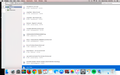Downloads Box
Hello
The downloads box when I click the down arrow "Show More Downloads" expands to a large box with NO OPTION to close it. It remains open, and takes the whole screen up. I have only been able to move it to the side, but still not been able to close it for weeks (unless I restart my computer, but which then, when I click Show More Downloads again.. it happens again).
There are no red/yellow/green options to make the box smaller, larger or close it!
I've tried searching everything and still no answers, and it it slowing down my internet browsing too (making it often crash).
See screen shot attached.
פתרון נבחר
On Mac the profile folder is located here:
- ~/Library/Application Support/Firefox/Profiles/<profile>/
In Mac OS X v10.7 and later, the ~/Library folder is a hidden folder.
- http://kb.mozillazine.org/Show_hidden_files_and_folders#Mac_OS_X
- http://kb.mozillazine.org/Profile_folder_-_Firefox
- https://support.mozilla.org/kb/Profiles
כל התגובות (16)
Screen shot
You can close the Library window via Command+W if you can't close it via other ways. This seems to happen if you open the Library window while Firefox is in Full Screen mode.
You can try to rename (or delete) the xulstore.json file in the Firefox profile folder.
You can use this button to go to the current Firefox profile folder:
- Help > Troubleshooting Information > Profile Directory: Show Folder (Linux: Open Directory; Mac: Show in Finder)
- http://kb.mozillazine.org/Profile_folder_-_Firefox
Hi there
Thank you for the Command + W - this DOES work, however I don't want to use it every time from here on in. And the screen isn't in Full Screen Mode no, when it does it/ still does it.
I followed the links - but the GO menu isn't appearing when I do as says it should here:
Mac OS X 10.7 and above: By default, Mac OS X Lion hides the ~/Library folder (which contains the profile folder, Crash Reports and other user data for Mozilla applications). You can open your user Library folder by holding down the Option key while opening the Go menu in Finder, then selecting Library. Once it's open, you can drag the small icon of a folder in the header of the Library's window into the Favorites section of the Sidebar, where it will be conveniently accessible whenever you want. [5] For other solutions see this osxdaily article or this CNET article. For Mac OS X 10.9 Mavericks, see this macobserver article.
Can't you use the button on the "Help > Troubleshooting Information" page to go to the profile folder?
I tried that, but can't see where the Profile Folder is then from there?
And I also tried "Refreshing Firefox" and "Restarting Firefox without Add-ons" but then obviously my add ons get disabled.
The downloads box actually works fine when it's 'disabled', but I don't know why because I've had add ons enabled for a long time... and it suddenly started happening this way with the downloads drop down.
Any more help would be great.
emberananda said
The downloads box actually works fine when it's 'disabled'
When what is disabled?
Type about:preferences#advanced<Enter> in the address bar.
Under Advanced, Select General. Look for and turn off Use Hardware Acceleration.
Restart Firefox. Are there any problems?
Help > Troubleshooting Information > "Give Firefox a Tune up (Restart Firefox" AND/OR "Try Safe Mode (Restart with Ad-ons Disabled"
When I select/do both of those options - which I don't want to use (as I want my ad-ons ENABLED).
Hi there, would still love some help with this. Thank you.
You did not answer my last post.
Did you manage to find the profile folder and delete the xulstore.json file?
Do you see the "Show in Finder" button in the first section in "Help > Troubleshooting Information"?
Hello again :)
I tried both your recommendations and no, it still isn't working. The "See More Downloads" box still expands large with no option to resize, and only way to exit is with CommentW as you suggested (thanks for that - but still annoying).
What I tried - and doesn't work: 1) Yes in the profile folder deleting xulstore.json file 2)"Type about:preferences#advanced<Enter> in the address bar. Under Advanced, Select General. Look for and turn off Use Hardware Acceleration. Restart Firefox. Are there any problems?"
Any other options?
You did make sure that Firefox was fully closed before deleting xulstore.json?
- "3-bar" menu button > Exit (Power button)
- Mac: Firefox > Quit Firefox
On Mac it is possible to close all open windows and leave the application running with the menu bar visible on minimized to the Doc.
Hello again :)
Tried this - with Firefox closed - and no still doesn't work.
Anything else...
X
Create a shortcut on your desktop to your profile.
Start your Computer in safe mode with networking.
Starting The Computer In Safe Mode;
Free Online Encyclopedia
Use the shortcut, and delete the xulstore.json file.
Then start Firefox. Try Safe web sites. Is the problem still there?
השתנתה ב־
Hi - sorry before I can do any of that I don't understand create a shortcut to my desktop to my 'profile'? What profile?
The rest should be simple from there and I'll try that (!!)
פתרון נבחר
On Mac the profile folder is located here:
- ~/Library/Application Support/Firefox/Profiles/<profile>/
In Mac OS X v10.7 and later, the ~/Library folder is a hidden folder.