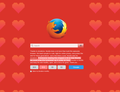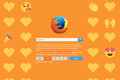Can I remove the Heart theme? Very annoying!
When I open my browser My theme has been changed from a plain Firefox page to color changing hearts and I find this really annoying. How can I restore to original page?
כל התגובות (7)
Can you attach a screenshot?
- https://en.wikipedia.org/wiki/Screenshot
- https://support.mozilla.org/kb/how-do-i-create-screenshot-my-problem
- use a compressed image type like PNG or JPG to save the screenshot
- make sure you do not exceed the maximum size of 1 MB
--- You may have installed a lightweight theme (Persona). You can uninstall this theme and revert to the 'Default' theme (Tools > Add-ons > Appearance/Themes).
See also:
Checked themes says default. I didn't download or make any changes.
Mozilla Default 50.1.0
Constantly changing colors.
Ok, that is the about:home page that seems to have gotten a special background for the occasion. I'm not using the built-in about:home home page, so I hadn't noticed this.
Mozilla shows rotating snippets on the about:home page to run different campaigns and these changes regularly. You can consider to set another page as the home page for now or you can wait until this campaign ends.
If you prefer not to see snippets on the about:home page or if there are problems with a snippet then you can set this pref to an empty string value on the about:config page by deleting the current value via the right-click context menu (Modify) or a double-click.
- browser.aboutHomeSnippets.updateUrl (delete current value)
Delete the storage\persistent\moz-safe-about+home folder in the Firefox profile folder with Firefox closed ("3-bar" Firefox menu button > Exit/Quit) to remove snippets stored in IndexedDB and make Firefox use a default snippet set.
You can reset the browser.aboutHomeSnippets.updateUrl pref via the right-click context menu to the default value to re-enable the snippets and make Firefox recreate the moz-safe-about+home folder.
Close and restart Firefox after changing the value of the browser.aboutHomeSnippets.updateUrl pref.
You can open the about:config page via the location/address bar. You can accept the warning and click "I'll be careful" to continue.
You can use this button to go to the current Firefox profile folder:
- Help -> Troubleshooting Information -> Profile Directory:
Windows: Show Folder; Linux: Open Directory; Mac: Show in Finder - http://kb.mozillazine.org/Profile_folder_-_Firefox
Another way to disable the snippets and remove already downloaded snippets on the about:home page are these steps:
- Modify the browser.aboutHomeSnippets.updateUrl pref on the about:config page and clear its value to an empty string
- Open the about:home page in a tab
- Open Web Console in this tab (Firefox menu button or Tools > Web Developer)
https://developer.mozilla.org/Tools/Web_Console - Run this command via the command prompt of the Web Console:
gSnippetsMap.clear()
this removes snippets stored in IndexedDB (\storage\persistent\moz-safe-about+home) and make Firefox use a default snippet set - Close the tab with the about:home page
- Close and restart Firefox
You can open the Web Console ("3-bar" menu button or Tools -> Web Developer).
- paste the JavaScript code in the command line.
- press the Enter key to evaluate the JavaScript code.
Note that you may have to type some text to enable pasting.
Or if that makes your eyes glaze over: it will probably look different next week.
If it really bothers you, you could use a different home/start page until then. For example, you could use your favorite search site's home page.
How to make the change: How to set the home page