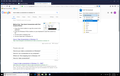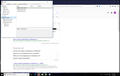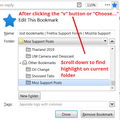lost bookmarks
Hello,
my PC crashed on a windows update so had to reinstall win10. Old files were placed in windows.old.
tried to find bookmarks couldn't but did find some under favorites. However cannot see them when selecting show bookmarks! Very frustrating. Any assistance to restore my bookmarks would be appreciated. however windows.old seems to have disappeared!!
Many thanks
כל התגובות (14)
The bookmarks are in the profile folder in this hidden location.
- C:\Users\<user>\AppData\Roaming\Mozilla\Firefox\Profiles\<profile>\
So you need to find that folder in C:\Windows.old
You can copy files like these with Firefox closed to the current profile folder to recover specific data.
- bookmarks and history: places.sqlite
- bookmark backups: compressed .jsonlz4 JSON backups in the bookmarkbackups folder
- cookies.sqlite for the Cookies
- formhistory.sqlite for saved autocomplete Form Data
- logins.json (passwords) and key4.db (58+) or key3.db (57 and older) (decryption key) for Passwords saved in the Password Manager
if you only have key3.db then make sure to remove an existing key4.db - cert9.db (58+) or cert8.db (57 and older) for (intermediate) certificates stored in the Certificate Manager
if you only have cert8.db then make sure to remove an existing cert9.db - persdict.dat for words you added to the spelling checker dictionary
- permissions.sqlite for Permissions and possibly content-prefs.sqlite for other website specific data (Site Preferences)
- sessionstore.jsonlz4 for open tabs and pinned tabs (see also the sessionstore-backups folder)
Sorry to hear about that. When you reinstalled Windows, everything that was on the hard drive was moved into the windows.old folder. This includes your Firefox profiles.
Open the windows.old folder. Once inside, searcch for places.sqlite
Anything listed should be a profile folder for Firefox. if there is more then one, you will have to figure out what is the right one.
Right-click on the places.sqlite you want to use and select Open Folder Location. You should now be looking at the who;e profile.
You need to set Windows to show hidden files and folders, otherwise it's very difficult to navigate through C:\Windows.old.
https://support.microsoft.com/en-us/help/14201/windows-show-hidden-files
Then drill down through:
C:\Windows.old\Users\username\AppData\Roaming\Mozilla\Firefox\Profiles
You might only have one profile folder, or you might have several. Each profile should have a folder named bookmarkbackups containing one or more compressed backup files. These can't be easily ready except by Firefox.
Once you find a good candidate for restoration to your current Firefox, copy/paste it to your Desktop for easy access. Then try the steps in this article:
Restore bookmarks from backup or move them to another computer
Success?
The other replies would help if you want to recover more information from the old folder than just your bookmarks.
Many thanks for this. however it appears that windows.old has gone!! However I have found most of my book marks in a Favorite folder in users on my hard drive. When i click on a link it opens in Edge, Is there an easy way to move all my favorites to my bookmarks plse?
many thxs for assistance.
The C:\Windows.old file is supposed to be retained for 28 days. Then "poof".
When you're in Firefox, it can import Windows Favorites. It probably refers to this as importing from Internet Explorer. Please see:
Hi thanks for that, somehow I've managed to loose the .old file. However on my c drive under FavoritesI have most of my bookmarks. However these do not appear in Edge or firefox. If I click on one it opens in Edge. Is there an easier way to load all on my bookmarks, or do i have to click on each and save?
Also note that folders are grey not yellow. Is there a way to change the color as it is bland now?
Many thanks
Did you try the article I linked in my earlier reply:
jscher2000 said
When you're in Firefox, it can import Windows Favorites. It probably refers to this as importing from Internet Explorer. Please see:
Import data from another browser
Regarding bookmark folder colors, there is a way to modify that, but it does take some work. It involves using a custom style rule that Firefox reads at startup from a userChrome.css file in a chrome folder (all of which you need to create). I can describe the steps when you're ready to tackle that. This is page gives examples of the appearance you can achieve: https://www.userchrome.org/what-is-userchrome-css.html#colorbookmarkfolder
Hi
When I save a new bookmark under "Other Bookmarks, the folders that are in my Favorites come up. However when i later click on show all book marks they are not shown! I have to go into my Favorite folder on my C drive to find it! How do I arrange to see all my Favorites when I click on show all bookmarks plse?
Hi helpplse, Firefox normally stores bookmarks in its own database, and doesn't add them to the Windows Favorites folder.
In order to find bookmarks saved in Other Bookmarks, you can:
(1) Use the Bookmarks Menu
This is available from the top menu bar (File, Edit, View...) if you show that bar.
Or you can add an optional Bookmarks menu button to the main toolbar (looks like  ).
).
To add that button, either:
(A) Use the Customize panel (Customize Firefox controls, buttons and toolbars) to drag the icon to the desired spot on the toolbar
(B) Use the method from Bookmarks in Firefox - section entitled: How do I add the Bookmarks Menu button to the toolbar?
- Click the "Library" button:

- Click "Bookmarks"
- Click "Bookmarking Tools"
- Click "Add Bookmarks Menu to Toolbar"
(2) Use the Bookmarks Sidebar
This article has more info on the sidebar: Use the Firefox sidebar to access bookmarks, history and social features.
(3) Use the Recently Bookmarked list
This list doesn't show the actual folder where a bookmark was recently saved, it simply shows everything in reverse order (newest first). This is listed under
Library toolbar button > Bookmarks
(4) Use the address bar
If the bookmark name or address has some unique text in it, you can type part of it into the address bar. Firefox should suggest it as one of the matches. The folder where the bookmark is stored is not listed.
By the way, "Show All Bookmarks" should indeed show all your bookmarks in the Library window. You can switch between the three categories -- Bookmarks Toolbar, Bookmarks Menu, Other Bookmarks -- using the "tree" diagram in the left column.
If you are on a bookmarked page, it has a blue star in the address bar so Firefox shows it is bookmarked, if you click the star it shows that the bookmark is in Other Bookmarks, but it's NOT there in the Library window, I would be worried that something is wrong with your Places (bookmarks + history) file.
Hi
Many thanks for your advice.
I have attached screenshots of options where to save and also what shows when I select Show all Bookmarks. As you can see the list of options where to save does not appear in the list of Show all bookmarks?
Very strange, any ideas plse?
Thank you
I think I see.
So in the left screenshot where you have the drop-down opened, Firefox lists the 3 main categories and then the Choose... button, and then the five most recently used folders. The recently used folders could be under any of the 3 categories.
If you want to see all your folders under each category where they actually are, you can either click Choose or click the little "v" button to the right of it. That will open a panel with the bookmark folder "tree" in its actual order.
That larger panel also will help you discover where the current folder of a bookmark is in the "tree" by expanding the tree to show its location. Hopefully then you can either more easily access it in the future, or you could move that folder (or just the bookmark) to a more convenient location.
jscher2000 said
I think I see. So in the left screenshot where you have the drop-down opened, Firefox lists the 3 main categories and then the Choose... button, and then the five most recently used folders. The recently used folders could be under any of the 3 categories. If you want to see all your folders under each category where they actually are, you can either click Choose or click the little "v" button to the right of it. That will open a panel with the bookmark folder "tree" in its actual order. That larger panel also will help you discover where the current folder of a bookmark is in the "tree" by expanding the tree to show its location. Hopefully then you can either more easily access it in the future, or you could move that folder (or just the bookmark) to a more convenient location.
Hi thxs for that. when I click on the little v nothing is shown so still don't know where these "choose" folders are? Advice plse?
helpplse said
when I click on the little v nothing is shown so still don't know where these "choose" folders are?
Maybe I can clarify what I meant using a screenshot (this is the appearance on Windows 7):