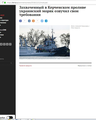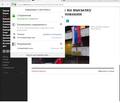Comment Sections on News Web Pages stop working
The "comment" sections on various news sites (WSJ, Politico, WaPo, etc.) are always flaky for me under Firefox. The symptom is clicking the comments button/link does nothing- the comments do not show on the web page.
I have tried the Make-A-New-Profile trick and the Clear Cache/Cookies thing- which seems to work most of the time but then after a few days it's back again.
This is getting really frustrating. I have both Edge and Chrome browsers installed and they work 100%. I've read here that it may be caused by a corrupt cookie or cache (hence the new profile trick) but if that's really the problem how do the other browsers get around this?
Any help or suggestions would be much appreciated.
פתרון נבחר
hi, this may be caused if you have switched on tracking protection (do you see a shield icon on the left side of the address bar on affected pages?) or a filterlist that your adblocker is using...
Read this answer in context 👍 1כל התגובות (7)
פתרון נבחר
hi, this may be caused if you have switched on tracking protection (do you see a shield icon on the left side of the address bar on affected pages?) or a filterlist that your adblocker is using...
Hey Thanks! So far so good with turning off tracking protection. We'll see if it holds for a few days before I declare problem solved.
The page of the website does not open completely. https://lenta.ru/comments/news/2018/12/12/mokryak/
Hi renics
Could you please start a new thread for your question?
Then you can provide more information like your operating system and installed extensions/plugins.
- https://support.mozilla.org/en-US/questions/new
- https://support.mozilla.org/en-US/kb/use-troubleshooting-information-page-fix-firefox
I notice a dot on the Control Center 'i' icon as an indication that you made changes to the default permissions. You can click the 'i' icon for more information.
If you use extensions ("3-bar" menu button or Tools -> Add-ons -> Extensions) that can block (wanted) content (Adblock Plus, NoScript, Disconnect, Ghostery, Privacy Badger, uBlock Origin) always make sure such extensions do not block (wanted) content.
- make sure your extensions and filters are updated to the latest version
- https://support.mozilla.org/en-US/kb/troubleshoot-extensions-themes-to-fix-problems
Firefox shows the shield icon at the left end of the location/address bar in case Content Blocking is blocking content.
- click the shield icon for more detail and possibly disable the protection
You can check the Web Console about what content is blocked
- "3-bar" menu button or Tools -> Web Developer
- https://support.mozilla.org/en-US/kb/tracking-protection
- https://support.mozilla.org/en-US/kb/content-blocking
You can try these steps in case of issues with web pages:
You can reload web page(s) and bypass the cache to refresh possibly outdated or corrupted files.
- hold down the Shift key and left-click the Reload button
- press "Ctrl + F5" or press "Ctrl + Shift + R" (Windows,Linux)
- press "Command + Shift + R" (Mac)
Clear the Cache and remove the Cookies from websites that cause problems via the "3-bar" Firefox menu button (Options/Preferences).
"Remove the Cookies" from websites that cause problems:
- Options/Preferences -> Privacy & Security
Cookies and Site Data -> Manage Data
"Clear the Cache":
- Options/Preferences -> Privacy & Security
Cookies and Site Data -> Clear Data -> Cached Web Content: Clear
Start Firefox in Safe Mode to check if one of the extensions ("3-bar" menu button or Tools -> Add-ons -> Extensions) or if hardware acceleration is is causing the problem.
- switch to the DEFAULT theme: "3-bar" menu button or Tools -> Add-ons -> Appearance
- do NOT click the "Refresh Firefox" button on the Safe Mode start window
Tried everything you wrote did not help. Including with disabled add-ons in the browser in safe mode. (I notice a dot on the Control Center 'i' icon as an indication that you made changes to the default permissions. You can click the 'i' icon for more information.) Look at the screenshot, there are no locks. It all started after upgrading the browser to version 53. Everything worked before. And this happens only in two sites of RIA News and Tape ru News and nowhere else.
The last item in the drop-down list that has a X button at the right is the exception that That it the permission to set cookies.
- Разрешения: Устанавливать куки
The last item in the drop-down list that has a X button at the right is the exception that That it the permission to set cookies.
It says you're allowed to set cookies. And what is there to set cookies, if the page is empty as in the photo.