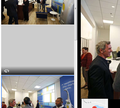Google Maps street view hidden, how do I correct?
How do I correct hidden image of my street view in Google Maps?
כל התגובות (7)
That could be from Google not a Browser doing. Did you contact them about this?
You can post your question on the Google Maps Help forum :
https://support.google.com/maps/?hl=en#topic=3092425
Unless you don't have the same problem when you're using another
browser ...... (?)
Street view is OK in Chrome.
michaelsciortino said
Street view is OK in Chrome.
In that case let's try Firefox in Safe Mode, to see if maybe one of your extensions (if you have any) could be causing this :
If Firefox is not running : Hold down the Shift key when starting Firefox.
If Firefox is running : 3-bar menu => ' ? ' (at the bottom of the dropdown) => 'Restart with Add-ons disabled'. Then OK the restart. A small dialog should appear. Click 'Start in Safe Mode' ( not 'Refresh' !)
See : https://support.mozilla.org/en-US/kb/troubleshoot-firefox-issues-using-safe-mode
Any difference ?
No difference, still hidden as in screen shot.
michaelsciortino said
No difference, still hidden as in screen shot.
Bummer !
Let's try disabling graphics hardware acceleration in Firefox. Since this feature was added to Firefox it has gradually improved but there are still a few glitches.
You will need to restart Firefox for this to take effect so save all work first (e.g., mail you are composing, online documents you're editing, etc.,) and then perform these steps:
In Firefox 55 and above:
- Click the menu button
 and select Options (Windows) or Preferences (Mac, Linux).
and select Options (Windows) or Preferences (Mac, Linux).
- Select the General panel.
- Under Performance, uncheck Use recommended performance settings. Additional settings will be displayed.
- Uncheck Use hardware acceleration when available.
- Close Firefox completely and then restart Firefox to see if the problem persists.
Any difference now ?
If the problem is resolved, you should check for updates for your graphics driver by following the steps mentioned in these Knowledge base articles:
You can check the Web Console (Tools -> Web Developer) for messages about blocked content and about the presence of mixed or unsafe content.
You can check the Network Monitor to see if content is blocked or otherwise fails to load.
If necessary use "Ctrl+F5" or "Ctrl+Shift+R" (Mac: Command+Shift+R) to reload the page and bypass the cache to generate a fresh log.