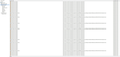2 bookmarks autopopulate after deletion with 10,000 instances. How can I stop it?
2 random bookmarks, 1 for a radiator: (http://k2motor.com/67-70-mustang-falcon-v8-3-core-right-aluminum-radiator.html#) & 1 for a boat propeller: (https://www.wholesalemarine.com/boat-propellers/?prop_type=6879&props_enginemake=3430&gclid=EAIaIQobChMI0LqIhOqr2wIVDNNkCh07IAY2EAAYASAAEgLT9_D_BwE), auto-populate after deletion. I have 10,000 combined occurrences of these items and I have trouble manipulating my other bookmarks. For instance, I can only delete 1 other bookmark during a session then must log out and back in to delete another one. any advice?
כל התגובות (1)
If you use Sync then best is to disconnect Sync temporarily during troubleshooting.
You can check for problems with the places.sqlite database (bookmarks and history) in the Firefox profile folder.
- use "Verify Integrity" on the "Help -> Troubleshooting Information" (about:support) page
in case errors are reported close and restart Firefox and retry
See also:
- http://kb.mozillazine.org/Locked_or_damaged_places.sqlite
- https://support.mozilla.org/en-US/kb/Bookmarks+not+saved#w_fix-the-bookmarks-file
If "Verify Integrity" on the "Help -> Troubleshooting Information" (about:support) page cannot repair places.sqlite then remove all places.sqlite files in the Firefox profile folder. Firefox will rebuild places.sqlite and restore the bookmarks from a recent JSON backup in the bookmarkbackups folder.
- keep a backup copy of places.sqlite in case a new places.sqlite database has to be created
- http://kb.mozillazine.org/Unable_to_process_the_backup_file_-_Firefox
You can use the button on the "Help -> Troubleshooting Information" (about:support) page to go to the current Firefox profile folder or use the about:profiles page.
- Help -> Troubleshooting Information -> Profile Directory:
Windows: Show Folder; Linux: Open Directory; Mac: Show in Finder - http://kb.mozillazine.org/Profile_folder_-_Firefox