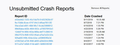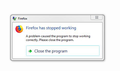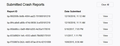Firefox crashed when try to download or open options
Firefox crashed when try to download or open options . Especially when i trying to open preferences (option) firefox just crashes. I reinstalled it but no use. I disabled all addons and did fresh install , still it crashes. Help !
פתרון נבחר
Thank you for all the responses. Nothing seems to have worked, anyways i upgraded my os from win 7 to win 10 pro. All new, fresh setup working great. Hope i don't get this issue again. Kudos :)
Read this answer in context 👍 0כל התגובות (20)
Hi arian30, sorry to hear about the crashes.
If you are getting the Mozilla Crash Reporter form, your Firefox may have logged some data that would help track down the cause of the problem. You can submit that data to Mozilla and share it with forum volunteers to see whether it points to the solution. Please check the support article "Firefox crashes - asking for support" for steps to get those crash report IDs from the about:crashes page, and then post some of the recent ones here.
Also and/or meanwhile, could you test in Firefox's Safe Mode? In its Safe Mode, Firefox temporarily deactivates extensions, hardware acceleration, and some other advanced features to help you assess whether these are causing the problem.
If Firefox is not running: Hold down the Shift key when starting Firefox. (On Mac, hold down the option/alt key instead of the Shift key.)
If Firefox is running: You can restart Firefox in Safe Mode using either:
- "3-bar" menu button > "?" Help button > Restart with Add-ons Disabled
- (menu bar) Help menu > Restart with Add-ons Disabled
and OK the restart.
Both scenarios: A small dialog should appear. Click "Start in Safe Mode" (not Refresh).
Any improvement?
In the address bar, type about:crashes<enter>.
Note: If any reports do not have BP in front of the numbers/letters, click it to submit them.
The crash report is several pages of data. We need the report numbers to see the whole report.
Using your mouse, mark the most resent 7 - 10 crash reports, and copy them. Now go to the reply box and paste them in.
For more help on crash reports, see; https://support.mozilla.org/en-US/kb/firefox-crashes-asking-support +++++++++++++++++++++++ If you can't get Firefox to open, you will have to do this the hard way.
https://support.mozilla.org/en-US/kb/mozillacrashreporter Open the file browser/explorer on your computer. Note: You may have to enable Show Hidden Folders / Files. Enter this in the address bar;
Windows: %APPDATA%\Mozilla\Firefox\Crash Reports\submitted Win 7/Vista: C:\Users\<username>\AppData\Roaming\Mozilla\Firefox\Crash Reports\submitted Win XP/2000: C:\Documents and Settings\<username>\Application Data\Mozilla\Firefox\Crash Reports\submitted
Mac OS: /Users/<username>/Library/Application Support/Firefox/Crash Reports/submitted Linux: /home/<username>/.mozilla/firefox/Crash Reports/submitted
The crash report is several pages of data. We need the report numbers to see the whole report.
Copy the most recent 5-7 File Names in the folder. Post the information in the reply box.
Seems like no crashes are logged.. btw in safe mode it seems to work fine. How do i get to know now which extension is possibly creating the issue ?
Hi arian30, is there anything recent in the "Submitted Crash Reports" section (below the Unsubmitted section)?
Were you getting Firefox crashing closed, or Firefox freezing and needing to be terminated?
If Firefox was crashing and you didn't get the Mozilla Crash Reporter dialog, did you get a Windows dialog or did Firefox just disappear?
If Firefox was freezing when you opened the Options page for some time, like 10-30 seconds, that could be related to Firefox processing your download handlers file. You can rename the file and have Firefox rebuild it. Here's how:
Open your current Firefox settings (AKA Firefox profile) folder using either
- "3-bar" menu button > "?" Help > Troubleshooting Information
- (menu bar) Help > Troubleshooting Information
- type or paste about:support in the address bar and press Enter
In the first table on the page, on the Profile Folder row, click the "Open Folder" button. This should launch a new window listing various files and folders in Windows Explorer.
Leaving that window open, switch back to Firefox and Exit, either:
- "3-bar" menu button > Exit/Quit
- (menu bar) File > Exit (or Firefox > Quit)
Pause while Firefox finishes its cleanup, then rename handlers.json to something like handlersOLD.json. If you see a file named mimeTypes.rdf, that is obsolete, you can delete it.
Start Firefox back up again. Any improvement?
Thanks .. it is working fine now after checking in safe mode. Thanks again :)
It's back. Updated firefox today. Reinstalled, ran ff in safe mode, remove all addons. Still when i open options or try downloading anything, firefox crashes.
arian30 said
It's back. Updated firefox today. Reinstalled, ran ff in safe mode, remove all addons. Still when i open options or try downloading anything, firefox crashes.
Now even when i click the Browse button below to attach screenshots, it crashes. Lemme upload in IE , only option left :(
arian30 said
arian30 saidIt's back. Updated firefox today. Reinstalled, ran ff in safe mode, remove all addons. Still when i open options or try downloading anything, firefox crashes.Now even when i click the Browse button below to attach screenshots, it crashes. Lemme upload in IE , only option left :(
I can go into Home, Search, Privacy and Security and Firefox Account in the about:preferences section, but as i click on General, it crashes.
השתנתה ב־
Hmm, it sounds like there is a problem interacting with the Windows file system (opening a file browsing dialog to upload or save).
I don't know if you'll be able to do this, but if you can:
New Profile Test
This takes about 3 minutes, plus the time to test some problem sites/features.
Inside Firefox, type or paste about:profiles in the address bar and press Enter/Return to load it.
Click the Create a New Profile button, then click Next. Assign a name like Dec2018, ignore the option to relocate the profile folder, and click the Finish button.
After creating the profile, scroll down to it and click the Set as default profile button below that profile, then scroll back up and click the Restart normally button. (There are some other buttons, but please ignore them.)
Firefox should exit and then start up using the new profile, which will just look brand new. Please ignore any tabs enticing you to connect to a Sync account or to activate extensions found on your system so we can get a clean test.
Do your problem sites/Features work any better in the new profile?
When you are done with the experiment, open the about:profiles page again, click the Set as default profile button for your normal profile, then click the Restart normally button to get back to it.
Or use the new profile for a while and we can discuss moving over key data files. (Sneak peek: Recover important data from an old profile)
Did as you said but it crashed again on the new profile (Dec2018) clicking Option under Tool , reverted to new profile :(
In the address bar, type about:crashes<enter>. Note: If any reports do not have BP- in front of the numbers/letters, click it to submit them.
The crash report is several pages of data. We need the report numbers to see the whole report.
Using your mouse, mark the most recent 7 - 10 Submitted crash reports, and copy them. Now go to the reply box and paste them in.
For more help on crash reports, see; https://support.mozilla.org/en-US/kb/firefox-crashes-asking-support
Some of your crash reports weren’t sent to the Mozilla Servers.
This could also be an problem with the (default) download location (folder) that isn't accessible for some reason (you may have once saved a file to a removable device).
Please see crash recording video: https://streamable.com/s/zh9rm/dfuwxx
Also this crash is not logged, not sure why. All logs are old.
FredMcD said
Using your mouse, mark the most recent 7 - 10 Submitted crash reports, and copy them. Now go to the reply box and paste them in.
Report ID Date Submitted bp-f90205fb-0e9b-4004-aa22-701900181219 12/19/2018, 11:12 AM View bp-8f4ca8e8-a80b-474d-9938-3cef30181219 12/19/2018, 11:11 AM View bp-95bb86cc-0a0f-49bf-b203-4e35a1170516 5/16/2017, 7:03 PM View bp-833d9924-1efc-4353-a8e8-79b092170101 1/1/2017, 1:11 PM View bp-f755887d-2b2c-4d03-87ae-814c42151008 10/8/2015, 8:56 AM View bp-f43f09c6-61cf-4849-8972-e9e032150920 9/20/2015, 4:27 PM View bp-5a1ce6ed-3f1c-44a5-884c-cfaa12150727 7/27/2015, 4:34 PM View
p.s. these crashes are not logged by FF
השתנתה ב־
Product Firefox Release Channel release Version 61.0.1 Build ID 20180704003137 OS Windows 7 OS Version 6.1.7601 Service Pack 1
bp-f90205fb-0e9b-4004-aa22-701900181219 Signature: IPCError-browser | ShutDownKill
CrashTime Tue, 07 Aug 2018 13:51:13 GMT +++++++++++++++++++++++++++++++++++++++ bp-8f4ca8e8-a80b-474d-9938-3cef30181219 Signature: IPCError-browser | ShutDownKill
CrashTime Sat, 11 Aug 2018 05:05:16 GMT +++++++++++++++++++++++++++++++++++++++++ bp-95bb86cc-0a0f-49bf-b203-4e35a1170516 bp-833d9924-1efc-4353-a8e8-79b092170101 bp-f755887d-2b2c-4d03-87ae-814c42151008 bp-f43f09c6-61cf-4849-8972-e9e032150920
Crash Not Found
These reports are too old to be useful. The others were not sent to the Mozilla servers.
Let’s do a full clean re-install;
Download Firefox For All languages And Systems {web link}
Save the file. Then Close Firefox.
Using your file browser, open the Programs Folder on your computer.
Windows: C:\Program Files C:\Program Files (x86) Note: Check Both Folders
Mac: Open the "Applications" folder. https://support.mozilla.org/en-US/kb/how-download-and-install-firefox-mac
Linux: Check your user manual. If you installed Firefox with the distro-based package manager, you should use the same way to uninstall it. See Install Firefox on Linux; https://support.mozilla.org/en-US/kb/install-firefox-linux
If you downloaded and installed the binary package from the Firefox download page, simply remove the folder Firefox in your home directory. http://www.mozilla.org/firefox#desktop ++++++++++++++++++++++++++++ Look for, and remove any Mozilla or Firefox program folders. Do not remove the Mozilla Thunderbird folder if there is one.
Do Not remove any profile folders.
After rebooting the computer, run a registry scanner if you have one. Then run the installer. +++++++++++++++++++++++++++ If there is a problem, start your Computer in safe mode and try again.
http://encyclopedia2.thefreedictionary.com/Linux+Safe+Mode This shows how to Start all Computers in Safe Mode; Free Online Encyclopedia
Ok.. so i cannot download FF , it crashes. I created a new windows profile. Started FF and it crashed again. However this time the error window was different and it shows some information. Can one interpret it please ?
This is what it said:::
Problem signature:
Problem Event Name: BEX64 Application Name: firefox.exe Application Version: 64.0.0.6914 Application Timestamp: 5c0993d4 Fault Module Name: StackHash_da64 Fault Module Version: 0.0.0.0 Fault Module Timestamp: 00000000 Exception Offset: 0000000000000000 Exception Code: c0000005 Exception Data: 0000000000000008 OS Version: 6.1.7601.2.1.0.256.1 Locale ID: 1033 Additional Information 1: da64 Additional Information 2: da64ad1089b297664250ee5d6d358d2b Additional Information 3: 23b1 Additional Information 4: 23b1ba93e6d454ca4e97531569c0a989
Read our privacy statement online:
http://go.microsoft.com/fwlink/?linkid=104288&clcid=0x0409
If the online privacy statement is not available, please read our privacy statement offline:
C:\Windows\system32\en-US\erofflps.txt
השתנתה ב־
Do a malware check with several malware scanning programs on the Windows computer.
Please scan with all programs because each program detects different malware. All these programs have free versions.
Make sure you update each program to get the latest version of their databases before doing a scan.
- Malwarebytes' Anti-Malware:
https://www.malwarebytes.com/ - AdwCleaner:
http://www.bleepingcomputer.com/download/adwcleaner/
http://www.softpedia.com/get/Antivirus/Removal-Tools/AdwCleaner.shtml - SuperAntispyware:
http://www.superantispyware.com/ - Microsoft Safety Scanner:
https://www.microsoft.com/security/scanner/en-us/default.aspx - Windows Defender:
https://windows.microsoft.com/en-us/windows/using-defender - Spybot Search & Destroy:
http://www.safer-networking.org/en/index.html - Kasperky Free Security Scan:
https://www.kaspersky.com/security-scan
You can also do a check for a rootkit infection with TDSSKiller.
- Anti-rootkit utility TDSSKiller:
https://support.kaspersky.com/viruses/disinfection/5350