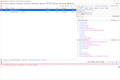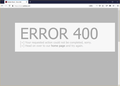400 ERROR happens always in regular browsing, Never happens with private mode.
The Symptom:
1) In case of browsing https://stock.adobe.com/ only,
2) httpd returns 400 Error (cf. attached image).
3) when I use private mode, everything works perfect. I can browse, login and any other things.
4) Happens only in one Windows10 PC.
What I have checked:
1) Erased all cookies of *.adobe.com -> 400 Error
2) Browse with firefox on other PC -> IT WORKS!
3) Browse with Chrome on the same/other PC -> IT WORKS!
4) Launch firefox in safemode and disabled all add-ons -> 400 Error
5) Browse the site in Private mode-> IT WORKS!
6) Tried to read http headers by Dev. Tools (see the attached figure)-> No Idea! (unfortunately)
7) When I requested favicon.ico and roborts.txt, the both always returned 200 status code and they are fine.
Question:
According to my troubleshooting, It must be clientside problem. I did everything I can think of, but 400 httpd error persists, only in one PC, this firefox only. What is the possible cause?
השתנתה ב־
כל התגובות (4)
Hi mishiki, Cookies & cache are not carried over from a "normal" window into a Private Browsing window.
Try this in your normal browsing window:
Clear both Cookies and the Cache. Note: This will temporarily log you out.
1. Navigate to the site. 2. Click on the padlock icon at the left end of the address bar. 3. At the bottom select Clear Cookies and Site Data... 4. In the window that opens, click Remove.
If the page does not refresh automatically, click the Reload icon on your toolbar. ____________________________________________________________________ If the above doesn't help, try:
Forget About This Site
Note: All history items: browsing and download history, cookies, cache, active logins, passwords, saved form data, exceptions for cookies, images, pop-ups for the site will be removed. Be sure to write down or otherwise save information that you would want to restore.
Click the Library button on your toolbar and select History. In the list, find the website that you want to remove. Right-click and select Forget About This Site. If a Master Password dialog should open, click Cancel.
(This can also be done in the History Library. Click the Library button on your toolbar and select History then, click on Show All History or, use Ctrl+Shift+H.)
You can remove all data stored in Firefox for a specific domain via "Forget About This Site" in the right-click context menu of an history entry ("History -> Show All History" or "View -> Sidebar -> History").
Using "Forget About This Site" will remove all data stored in Firefox for this domain like history and cookies and passwords and exceptions and cache, so be cautious. If you have a password or other data for that domain that you do not want to lose then make sure to backup this data or make a note.
You can't recover from this 'forget' unless you have a backup of involved files.
If you revisit a 'forgotten' website then data for that website will be saved once again.
Thank you for your replies. I am really happy that you guys are helping me. But one thing I need to say.
I am NOT interested in how to avoid the problem, I know several circumvents, as you saw them on my trouble shooting list.
I am interested in the cause.
Why does a server-side error happen in client-side problem and only in Adobe Stock? Any similar cases? Possible solutions should not be a "Clearing Cache" or "Deleting Cookies".
Thanks.
A bad request response usually indicates that there is a problem with the cookies and that would explain why it works in PB mode that uses a separate in-memory cookiex jar and ignores cookies from regular mode.
Did you try to clear the cookies for this domain ?
If clearing cookies didn't help then it is possible that the cookies.sqlite file in the Firefox profile folder that stores the cookies got corrupted.
- rename/remove cookies.sqlite (cookies.sqlite.old) and when present delete cookies.sqlite-shm and cookies.sqlite-wal in the Firefox profile folder with Firefox closed in case cookies.sqlite got corrupted.