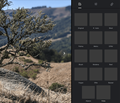photos.google.com edits not working with Firefox?
Anyone else know why Google Photos site doesn't work with Firefox? It's quite frustrating. Can tell if this is a problem with the Firefox browser itself, or with the google photos site...
Mainly there is a problem when trying do photo edits...
Anyone have any ideas?
פתרון נבחר
The main image and the thumbnails on the right side are drawn using a canvas. If you have installed any extensions that modify how Firefox works with HTML canvas elements, that could be related to this problem.
More generally, if a site is generally known to work in Firefox, these are standard suggestions to try when it stops working normally:
Double-check content blockers: Firefox's Tracking Protection feature, and extensions that counter ads and tracking, may break websites that embed third party content (meaning, from a secondary server).
(A) The shield icon toward the left end of the address bar usually turns a bit purplish when content is blocked. Click the icon to learn more or make an exception. See: Enhanced Tracking Protection in Firefox for desktop.
(B) Extensions such as Adblock Plus, Blur, Disconnect, DuckDuckGo Privacy Essentials, Ghostery, NoScript, Privacy Badger, uBlock Origin or uMatrix usually provide a toolbar button to manage blocked content in a page. There may or may not be a number on the icon indicating the number of blocked items; you sometimes need to click the button to see what's going on and test whether you need to make an exception for this site.
Cache and Cookies: When you have a problem with one particular site, a good "first thing to try" is clearing your Firefox cache and deleting your saved cookies for the site.
(1) Clear Firefox's Cache
See: How to clear the Firefox cache
If you have a large hard drive, this might take a few minutes.
(2) Remove the site's cookies (save any pending work first). While viewing a page on the site, click the lock icon at the left end of the address bar. After a moment, a "Clear Cookies and Site Data" button should appear at the bottom. Go ahead and click that.
In the dialog that opens, you will see one or more matches to the current address so you can remove the site's cookies individually without affecting other sites.
Then try reloading the page. Does that help?
Testing in Firefox's Safe Mode: In its Safe Mode, Firefox temporarily deactivates extensions, hardware acceleration, and some other advanced features to help you assess whether these are causing the problem.
If Firefox is running: You can restart Firefox in Safe Mode using either:
- "3-bar" menu button > "?" Help > Restart with Add-ons Disabled
- (menu bar) Help menu > Restart with Add-ons Disabled
and OK the restart. A small dialog should appear. Click "Start in Safe Mode" (not Refresh).
If Firefox is not running: Hold down the Shift key when starting Firefox. (On Mac, hold down the option/alt key instead of the Shift key.) A small dialog should appear. Click "Start in Safe Mode" (not Refresh).
If Firefox is not running: Hold down the option/alt key when starting Firefox. (On Windows, hold down the Shift key instead of the option/alt key.) A small dialog should appear. Click "Start in Safe Mode" (not Refresh).
Any improvement?
Read this answer in context 👍 1כל התגובות (4)
פתרון נבחר
The main image and the thumbnails on the right side are drawn using a canvas. If you have installed any extensions that modify how Firefox works with HTML canvas elements, that could be related to this problem.
More generally, if a site is generally known to work in Firefox, these are standard suggestions to try when it stops working normally:
Double-check content blockers: Firefox's Tracking Protection feature, and extensions that counter ads and tracking, may break websites that embed third party content (meaning, from a secondary server).
(A) The shield icon toward the left end of the address bar usually turns a bit purplish when content is blocked. Click the icon to learn more or make an exception. See: Enhanced Tracking Protection in Firefox for desktop.
(B) Extensions such as Adblock Plus, Blur, Disconnect, DuckDuckGo Privacy Essentials, Ghostery, NoScript, Privacy Badger, uBlock Origin or uMatrix usually provide a toolbar button to manage blocked content in a page. There may or may not be a number on the icon indicating the number of blocked items; you sometimes need to click the button to see what's going on and test whether you need to make an exception for this site.
Cache and Cookies: When you have a problem with one particular site, a good "first thing to try" is clearing your Firefox cache and deleting your saved cookies for the site.
(1) Clear Firefox's Cache
See: How to clear the Firefox cache
If you have a large hard drive, this might take a few minutes.
(2) Remove the site's cookies (save any pending work first). While viewing a page on the site, click the lock icon at the left end of the address bar. After a moment, a "Clear Cookies and Site Data" button should appear at the bottom. Go ahead and click that.
In the dialog that opens, you will see one or more matches to the current address so you can remove the site's cookies individually without affecting other sites.
Then try reloading the page. Does that help?
Testing in Firefox's Safe Mode: In its Safe Mode, Firefox temporarily deactivates extensions, hardware acceleration, and some other advanced features to help you assess whether these are causing the problem.
If Firefox is running: You can restart Firefox in Safe Mode using either:
- "3-bar" menu button > "?" Help > Restart with Add-ons Disabled
- (menu bar) Help menu > Restart with Add-ons Disabled
and OK the restart. A small dialog should appear. Click "Start in Safe Mode" (not Refresh).
If Firefox is not running: Hold down the Shift key when starting Firefox. (On Mac, hold down the option/alt key instead of the Shift key.) A small dialog should appear. Click "Start in Safe Mode" (not Refresh).
If Firefox is not running: Hold down the option/alt key when starting Firefox. (On Windows, hold down the Shift key instead of the option/alt key.) A small dialog should appear. Click "Start in Safe Mode" (not Refresh).
Any improvement?
Thank you @jscher2000
This has to be the solution given there are so many suggestions. For me and my setup, just clicking on the AdGuard AdBlocker extension, fixed my problems. Easy!
Also, the explanation about the canvas part was interesting, helpful, and appriciated.
Thanks again!
Turned of DuckDuckGo privacy essentials. Google Photo Editor works.
Jay said
Turned of DuckDuckGo privacy essentials. Google Photo Editor works.
This fixed mine. I don't know why, though. DuckDuckGo privacy essentials is an extension that was disabled when I restarted in Safe Mode and Google Photos still displayed this abnormal behavior in Safe Mode.
I don't care. Switching DuckDuckGo privacy essentials off for this site seemed to fix another problem I was having with Google Shopping links not opening, too.
Seems DuckDuckGo privacy essentials has an affect whether it is disabled or not.
השתנתה ב־