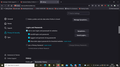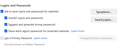Autologin
Firefox was my best when it auto-logined to my emails and pages. It saved much of my time. But to my disappointment, it's not happening now. Everytime I have to enter the credentials making it more boring.
כל התגובות (4)
Hi Sallu Don,
You can turn on Autofill Logins and Passwords
- Click on menu bar.
- Click on Settings.
- Choose Privacy & Security from left menu and Tick Autofill Logins & Passwords from Logins & Passwords toolbar.
It is already ticked Shawshank.
Whenever I started the firefox, it would automatically login on any sites I wanted to surf in. But I am very disappointed that its not happening now at all. Morever tabs doesn't switch respective of use now. I feel like switching to Chrome now.
In case you use "Clear history when Firefox closes" or otherwise clear history.
- do not clear the Cookies
- do not clear the Site Preferences
- Settings -> Privacy & Security
Firefox will: "Use custom settings for history":
[X] "Clear history when Firefox closes" -> Settings - https://support.mozilla.org/en-US/kb/delete-browsing-search-download-history-firefox
- clearing "Site Preferences" clears exceptions for cookies, images, pop-up windows, and software installation and exceptions for passwords and other website specific data
- clearing "Cookies" will remove all cookies including cookies with an allow exception you may want to keep
Detail like websites remembering you and log you in automatically is stored in a cookie.
You can use these steps to make a website recognize and remember you.
- create a cookie allow exception with the proper protocol (https:// or http://) to make a website remember you
You can check that you aren't clearing important cookies.
- using "Delete cookies and site data when Firefox is closed" keeps cookies with an allow exception
- using "Clear history when Firefox closes" to clear cookies clears all cookies including cookies with an allow exception you may want to keep
- clearing "Site Preferences" clears exceptions for cookies, images, pop-up windows, and software installation and exceptions for passwords and other website specific data
- Settings -> Privacy & Security
Cookies and Site Data: "Manage Exceptions/Permissions"