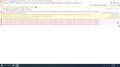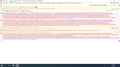Youtube play button missing and progress bar doesn't show when video playing
When I watch a Youtube video the play/pause button that's normally in the bottom left corner is missing. When the video is playing my mouse disappears if it's over the video and the progress bar won't show. Youtube works fine on other browsers on this computer. My browser updated to version 92.0 today, so I'm not sure if that's what caused it. I'm using Windows 10 64 bit.
כל התגובות (4)
Do you see media related messages in the Web Console ?
- "3-bar" menu button -> Web Developer or Tools -> Browser Tools -> Web Developer Tools
- https://developer.mozilla.org/en-US/docs/Tools/Web_Console
Start Firefox in Troubleshoot Mode to check if one of the extensions ("3-bar" menu button or Tools -> Add-ons -> Extensions) or if hardware acceleration or userChrome.css is causing the problem.
- switch to the DEFAULT theme: "3-bar" menu button or Tools -> Add-ons -> Themes
- do NOT click the "Refresh Firefox" button on the Troubleshoot Mode start window
This is what I see on the console screen (picture attached). I have Adblock Plus and a Youtube video downloader extension installed but disabling them doesn't fix the problem. Logging out of my Youtube account fixes the problem, but when I log back in the problem returns.
I also get these (see picture). I just don't understand why videos play fine when I'm not logged in, but have problems when I am.
This could be a problem with cache or cookies.
You can try these steps in case of issues with webpages:
You can reload webpage(s) and bypass the cache to refresh possibly outdated or corrupted files.
- hold down the Shift key and left-click the Reload button
- press "Ctrl + F5" or press "Ctrl + Shift + R" (Windows,Linux)
- press "Command + Shift + R" (Mac)
Clear the Cache and remove the Cookies for websites that cause problems via the "3-bar" Firefox menu button (Settings).
"Remove the Cookies" for websites that cause problems:
- Settings -> Privacy & Security
Cookies and Site Data: "Manage Data"
"Clear the Cache":
- Settings -> Privacy & Security
Cookies and Site Data -> Clear Data -> Cached Web Content: Clear
Start Firefox in Troubleshoot Mode to check if one of the extensions ("3-bar" menu button or Tools -> Add-ons -> Extensions) or if hardware acceleration or userChrome.css is causing the problem.
- switch to the DEFAULT theme: "3-bar" menu button or Tools -> Add-ons -> Themes
- do NOT click the "Refresh Firefox" button on the Troubleshoot Mode start window