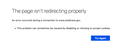last update and now medicare.gov won't load.
My computer updated Firefox and now I can't get into medicare.gov. It works in Chrome just fine, but Firefox is messed up by the update. This is my go to browser, but if pages won't load and I haven't changed anything, but something with the update messed it up. That's why I really don't like to update firefox because it messes up my browser. May have to switch back to Chrome or Safari if this happened every time firefox updates and it screws up how I can use the browser.
כל התגובות (3)
Please explain the problem in detail. What happens? What is/are the exact error message(s) ?
Make sure you are not blocking content.
Diagnose Firefox issues using Troubleshoot(Safe) Mode {web link}
A small dialog should appear. Click Start In Troubleshoot(Safe) Mode (not Refresh). Is the problem still there?
https://support.mozilla.org/en-US/kb/enhanced-tracking-protection-firefox-desktop also see https://blog.mozilla.org/security/2021/03/23/introducing-smartblock/
https://support.mozilla.org/en-US/kb/smartblock-enhanced-tracking-protection
Many site issues can be caused by corrupt cookies or cache.
Warning ! ! This will log you out of sites you're logged in to. You may also lose any settings for that website.
- How to clear the Firefox cache {web link}
Before the update the page loaded fine. After the update I can't get into the website. Works fine in other browsers. I didn't changed any of my settings Now all I get it the message (uploaded.)
This issue can be caused by corrupted cookies or blocked cookies.
- check the permissions for the domain in the currently selected tab in "Tools -> Page Info -> Permissions"
Clear the Cache and remove the Cookies for websites that cause problems via the "3-bar" Firefox menu button (Settings).
"Remove the Cookies" for websites that cause problems:
- Settings -> Privacy & Security
Firefox will: "Use custom settings for history" -> Cookies: "Show Cookies"
"Clear the Cache":
- Settings -> Privacy & Security
Cached Web Content: "Clear Now"
You can remove all data stored in Firefox for a specific domain via "Forget About This Site" in the right-click context menu of an history entry ("History -> Show All History" or "View -> Sidebar -> History").
Using "Forget About This Site" will remove all data stored in Firefox for this domain like history and cookies and passwords and exceptions and cache, so be cautious. If you have a password or other data for that domain that you do not want to lose then make sure to backup this data or make a note.
You can't recover from this 'forget' unless you have a backup of involved files.
If you revisit a 'forgotten' website then data for that website will be saved once again.