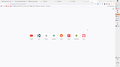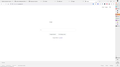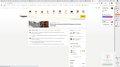Firefox suddenly stops communicating with the internet while other browsers do fine
I have this issue on multiple machines, Windows 10 Single Language. Randomly, Firefox stops accessing the internet. While everything else (including Chrome, Edge, Vivaldi...) works fine!
- If a website needs internet connection, the function that does stops working.
- If you try to open a new website - NOTHING happens. Not even a small bar at the bottom that should say first the webstie address, then "read..." "connected... " etc. The only thing that happens is that the firefox icon next to "New Tab" becomes an hourglass icon.
This persists for random time from 5 sec to 2 minutes. Then it clears up.
I see no way to debug this because I cannot use debugger, network profiler, anything, because nothing shows anything until the page starts loading, and when it's loading, it's showing normal numbers. So this "lag" of up to 2 minutes doesn't show up anywhere.
Firefox's network settings are default, as are other browsers's.
Other browsers and network apps work flawlessly when this happens. So this is clearly somehow Firefox's only issue, since EVERYTHING else keeps working, including calling, opening new pages, whatever.
Here is a screen recording with the bug: https://ufile.io/kdefyn1h
כל התגובות (9)
In case one does not want to download the video, I am attaching screenshots of the video.
Image 1 - Here's how it looks after I tried opening several websites - you see all hourglasses "new tabs" Image 2 - And then they suddenly all start loading - you can see all these pages have website names in them now, this happens simultaneously when the bug "clears". Images 3&4 - Different browser, as I kept opening new windows in Firefox, I also openened them in Chrome, and Chrome loads instantly (Youtube, yandex, Google...)
השתנתה ב־
Start Firefox using Troubleshoot(Safe) Mode {web link}
A small dialog should appear. Click Start In Troubleshoot(Safe) Mode (not Refresh). Is the problem still there?
https://support.mozilla.org/kb/Firefox+is+already+running+but+is+not+responding
https://support.mozilla.org/en-US/kb/firefox-slow-how-make-it-faster
https://support.mozilla.org/en-US/kb/firefox-uses-too-many-cpu-resources-how-fix
https://support.mozilla.org/en-US/kb/firefox-uses-too-much-memory-ram
https://support.mozilla.org/en-US/kb/firefox-hangs-or-not-responding
FredMcD said
Start Firefox using Troubleshoot(Safe) Mode {web link} A small dialog should appear. Click Start In Troubleshoot(Safe) Mode (not Refresh). Is the problem still there? https://support.mozilla.org/kb/Firefox+is+already+running+but+is+not+responding https://support.mozilla.org/en-US/kb/firefox-slow-how-make-it-faster https://support.mozilla.org/en-US/kb/firefox-uses-too-many-cpu-resources-how-fix https://support.mozilla.org/en-US/kb/firefox-uses-too-much-memory-ram https://support.mozilla.org/en-US/kb/firefox-hangs-or-not-responding
No, unfortunately, this doesn't help. It did, for some time, but I have now encuntered this situation in troubleshoot mode as well.
Do you have Webroot Security? Webroot has been identified as blocking 64-bit Firefox 97 from running properly. See
TyDraniu said
Do you have Webroot Security? Webroot has been identified as blocking 64-bit Firefox 97 from running properly. See
No, I'm not using any AV software, only default Windows Defender
In case you do have Webroot.
https://www.mozilla.org/firefox/97.0.1/releasenotes/
Fixed Works around problems with WebRoot SecureAnywhere antivirus rendering Firefox unusable in some situations
James said
In case you do have Webroot. https://www.mozilla.org/firefox/97.0.1/releasenotes/ Fixed Works around problems with WebRoot SecureAnywhere antivirus rendering Firefox unusable in some situations
Unfortunately, no, as I said, I only use stock Windows Defender with default settings on Win 10 Single Language OS.
Here is the video of the bug happening with troubleshooting mode btw: https://ufile.io/15brsddy
You can check the connection settings.
- Settings -> General -> Network: Connection -> Settings
If you do not need to use a proxy to connect to internet then try to select "No Proxy" if "Use the system proxy settings" or one of the others do not work properly.
See "Firefox connection settings":
cor-el said
You can check the connection settings.If you do not need to use a proxy to connect to internet then try to select "No Proxy" if "Use the system proxy settings" or one of the others do not work properly. See "Firefox connection settings":
- Settings -> General -> Network: Connection -> Settings
I am using proxy server for purpose of getting around Russia blocking certain websites. It's an automated proxy script specified in windows "Internet Options" - "Connections" - "LAN Settings" - "use automatic configuration script". It never caused any issues with other browsers (Edge, Chrome). And in any case, I have of course tried disabling it (setting No Proxy in Firefox) and it didn't solve the issue.