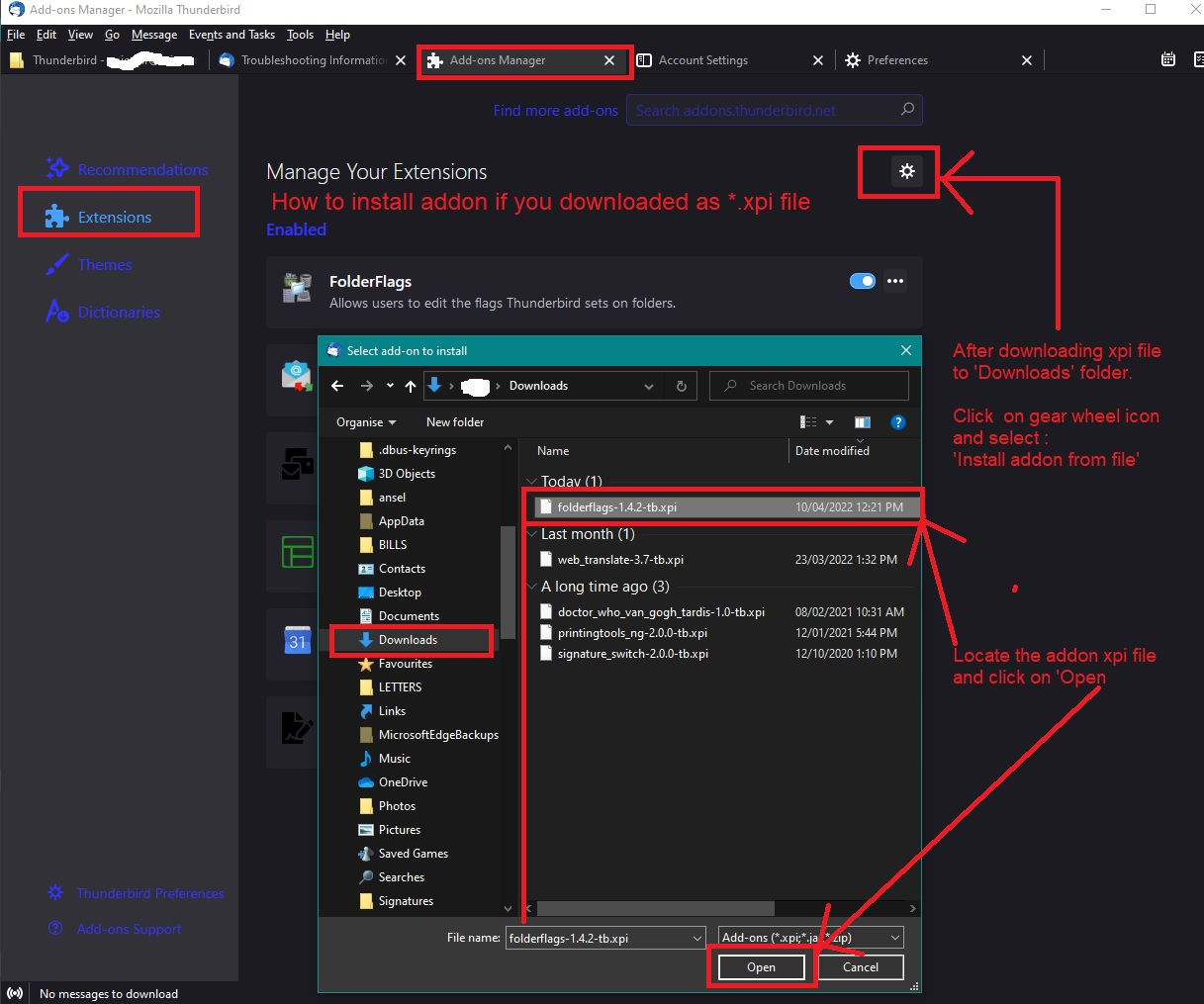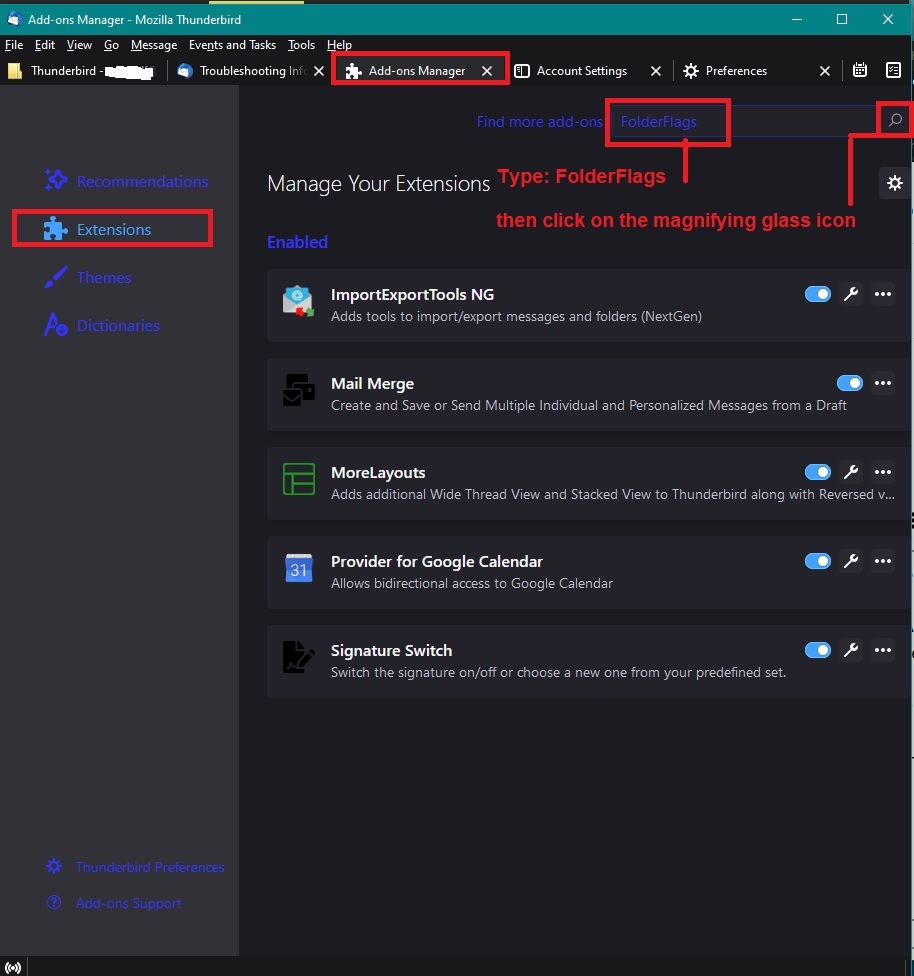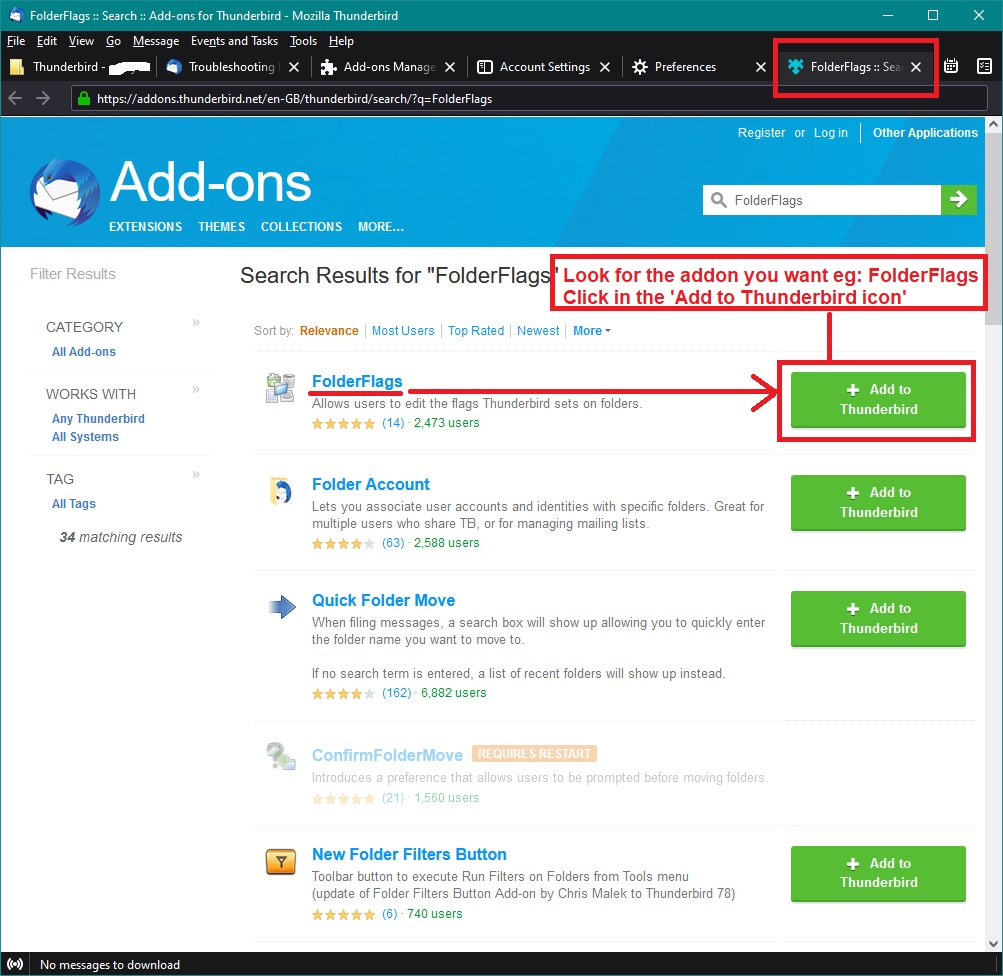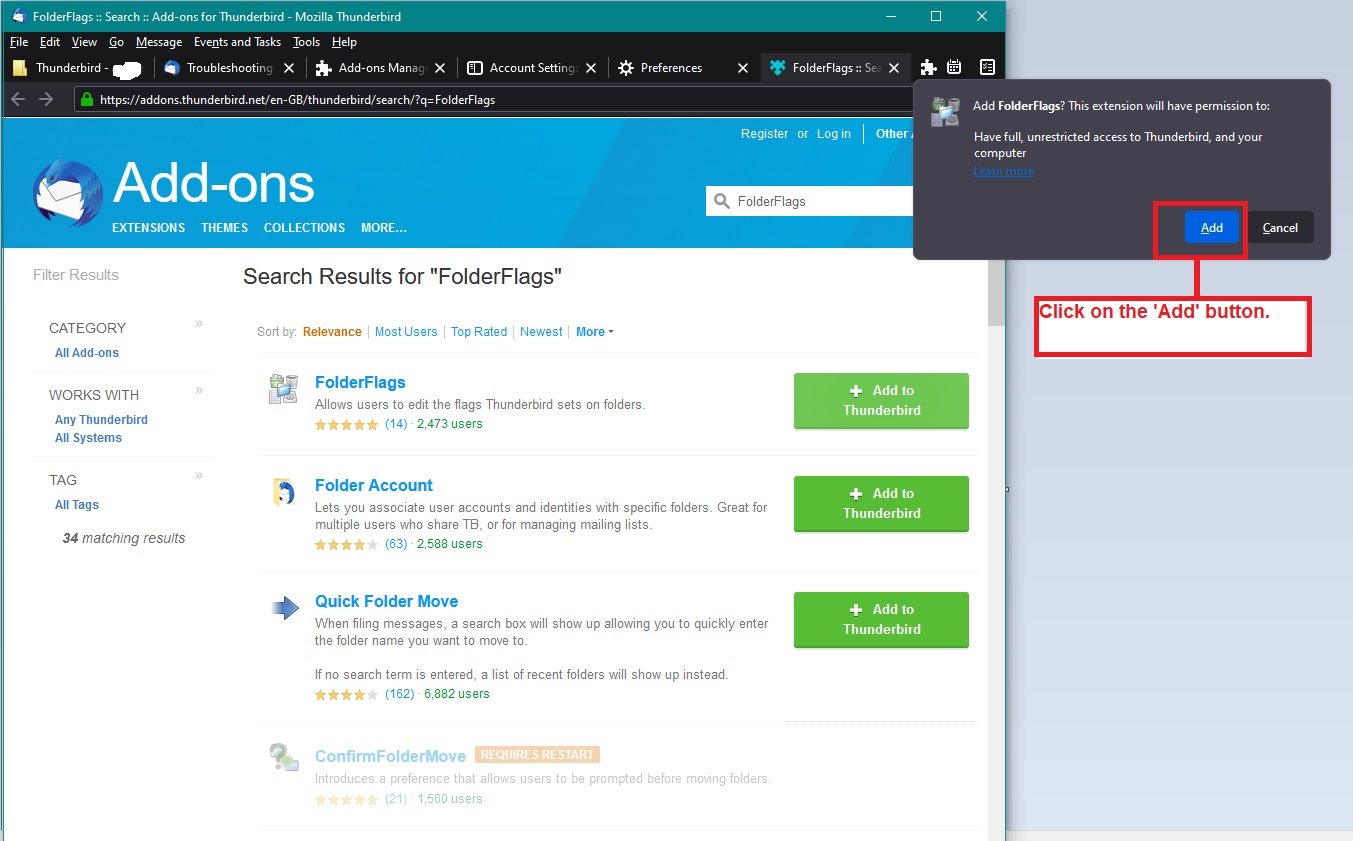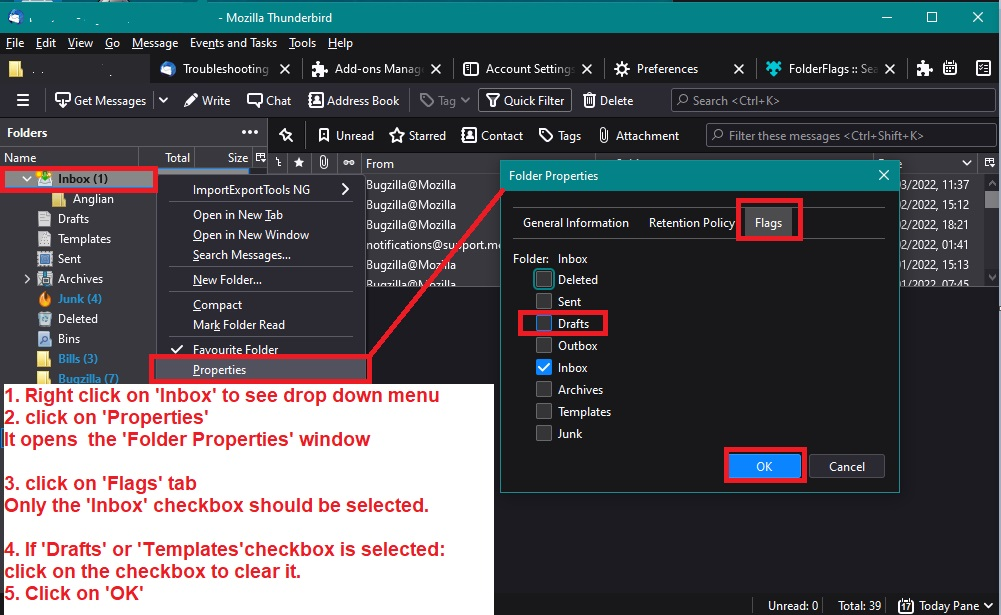All my inbound emails in Thunderbird are all DRAFT messages it wasn't always this way until Firefox update
I never seemed to have a problem with my Mozilla Thunderbird but shortly after the last Mozilla Firefox update my inbound email thru Mozilla Thunderbird come into my inbound email box as DRAFT Messages. this is a big problem because I can't reply and or forward because there is no (((send))) showing up anywhere. Nobody seems to know how to solve this problem so it must be a first. My wife is on the same Home network as I and she has no problem like mine. I hate to reinstall Thunderbird because I don't know if it would interfere with all here computer info especially with her Thunderbird which seem to be OK (( No inbound Draft email Messages )). I use cox as my IP and mail coming into their email does not have a inbound draft problem, nor does AOL or GMail just Mozilla Thunderbird.
כל התגובות (4)
This is one of those stupid annoying things that has occurred for unknown reason. I very much doubt it has anything to do with Firefox updates as they are in entirely different programs. Basically, your Inbox has managed to get either a Drafts flag or a Templates flag set on it.
You need to do the following as there is no other method of accessing the flag settings.
Please use this addon:
How to install addon:
there are two methods one via browser download and the other via Thunderbird. I've included a bunch of images as a guide. Most relate to how to get the install directly via Thunderbird. But the first one is if you download the xpi file and need to manually install into Thunderbird. the last one is once addon is installed how to check set flags.
Once the addon extension is installed and is visible in: 'Menu app icon > Addons and Themes' > Extensions:
- Right click on effected folder and select 'Properties'
- Select the 'Flags' tab
- It should have an 'Inbox' flag set.
- uncheck any 'Drafts' or 'Templates' flag that has been set
- click on OK
let me know what flags were set.
השתנתה ב־
HI Toad-Hall Jan. 31, 2023 thanks for your instructions for giving me instructions to get rid of the DRAFT inbound emails I am getting thru Thunderbird. I didn't get very far as I downloaded your hyperlinks and tried to put info into add-ons but I get this message ((( add-ons cannot be installed account ((( NOT VERIFIED ))) that's as far as I could get. I am at a dead end at this point. I did try correcting the problem thru Thunderbird and finally got it to recognize that but doing so ran into the same problem add-on cannot be installed NOT VERIFIED. I am at a loss trying to get around that problem. Question If I can't get this solved can I uninstall Thunderbird and reinstall Thunderbird without loosing my email folders?, also my wife is on Thunderbird under her own settings and if I would have to uninstall my Thunderbird would that interfere with all her Thunderbird folder emails and as she doesn't have this problem even thou she is on my network so to speak. Right now she had no problem with Thunderbird. Thank You
Try opening the addon manager and searching for the addon in the search box there. Fundamentally you are also using Firefox and it requires addons to be verified when installed. Double clicking the XPI file will see it attempted to be installed in Firefox as both applications use the same file type for addons.
You could also open the addon manager, click on the cog wheel thing and select install from a file. But searching within Thunderbird is easier and better as it checks version information for compatibility.
I've seen that error before but on those occasions the person did not quite follow instructions. They were somehow trying to install it into the browser. I can only assume they had mistakenly accessed 'Menu icon > Addons & Themes' in the Firefox browser - you are not installing it in the browser. You will get the error.
There are two methods - either is valid. One method requires you to click on the hyperlink which opens in a browser, download a file to computer and then in Thunderbird - in Addons and Themes > Extensions - locate the file to get Thunderbird to install it. The other method is done entirely within Thunderbird and Thunderbird does the install. The images I previoulsy posted should help. The first image assists when using Method 1. The second through to fifth image helps with Method 2. The last image is used once addon is installed.
I'll provide a bit more information.
Method 1
- Clicked on the following link to go to the folderFlags addon:
https://addons.thunderbird.net/en-us/thunderbird/addon/folderflags/
- Click on the 'Download Now' button, the folderFlags.xpi file gets downloaded to your computer. Usually, it is downloaded into the Users 'Downloads' folder, although some people have got it set up to download to desktop.
- On computer access the User account 'Downloads' folder to check it really is in that location.
DO NOT try to open it or run it. You are just checking it has been downloaded, so you can proceed to the next step in Thunderbird.
Now in Thunderbird.
- Menu icon > Addons & Themes
- Select 'Extensions' (it has the jigsaw icon)
- click on the gear wheel icon and select 'Install addon from file' - this was shown in first image previously posted.
- A window opens and you have to locate that 'Downloads' folder to see the downloaded xpi file.
- Select the folderFlags.xpi file and click on Open.
Method 2 This method is done entirely within Thunderbird. You do NOT use the hyperlink I provided. I supplied a series of images - starting with the second image previously sent. In Thunderbird
- Menu icon > Addons & Themes
- Select 'Extensions' (it has the jigsaw icon)
- In top search type: 'folderFlags' and clickon the magnifying glass icon.
A new tab opens in Thunderbird and it will have a list of addon extensions. The tab visually does look very similar to the browser, but this is in a Thunderbird tab - not a Firefox tab.
- You should see folderFlags is at the top of the list - click on 'Add to Thunderbird'
- You will now get a couple of pop ups where you need to click on 'Add' abd 'OK' to get it installed automatically.
Back in the Addons & Themes - 'Extensions' - you will now see 'folderFlags' in the list and it should be enabled.
Once folderFlags is installed in Thunderbird you perform the last step. - See last image in the group I previously posted.
השתנתה ב־