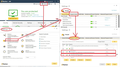All my passwords are gone? Thunderbird 102.8.0
All my passwords are gone? Thunderbird 102.8.0 This update was installed 2/19
כל התגובות (4)
Passwords are stored in this location:
- Menu icon > Settings > Privacy & Security
- Scroll to 'Passwords' section
- Click on 'Saved Passwords'
Q: Do you see any entries ?
Q: Do you normally use a 'Primary Password' ? If yes, then you will not be able to see any stored passwords until you have entered the 'Primary Password'. The purpose of the 'Primary Password' is to hide stored passwords.
If you had a Primary Password and you forgot it, did you follow the instructions to remove the Primary Password as indicated at this link:
If yes: Then all stored passwords are deleted for obvious reasons. If user does not know Primary Password, you cannot simple allow that person to remove it so they can see all stored passwords.
Other possible reasons for all passwords being removed: Do you have any cleanup type of software eg: CCleaner or WiseCleaner or even some Anti-Virus products have the functionality to clean up files? If yes, then these types of products are known to remove eg: session, cache, passwords etc You would need to access those programs and make your profile folder exempt from scanning etc.
Have you moved your Profile from it's default location to eg: Network drive ? If yes, Does Thunderbird remember and display stored passwords when you restart Thunderbird in 'Troubleshoot mode' ? If yes, it works in Troubleshoot mode then do the following to switch off hardware acceleration:
- Menu icon > Settings > General
- Scroll to the bottom
- Uncheck checkbox: 'Use hardware acceration when available'
Exit Thunderbird, allow a few moments for background processes to complete then restart Thunderbird as normal.
re: https://support.mozilla.org/en-US/questions/1406661
Please do not start another question when you are replying to the queries in this question. It is vital you maintain the conversation in the question you created.
Copied data:
GeneWo 2/28/23, 10:55 AM
All my passwords are gone? Passwords are stored in this location: Menu icon > Settings > Privacy & Security Scroll to 'Passwords' section Click on 'Saved Passwords' Q: Do you see any entries ? NO Q: Do you normally use a 'Primary Password' ? No I do not?
Thanks for info.
Can you please post information regarding the other questions asked. Q: Do you have any cleanup type of software eg: CCleaner or WiseCleaner or even some Anti-Virus products have the functionality to clean up files? Q: What Anti-Virus product do you use? Q: Have you moved your Profile from it's default location to eg: a Network drive ? Does your Profile run from the default location? Q:Do you get a prompt which asks for password ? If yes, enter password AND select the checkbox to remember the password before you click on OK Then recheck - has the password been stored.
Check your Firewall which might be part of your Anti-Virus product. Exit Thunderbird. Access Firewall Check this: Is Thunderbird set up as an allowed program? If no then set up Thunderbird to be an allowed program. If yes, then block it, ok it. then access Firewall again and reset Thunderbird as an allowed program.
Please Confirm - Thunderbird is set up as an allowed program.
quote: Glary is my clean up, Norton’s, No I didn’t move my profile and it should be in the default location. No it doesn’t ask for a password (the box is not checked). Norton’s is my firewall not sure how to check it? My passwords seem to be there but I can’t see them? I am thinking about adding a primary password then turn it off if it works? Thank you for the help. Gene
re :My passwords seem to be there but I can’t see them? Can you see the stored passwords if you restart Thunderbird in Troubleshoot mode?
- Menu icon > Help > Troubleshoot mode
- click on 'Restart'
- click on 'Continue in Troubleshoot Mode'
RE: Norton - set Thunderbird as allowed and also the updater.
See image below as guide.
- Open Norton
- select 'Settings'
- Select 'Firewall'
- Select 'Program Control'
See if Thunderbird is listed. If listed make sure it is set to 'Allow' If it is not listed - add it. You can use the 'Add' button to locate and add the 'thunderbird.exe' file and set to allow. do the same for the 'updater.exe' file. Those files will be in either the 'Program Files/Mozilla Thunderbird' folder or'Program Files (x86)/Mozilla Thunderbird'
I tried troubleshoot mode and still nothing, I checked Norton’s and the steps you showed are not the same as I have so I looked in every firewall setting and TBird is ok? By the way the same thing is wrong on my laptop too. Well I added a PW to it but still the same? I will turn the PW off.