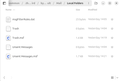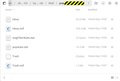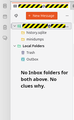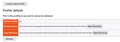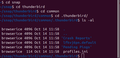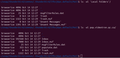Messed up my first Thunderbird email POP3 account need help
Hi, I messed up my first email account creation with Thunderbird where I can't see any local emails and my server inbox is now empty (had +200 emails in there). I am in Ubuntu 24.04 LTS.
Here is what I did: 1- went into my server mail and moved every folder emails into my inbox
2- created my Thunderbird POP3 using the automatic process
- said to delete emails after being downloaded
3- once created I wanted to create a personnalized folder this account (I have another email to do the same thing). I was pointing to a specific folder before I created a new one: ~/snap/thunderbird/common/.thunderbird/b*.default I pointed it to ~/snap/thunderbird/common/.thunderbird/f*
- can't remember if these were called profile location or something else. Please explain the purpose of it and when should we need to change it.
4- I went into my mail window and noticed Thunderebird Inbox being empty. I went back to my server inbox and it was also empty. I did not know why nothing was downloaded. I tried using the Get Mail a few times but nothing was happening. Tried to look for Synch something option but could not find any
5- I checked both folders above and saw the default one had tons of stuff why the second one had almost nothing. So I figured that before I had chosen the 2nd folder location, my inbox must have been downloaded into the default one.
6- tried in the console to copy the whole content of the first folder to the second one. I think I restarted at that point, not sure. But in the email list window there was "history.sqlite" listed instead of inbox and "minidumps" below it.
7- I added an import addon, imported the b*.default folder into a 3 one I created, had chosen Offline and restarted. Now in the email window nothing was showing up. I tried Get Mail but it said I needed to get off the Offline mode. I unchecked Working Offline in the File menu but still nothing.
If I do a Thunderbird restart, it asks me which of the 3 profiles I want to start Thunderbird with. If I chose the default one, it shows the history.sqlite and minidumps folders. If I chose the 2nd one I created, it has the same content. If I chose the 3rd one I created with the import, it brings me up to the step where I can create a Thunderbird email account.
Now I have no idea what to do. I still believe all my 200+ emails are in the b*.default folder but how to I switch back to it?
Please tell me I did not loose all those 200+ emails !!!
כל התגובות (10)
It may help if you express what your intent was in the steps you took. From your post, it appears you had multiple folders and copied (?) all of the messages from those folders to the inbox. true? If not, please clarify. From there, it should have been a simple process of setting up a POP account with just the inbox. Please share more. Thank you.
My intent was to have all emails from my server email account transfered into Thunderbird. By all emails, I meant all in the personnal folders I created over the years. So in the end on the server email account there is only the Inbox.
Since I read that POP3 only feeds on the server inbox, I moved all my emails from my personnal folders into the Inbox.
After having created my Thunderbird POP3 local email (using automatic process), I could not see any emails in my Thunderbird inbox and neither in my server inbox. This is when I started to troubleshoot.
I am prety sure they are all in my first POP3 email accout creation but something is missing in the configuration for Thunderbird to see and use it.
Well, I don't know how you created three profiles, but you can check by looking at the profiles with the OS's file viewer. Try this:
- click help>troubleshootinginformation
- scroll down to 'profile folder' in left column and click 'open folder'
- exit thunderbird, you are now in the profile
- back up one folder and you will be in the folder named 'proflle' and alll three profiles should appear.
- click into each one and clilck the Mail folder and see if your account is there. if so click it and see if the inbox is there with approx size and date for the download. Also, check the Mail\Local folders folder as POP accounts are sometimes there..
- doing the above will confirm if the messages are there and in which folder.
I tried to understand your original post and it seems all was weill in steps 1 and 2, but you then created another profile and copied one profile into the other? If so, depending on the file names in each, it is conceivable that you overlayed your messages. The intent of my suggested steps is to see exactly what is there. if you are unsure, then post screenshots of the Mail\account folders of the profiles.
Following some informations I found elsewhere, I could determine : 1- the default profile created at first seams to contain all my folders because the Inbox file in the following path is 83Mb big and opening it with a text folder I could see mail information like From: To: and other things:
.thunderbird/b*.default/Mail/Pop.*/.
2- Using the profile manager I started Thunderbird using the default profile. However I see the followings:
-- My email name followed by two folders: history.sqlite, no Inbox folder -- Local Folders followed by two folders: Trash and Outpox, no Inbox folder
3- If I try an import of the Inbox file, it is grayed out, I cannot select it in the import process
Questions: -- I assume the Mail/pop.* is related to my email inbox and not the Local Folders Inbox? -- I also assume the Mail/pop.*/Inbox contains all my 200+ mail. -- If both assumptions are true then its just a matter of making both Inbox folder appear? -- What about the 2 other folders present? Why are they even displayed when I am pretty sure normally they aren't?
Troubleshooting I had done: -- My troubleshooting step-3 is when I created a personnalized folder, I mean seeing the b*.default was the foldername of my first profile, I was having dougts about this one also being used for the 2nd email box I want to convert later. I created a profile with a personnalized name to represent my current email name but I hadn't paied attention that at the same time, my default profile must have downloaded my server inbox. I just don't know why nothing was shown in this profile inbox.
Question of a different topic: I couldn't find an offricial ticket support system for Thunderbird; the only support option I found is this community forum, so only Thunderbird users and volonteers. Why is the ONLY support option for Thunderbird the community forum? It would be way faster if our questions were sent directly in a forum used by the developpers...
השתנתה ב־
I am puzzled. - you state you see the messages in a POP message folder. If true, then you should now have access to the messages. Assuming that is true, I am confused on your questions on the other files, considering that you seem to have been copying between profiles. That is, you are NOT being explicit on your problem. If the messages are there, then can you access them? If you need help, then screenshots of the folders will help. On your other question on support, please remember that thunderbird is FREE and damn few people give even a nickel of support. and you don't pay a fee to ask questions, so thinking that the developers should be sitting and waiting for questions is just not financially feasible. Please bear with us. this is a peer-to-peer forum and we try to assist when we understand the issue. thank you.
Ok, forget everything I said.
Bottom line, I have created a POP Thunderbird mail account with a profile name Default using the profile file b*.default. It had the option to delete emails after downloading it from the Inbox.
It must have downloaded all my 200+ emails from my server inbox as soon as it was created but I did not noticed because I was busy at that time.
When I went to look at them, they were not visible in my Inbox account folder.
Things happened between then and now. Now my email account no longer has Inbox folders.(see screeshots)
The fact that I can see email information in the Mail/Pop.*/Inbox file tells me all my 200+ emails are in there. There are 1.3 million lines in it.
I have attached screenshots.
[added comments] I noticed a difference between the followings: Account settings / Message Storage / Local Directory ==> shows a .../common/.thunderbird/f* folder ..... and Troubleshooting / Application Basics / Profiles / about:profiles / Local Directory ==> shows a .../common/.cache/thunderbird/b*.default folder
Should they both be the same?
השתנתה ב־
The screenshot confirms that you found the messages. Rather than try to cut through all those weeds, here is my suggestion:
- exit thunderbird if running
- copy that 83mb inbox somewhere safe so that it isn't deleted or corrupted
- if not otherwise needed, delete the installed thunderbird and profiles and start fresh with a new install. (my assumption is that his is the only account there)
- after installing thunderbird, exit and copy the saved inbox to the Mail\Local Folders folder of the profile and restart thunderbird and review that all messages are there.
Your explanation is missing one step because it does not make sense to re-install Thunderbird and than just copy the Inbox into an empty profile.
In Step-3 you say to uninstall Thunderbird and delete all profile folders.
In Step-4 you say to re-install Thunderbird and then copy the saved Inbox in the Mail/Local Folders folder of the profile.
Following those 2 steps exactly, there would not be any profile folder at all to copy the file tobecause it does not say to create one. Unless installing Thunderbird somehow creates a default inactive profile right from the start?
In any case, I will do it and before copying the Inbox, I want to see if there is anything in the .../.thunderbird folder.
[added comments] I did Step-3 and from Step-4 I only re-installed Thunderbird.
As soon as I started Thunderbird, it was asking me to enter the details about the email accout to create. I cancelled and closed it.
Now looking at the content of the .../.thunderbird/. I do see a profile lf*.default folder already created but it does not have any Mail folder in it. I assume this Mail folder gets created from the start before even actually creating any email account.
But in any case, before I actually see a ../Mail folder, I guess its back to the email account profile step that you did not mention. I will see after where this "Mail/Local Folders" is.
[added comments] I created my POP3 profile. As soon as I finished it downloaded the few emails I have on my server mail account. So this part is working.
Now the copying Inbox file. If you look at the second attached screenshot, C -- there is a Mail/'Local Folders' folder but no Inbox in it D -- there is a Mail/pop.videotron.qc.ca/Inbox
So buy copying the Inbox into the C structure, I would then see in my mail account window an Inbox appearing beneeth the "Local Folders"?
Doing it and getting back here ....
השתנתה ב־
I don't knwo why but I did a full reply after yours above, edited it 4 times and now its gone? I do not see any indication of a 2nd page of replies ....
Restarting my reply but with the shorted response possilbe.
Followed your steps but one thing was missing.
Before actually copying the Inbox, I needed to create my POP3 account. Creating it, it created the following folder structure where I pasted my Inbox: ../common/.thunderbord/lf*.default/Mail
In this were these: -- 'Local Folders" folder but had no Inbox in it -- pop.* folder and does have an Inbox file in it
I copied the Inbox in the 'Local Folders'. Started Thunderbird and there it is now, an Inbox folder under the Local Folders section with a nice indicator of 822 emails. I don't know why I have so much but in any case, I will clean them up and moved them to the appropriate folders that I have to create.
I am so happy to get my emails back !!!
Thank you very much.
You are welcome. I was glad to assist. :)