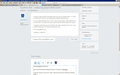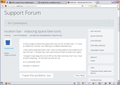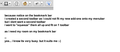location bar - reducing space btw icons
is there a way to reduce the space btw icons on the "location bar / ?? i think its called this" the bar i am refering to is ABOVE bookmark bar
i have roomy bookmark ad-on now i have so many addons that ended up on my ICON bar / ? location bar, that i want some of them to loose their space.
i thought it was drag one icon to left on the other and they "join" but i must of been dreaming... as that did not work for me.
so is it possible? how?
thankyou in advance.
כל התגובות (16)
View/Toolbars/Customize
you should be able to drag and drop or move your textboxes.
i am not using 17, but this is how i have mine set up to maximize viewing area.
השתנתה ב־
hi, my question is about reducing space between the icons.
drag / drop. no issue
drag and squeeze is not working or perhaps I dreamt it, and not possible.z
is drag and glue the 2 icons together possible? if so HOW?
hi: would be appreciated if my question actually READ. this is a silly generic help. tells you nothing about what I asked
waste of time looking. so sorry I find it frustrating when I get these flicks
rather than answering my specific question "I want to REDUCE space on the location / menu bar"
please read questions
Can you attach a screenshot to clarify what you want to achieve?
- http://en.wikipedia.org/wiki/Screenshot
- https://support.mozilla.org/kb/how-do-i-create-screenshot-my-problem
Use a compressed image type like PNG or JPG to save the screenshot.
Are you talking about icons added by an extension?
sure can. thanks Cor-el
I would like to REDUCE the SPACE between my icons on my location bar/menu
see image.
and i want to fit my NEW add-ons onto the playground (same menu bar /location bar)
currently they are in their own toolbar. (see zoom up on image) rather than with all the other beautiful add-ons.
please help me get them on my menu bar. thankyou in advance
im talking about icons from both sources
- original firefox (e.g. the history toggle (7th icon from left) - from add-ons (many of these)
basically i want roomy toolbar for menu bar. makes sense now?
cor-el, i veiwed the earlier 2 answers on my iphone and no image showed. i had a chat bubble icon and it showed me text when i clicked onlink from email. --- so only saw text answer. -- is this a separate bug for reading on iphone???
or am i missing something in reading answers onmy iphone?
I just worked out - the bar I am referring to is he NAVIGATION bar.
Yes, that is what I already assumed.
You have a lot of icons positioned on the Navigation Toolbar. It should be possible the reduce the margin and padding settings of those buttons to space them more closely with code in the userChrome.css file.
I'm on Linux and use code like this:
@namespace url("http://www.mozilla.org/keymaster/gatekeeper/there.is.only.xul"); /* only needed once */
#nav-bar toolbarbutton { padding-left: 0px !important; padding-right: 0px !important; }
The customization files userChrome.css (interface) and userContent.css (websites) are located in the chrome folder in the user profile folder.
okee dokee, i am going into new territory now.... -- do i edit a .css file in text editor? so the process is 1 save original .css with .OLD extension 2 weaking the parameter numbers by finding the line of code you shared (should be same if your linux im OsX - yes?) 3 testing, seeing if its to my likeing, tweaking a bit more 4 replace the old file
and this is a permanent change and not impacted by verson updates - correct?
Cor-el
The customization files userChrome.css (interface) and userContent.css (websites) are located in the chrome folder in the user profile folder.
http://kb.mozillazine.org/Editing_configuration
this link you gave me.. is taking me to chrome extension.
am i being daft, im in firefox....
ps: >how do you put a line in your reply? (its so neat) >how do you do a quote as on other forums
The chrome folder in the Firefox profile folder and the userChrome.css file in this folder both need to be created as they do not exist by default.
The userChrome.css file should be saved as a plain text file without any formatting.
You can use this button to go to the Firefox profile folder:
- Help > Troubleshooting Information > Profile Directory: Show Folder
You get such a separator line with four hyphens at the start of a line: ----
cool. will try and teach myself today.
--- thankyou again for all your wonderful help Cor-el. you really are a whiz!
You're welcome
As you can see in your above post: three hyphens aren't doing the job, you will have to use four of them to get the separator line :wink: