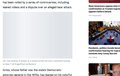Yahoo photos accompanying news stories will not display in Firefox
Photos accompanying stories will not display in Firefox. Windows 10 current version Firefox current version. Will display in Chrome after which they will display in Firefox?
Wšě wotmołwy (6)
Additional information: A Norton Security Tech worked on it for an hour. Local computer tech, who has helped me many times before, worked on it for a half hour. Still have the same problem.
The larger image that you're missing is "lazy loaded" by a script, meaning that it is not retrieved on the initial page load, but either after a time delay or when you scroll down. So it's possible that script isn't working, or the image source is blocked.
The image is at this address, which is a bit weird:
Will display in Chrome after which they will display in Firefox?
That's odd. Chrome and Firefox have completely separate caches, so there's no obvious reason for one to affect the other. Perhaps there is some security or parental control software that is involved as well?
If a site is generally known to work in Firefox, these are standard suggestions to try when it stops working normally:
Double-check content blockers: Firefox's Tracking Protection feature, and extensions that counter ads and tracking, may break websites that embed third party content (meaning, from a secondary server).
(A) The shield icon toward the left end of the address bar usually turns a bit purplish when content is blocked. Click the icon to learn more or make an exception. See: Enhanced Tracking Protection in Firefox for desktop.
(B) Extensions such as Adblock Plus, Blur, Disconnect, DuckDuckGo Privacy Essentials, Ghostery, NoScript, Privacy Badger, uBlock Origin or uMatrix usually provide a toolbar button to manage blocked content in a page. There may or may not be a number on the icon indicating the number of blocked items; you sometimes need to click the button to see what's going on and test whether you need to make an exception for this site.
Cache and Cookies: When you have a problem with one particular site, a good "first thing to try" is clearing your Firefox cache and deleting your saved cookies for the site.
(1) Clear Firefox's Cache
See: How to clear the Firefox cache
If you have a large hard drive, this might take a few minutes.
(2) Remove the site's cookies (save any pending work first). While viewing a page on the site, click the lock icon at the left end of the address bar. After a moment, a "Clear Cookies and Site Data" button should appear at the bottom. Go ahead and click that.
In the dialog that opens, you will see one or more matches to the current address so you can remove the site's cookies individually without affecting other sites.
Then try reloading the page. Does that help?
Testing in Firefox's Safe Mode: In its Safe Mode, Firefox temporarily deactivates extensions, hardware acceleration, and some other advanced features to help you assess whether these are causing the problem.
If Firefox is running: You can restart Firefox in Safe Mode using either:
- "3-bar" menu button > "?" Help > Restart with Add-ons Disabled
- (menu bar) Help menu > Restart with Add-ons Disabled
and OK the restart. A small dialog should appear. Click "Start in Safe Mode" (not Refresh).
If Firefox is not running: Hold down the Shift key when starting Firefox. (On Mac, hold down the option/alt key instead of the Shift key.) A small dialog should appear. Click "Start in Safe Mode" (not Refresh).Refresh).
Any improvement?
More information: if I do refresh or ( F5 ), this is on 2 Windows 10 computers, photos will appear.
Cash and cookies were cleared twice, 10-11-2020 and 10–12-2020. Same response in Firefox safe mode.
The large photo in the link suggested loads instantly. When the photos do not load I have let pages stand idle for an hour and the photos never appear.
Boot the computer in Windows Safe mode with network support to see if that has effect in case security software is causing problems.