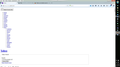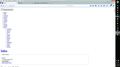Yahoo.com website does not display properly. Everything is in a column down the left side of the page.
I received a new computer at my office. Installed FireFox, version 39.0, on day 1. No Add-on to start with. HP, elite book, Windows 7 Professional All other websites appear to be fine.
Tried the following, like I have seen on most the 'fixes' for this issue:
Many site issues can be caused by corrupt cookies or cache.
Clear the Cache and Remove Cookies
Type about:preferences<Enter> in the address bar. Cookies; Select Privacy. Under History, select Firefox will Use Custom Settings. Press the button on the right side called Show Cookies. Use the search bar to look for the site. Note; There may be more than one entry. Remove All of them.
Cache; Select Advanced > Network. Across from Cached Web Content, Press Clear Now.
If there is still a problem, Start Firefox in Safe Mode {web link} While you are in safe mode;
Type about:preferences#advanced<Enter> in the address bar.
Under Advanced, Select General. Look for and turn off Use Hardware Acceleration.
Poke around safe web sites. Are there any problems?
Then restart.
Done all of the previous and nothing works. Yahoo.com still displays down the left side of the page.
Összes válasz (5)
ArBe said
I received a new computer at my office. Installed FireFox, version 39.0, on day 1. No Add-on to start with. HP, elite book, Windows 7 Professional All other websites appear to be fine. Tried the following, like I have seen on most the 'fixes' for this issue: Many site issues can be caused by corrupt cookies or cache. Clear the Cache and Remove Cookies Type about:preferences<Enter> in the address bar. Cookies; Select Privacy. Under History, select Firefox will Use Custom Settings. Press the button on the right side called Show Cookies. Use the search bar to look for the site. Note; There may be more than one entry. Remove All of them. Cache; Select Advanced > Network. Across from Cached Web Content, Press Clear Now. If there is still a problem, Start Firefox in Safe Mode {web link} While you are in safe mode; Type about:preferences#advanced<Enter> in the address bar. Under Advanced, Select General. Look for and turn off Use Hardware Acceleration. Poke around safe web sites. Are there any problems? Then restart. Done all of the previous and nothing works. Yahoo.com still displays down the left side of the page.
Thank you for your question about the search changes in Firefox. There's been a lot of exciting news and we are happy to assist you.
What has changed?
In the US and Canada, the default search engine has been changed from Google to Yahoo. In Russia, Yandex Search will become the default search and in China, Baidu will continue to be the default search. However, all other search engines will still be available in these regions. You will notice this change in Firefox 34.
Would you like to know more about the change?
See the blog post written by Chris Beard, New Search Strategy for Firefox: Promoting Choice & Innovation and the News Release, Yahoo and Mozilla Form Strategic Partnership.
Do you want to change your default search engine?
In Firefox 33 or below, you would change your default search engine from the Search bar, as shown in this animation. Starting in Firefox 34, you can use one of these methods:
Note: The following may not apply to localized versions of Firefox.
- Click the menu button
 and choose Options on Windows or Preferences on Mac or Linux, then select the Search settings panel.
and choose Options on Windows or Preferences on Mac or Linux, then select the Search settings panel.
- Click on the magnifying glass icon in the Search bar, then click on Change Search Settings, as shown here:
In the Search settings panel that opens, select a different search engine from the drop-down menu (see this screenshot).
For more information, see the article Search bar - add, change and manage search engines on Firefox.
Let us know if this answers your questions. If you have any other questions, we are happy to help.
TalkingFirefox said
ArBe saidI received a new computer at my office. Installed FireFox, version 39.0, on day 1. No Add-on to start with. HP, elite book, Windows 7 Professional All other websites appear to be fine. Tried the following, like I have seen on most the 'fixes' for this issue: Many site issues can be caused by corrupt cookies or cache. Clear the Cache and Remove Cookies Type about:preferences<Enter> in the address bar. Cookies; Select Privacy. Under History, select Firefox will Use Custom Settings. Press the button on the right side called Show Cookies. Use the search bar to look for the site. Note; There may be more than one entry. Remove All of them. Cache; Select Advanced > Network. Across from Cached Web Content, Press Clear Now. If there is still a problem, Start Firefox in Safe Mode {web link} While you are in safe mode; Type about:preferences#advanced<Enter> in the address bar. Under Advanced, Select General. Look for and turn off Use Hardware Acceleration. Poke around safe web sites. Are there any problems? Then restart. Done all of the previous and nothing works. Yahoo.com still displays down the left side of the page.Thank you for your question about the search changes in Firefox. There's been a lot of exciting news and we are happy to assist you.
What has changed?
In the US and Canada, the default search engine has been changed from Google to Yahoo. In Russia, Yandex Search will become the default search and in China, Baidu will continue to be the default search. However, all other search engines will still be available in these regions. You will notice this change in Firefox 34.Would you like to know more about the change?
See the blog post written by Chris Beard, New Search Strategy for Firefox: Promoting Choice & Innovation and the News Release, Yahoo and Mozilla Form Strategic Partnership.Do you want to change your default search engine?
In Firefox 33 or below, you would change your default search engine from the Search bar, as shown in this animation. Starting in Firefox 34, you can use one of these methods:
Note: The following may not apply to localized versions of Firefox.
- Click the menu button
and choose Options on Windows or Preferences on Mac or Linux, then select the Search settings panel.
- Click on the magnifying glass icon in the Search bar, then click on Change Search Settings, as shown here:
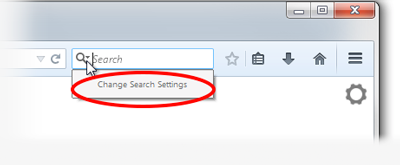
In the Search settings panel that opens, select a different search engine from the drop-down menu (see this screenshot).
For more information, see the article Search bar - add, change and manage search engines on Firefox.
Let us know if this answers your questions. If you have any other questions, we are happy to help.
Seriously? This appears to be an issue with a new install of Firefox 39. I am unable to view Yahoo's website.
For google, I get a certificate error. No options are given to retrieve such certificate.
Many site issues can be caused by corrupt cookies or cache.
That's one of my answer clips.
Remove History For One Site Open the History Manager <Control><Shift> H. In the search bar, enter the name of the site. Right click on one of the listings and select Forget About This Site. This should remove all information, including any passwords / settings.
Found a solution: Since Yahoo.com is displaying correctly on Firefox 39 on several of my other computers, I copied the Certificate from one of the of the other computers to the one where I was having issues.
For now, that has solved the issue.
That was very good work. Well Done. Please flag your last post as Solved Problem so others will know.