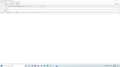I can only send one email at a time
Previously I had been able to send mutiple emails but since a recent upgrade can send only one at a time. I was also able to select BCC for the first address but that option is no longer available. I can select BCC from the address line but that still only enables me to send one email. Attached is a screen shot of the WRITE window. I have another email address but that too can only send one at a time. I am receiving emails as normal on both.
Using Windows 10.
Please advise.
Kiválasztott megoldás
There has been a change as you have discovered. It is actually now much easier than before - once you understand what is going on :)
Before, each email address was on a separate line, so you could have eg: four Cc email addresses one per line.
Now, there will only be one of To, or Cc (if added) and one Bcc (if added), but it is designed to contain all the email addresses you want to send as To, Cc or Bcc. Now, you will see each entered email address is contained in a rectangle box which the developers like to call a pill.
By default there will be a 'TO' field. To the right of the 'From' email address, you will see Cc, Bcc and the >> sign that offers more options. Clicking on eg: Cc will create a 'Cc' field below the 'TO' field.
The TO or Cc or Bcc etc can now have more than one email address. Process is to Type, [select autocomplete result], press Enter -> pill is created. Type next address (or select from auto complete drop down), press Enter -> another pill.
Note: Commas between recipient pills are neither needed nor possible; the new design emphasizes recipients as items (more than plain text). In the message source, commas will be correctly added as required to separate recipient, so this is done automatically by thunderbird. You can see this working if you save as a draft and then view the draft copy.
You can also use the 'Contacts sidebar' Select address book Hold down Ctrl key whilst you select various contacts, then click on 'Add to Cc' button and everything is auto created and inserted. The Cc field is created and each contact is added in it's own 'pill'.
Let's say you addded an email address into a TO field, but wanted to add to 'Cc field. To Adjust from TO to Cc or Bcc Right click on the inserted email address pill in TO field and select options from drop down. eg: 'Move to Cc' If the Cc filed has not already been selected to show, then it is created anyway.
Once you realise what you need to do, you will find this is actually a real improvement and so much easier and quicker than before, but like anything new, it's always easy once you know :)
Hope this helps you.
Válasz olvasása eredeti szövegkörnyezetben 👍 0Összes válasz (1)
Kiválasztott megoldás
There has been a change as you have discovered. It is actually now much easier than before - once you understand what is going on :)
Before, each email address was on a separate line, so you could have eg: four Cc email addresses one per line.
Now, there will only be one of To, or Cc (if added) and one Bcc (if added), but it is designed to contain all the email addresses you want to send as To, Cc or Bcc. Now, you will see each entered email address is contained in a rectangle box which the developers like to call a pill.
By default there will be a 'TO' field. To the right of the 'From' email address, you will see Cc, Bcc and the >> sign that offers more options. Clicking on eg: Cc will create a 'Cc' field below the 'TO' field.
The TO or Cc or Bcc etc can now have more than one email address. Process is to Type, [select autocomplete result], press Enter -> pill is created. Type next address (or select from auto complete drop down), press Enter -> another pill.
Note: Commas between recipient pills are neither needed nor possible; the new design emphasizes recipients as items (more than plain text). In the message source, commas will be correctly added as required to separate recipient, so this is done automatically by thunderbird. You can see this working if you save as a draft and then view the draft copy.
You can also use the 'Contacts sidebar' Select address book Hold down Ctrl key whilst you select various contacts, then click on 'Add to Cc' button and everything is auto created and inserted. The Cc field is created and each contact is added in it's own 'pill'.
Let's say you addded an email address into a TO field, but wanted to add to 'Cc field. To Adjust from TO to Cc or Bcc Right click on the inserted email address pill in TO field and select options from drop down. eg: 'Move to Cc' If the Cc filed has not already been selected to show, then it is created anyway.
Once you realise what you need to do, you will find this is actually a real improvement and so much easier and quicker than before, but like anything new, it's always easy once you know :)
Hope this helps you.