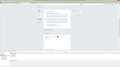How can I close the giant bookmark search screen that runs along the entire bottom of my browser/window?
View, toolbars, unclick Bookmark toolbar doesn't close it. It opens everytime I launch the Browser.
Solusi terpilih
That is the Bookmarks Manager (Library) that shows in the lower part of the screen. The Library normally opens in a separate window at not in the current browsing window.
Did you check your extensions to make sure that they aren't causing this issue like I wrote above?
Baca jawaban ini dalam konteks 👍 1Semua Balasan (4)
Can you attach a screenshot?
- http://en.wikipedia.org/wiki/Screenshot
- https://support.mozilla.org/kb/how-do-i-create-screenshot-my-problem
- Use a compressed image type like PNG or JPG to save the screenshot
- Make sure that you do not exceed the maximum size of 1 MB
Start Firefox in Safe Mode to check if one of the extensions (Firefox/Tools > Add-ons > Extensions) or if hardware acceleration is causing the problem.
- Switch to the DEFAULT theme: Firefox/Tools > Add-ons > Appearance
- Do NOT click the Reset button on the Safe Mode start window
Here's a screenshot.
Solusi Terpilih
That is the Bookmarks Manager (Library) that shows in the lower part of the screen. The Library normally opens in a separate window at not in the current browsing window.
Did you check your extensions to make sure that they aren't causing this issue like I wrote above?
OK. I did and I found the add-on that was causing it. It is the add-on "Last Page" for "reading Chrome pages below content". This add-on was installed automatically when I switched from Google Chrome to Firefox. I don't know what is is supposed to do.
Problem solved. Thank you!