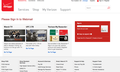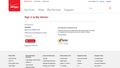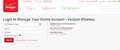My Autofill (passwords) doesn't work with my multiple Verizon Fios email accounts.
When Verizon changed its email sign in process to a two page step, Firefox auto-fill no longer places the correct email password for the corresponding accounts in the second page of the sign in process. Auto-fill seems to remember only "one" password, and that is the password I most recently hit "remember/update password" for. When I try to sign in to the 2nd or 3rd email account, and hit remember pass word for those accounts on the 2nd page of the sign in, the auto-fill then tries to use these new passwords w/ the previous/primary account. I have cleared cache and history, but I am reluctant to clearing all passwords since I've got about 70 of them for website sign ins. I am using a MacBook Pro, OS 10.8.5.
Semua Balasan (20)
Update. I did go and find the individual passwords in the Firefox Preference screens (I forget how I was able to find all of them, but I did) for my individual email accounts and I cleared all of them. Firefox showed multiple passwords for said email accounts; many of those passwords I haven't used for months or years, and I erased all of them. I then shut down Firefox and reopened it to try my email accounts again, but no luck. Firefox still only remembers the last password I put in and does not recognize fact that there are 3 email accounts. I still need help
Some web site login screens send a message to browsers to not fill in any fields. I have found that a form filling add-on will still work.
Go to the Mozilla Add-ons Web Page {web link} (There’s a lot of good stuff here) and search for what you want.
As to the passwords themselves;
- 1 The password manager, unless told otherwise, will record password and user names. But when a new password is chosen, the user should update the Password Manager.
- 2 To open the Password Manager, Type about:preferences<Enter> in the address bar. Select Security. Near the bottom find Passwords. To its right, press the Saved Passwords button.
Thank you for your reply and suggestions.
Unfortunately, I still can't get Firefox's auto fill to recognize my multiple email accounts and their corresponding passwords. I did take a look at add-ons for auto fill but I am not tech savvy enough to know what add-on I am suppose to use for this simple process. The videos that are listed to explain the process of using various add-ons and what they do are not working properly: no audio. Besides, the website for Verizon does prompt me for a password, and Firefox allows me to "remember" password, but that memory is flawed in remembering only one of three passwords I have.
I followed your instructions on finding and then deleting my passwords in the password manager, but the problem continued.
To rehash the problem: page one of my Verizon email sign in page allows me to put in an account name (I have 3 such email account names), but no password blank/prompt is on this initial page. After I hit enter, I am sent to a second screen and on that screen the email account name is listed (for example Acct 1) and there is a prompt/space to now type my password. I type the password in the prompt, hit remember password, and can then view my emails. However, once I sign out of Acct1, and go back to sign in screen number one to place Acct2 (name) in the prompt I get sent to page number two again. This second page displays Acct2 name, and a prompt for my password. BUT, the password Firefox is remembering is that for Acct1 so it doesn't work! I then place Acct2 password in the prompt, hit remember password, and can sign in and view Acct2 emails. When I repeat the process again for Acct1 the second page now remembers my password for Acct2 and I have to manually put in the password for Acct1, hit remember, and sign in. On and on and on and on it goes.
Perhaps you, or someone else, could tell me what particular add-on I should then use so that I can have the proper email passwords memorized and then, apparently, somehow placed in the email password prompts for my email accounts since Firefox by itself doesn't do this? Frankly I don't want to waste hours more of my time learning about add-ons, how to install them, how to make them, etc. trying to do something as simple as sign in to my email accounts. Verizon was no help: they suggested I use one password for all my email accounts (thus defeating the security benefit of having multiple email accounts) or that I use another PC browser (I have a Mac).
Sorry, I have no idea how Verizon Fios email account logon works - don't use it, not available in this area.
Overall, when Firefox doesn't ask if you want to save a 2nd and subsequent passwords for a domain, the user can add additional passwords thru the Saved Password Editor extension. https://addons.mozilla.org/en-US/firefox/addon/saved-password-editor/
Sorry that Fred's suggestion about using an add-on was so vague. The "thing" with Firefox not asking when the website sets autocomplete=off on login pages was corrected in Firefox 31 and tweaked a bit more in Firefox 32, and shouldn't be a problem any longer.
Thank you for pointing out the exact add-on to use. Unfortunately, it does not seem to work. I twice added it to Firefox, yet I still don't get the "save login" "edit login" "delete login" prompts as shown in the add-on instructions I found online. Instead, when I use two fingers to "right click" on the first sign in page or the second sign in page (the one w/ password request) I get a sub menu that mentions nothing about logins. Instead, I see a sub-menu w/ the only things possible are: Paste, Select All, Inspect Element, Add to Evernote.
Since I am a novice, I don't know how "add-ons" are actually added to my browser, but I presume simply clicking/entering the addon in the prompt is how it is done. My Firefox browser was restarted, but I had no luck getting any information/prompts for logins. Hopefully I am doing this correct: I place the cursor in the sign in or the password prompt box and then tap two fingers at once on the mac smart pad (when I do that I get the above-mentioned sub menus, but I am not directed to the password manager or anything like that). When I hit hit "control" button I get the same sub-menus, but nothing about logins.
Sorry for the stupid questions, but I thought Macs and Firefox were suppose to play together nicely?
What add-on did you use?
When you select to install an add-on, it is added to Firefox then and there. Sometimes you will get a message that Firefox needs to be restarted. This is because the new add-on needs to finish installing.
Sorry for the stupid questions The only stupid question . . . . . . . . . . . is the one you don't ask.
Hello Fred. Thank you for your response. The add-on I used/installed twice is "Saved Password Editor 2.7.3" This add-on either doesn't work or works sporadically. For example, today, and many times yesterday, when I double clicked in/on a prompt space for password nothing happened, or if anything did happen, it was just a three option drop down type bubble that is found in all Macs and mentions nothing about passwords. My browser screen also flashes a blue shade periodically when I try to use the right click or go from screen to screen; I fear that this add-on is some type of virus.
Yesterday, when this add-on did sporadically work, I had to jump through all of the following steps in order to get my password for separate email accounts in the "password" prompt.
1. Place cursor in password prompt; 2 right click (two finger tap on scroll pad); 3. select "view page info"; 4 in the pop up screen select "security"; 5 then select "view passwords"; 6 select the correct sign in site; 7 select "edit"; 8; select "show password"; 9; in drop down screen select the individual sign in screen (select all I think, but I can't remember since I can't get back to this process)"; 10; hit "control + C" to copy the password because the normal drop down screen doesn't give me the option to copy; 11; go back to the sign in password screen and place cursor in the password and hit "Control + V" to paste the password.
So, I have an 11 step process to enable me to put an 8 digit password in my password prompt! This is progress?
I don't get it? Before Verizon made a two page sign in process I didn't have to mess w/ anything to enter my email accounts; now I have to use 11 steps to do this.
BTW, could anyone advise me how to delete and disable add-ons because, as I said above, my screen flashing blue when I right click or try to use this add-on is freaking me out and I fear the add-on may be malicious.
oh, and I Firefox did restart after the addon was apparently added. I even restarted the computer multiple times too.
Okay, you want multiple passwords for the same site?
Please check this out;
Multifox {web link} Multifox is an extension that allows Firefox to connect to websites using different user names. Simultaneously!
One last thing. Sometimes when the Password Manager has more than one user/password for the same site, It waits for the user to start entering one of the recorded entries, then fills in or displays a list.
Hi Fred, and thanks again for your reply. What I want is to be able to sign in to multiple email accounts that are all found on my verizon.net Fios service. Each email account has its own name and password. As I've explained in detail earlier, it is a two step (two pages actually) process to sign to view my email accounts: the first page I place the account name, and I am then forwarded to a 2nd page that then lists that email account name and requests a password. Whenever I place a password in and have Firefox remember it, that password is then used for other accounts too. The Saved Password Editor add-on does not appear to work at all w/ my MacBook Pro w/ OS 10.8.5 so I will try and figure out how to delete/remove that add-on and use the Multifox add-on you most recently mentioned.
Can you attach a screenshot that shows the Inspector window that opens if you select Inspect Element when you right-click that password field to open the Inspector (Firefox/Tools > Web Developer)?
- http://en.wikipedia.org/wiki/Screenshot
- https://support.mozilla.org/kb/how-do-i-create-screenshot-my-problem
- Use a compressed image type like PNG or JPG to save the screenshot
- Make sure that you do not exceed the maximum size of 1 MB
Hmm. User one one page, password on the other. That can confuse the Password Manager.
When you open the accounts, do you open them up all at once, or one at a time?
Can you post a screen shot of the user name page, and the password page in another shot? No Password Please.
Hi Fred and others; thank you again for reviewing my questions. I will try to attach the screen shots here. As for your questions. Yes, first page is the account name (of which I have 3 email account names) and there is NO portion/prompt on the first page for password. Firefox does remember the account names when I start typing them; I then hit enter and I am sent to a 2nd page that lists the email account name and I am given a prompt/space to place the password. As I've said before, Firefox memorizes only one of my account passwords regardless of the account name that is listed on the 2nd page of the sign in process.
I did discover that the "Saved Password Editor" add-on does have an icon on the top of browser page. Upon hitting that icon I am given my "saved passwords" in a separate pop up box. I can then pick the website/account name; hit show password; then manual type the password in to the prompt of my email sign in page. I do not have the ability to copy and paste the password because whenever I select it in the "saved passwords" box the entire line of information is highlighted, not just the password, and the Control - C command doesn't work.
You would have to check the page in the second screenshot in the Inspector to see if there is a hidden input field just before that password field that has the correct user name, so that is send when you submit the form. I don't know how Firefox works in this case. You can try the Saved Password Editor extension to see what it makes of this page and possibly check the field names with the Inspector.
I think when the password page is displayed, the manager only checks the site address, not the prior information.
I am having a thought.
Log in to user 1. When you get to the password page, copy & save the address. Do the same with user 2. No secured information would be in the link.
There may be a way to program something to look at the addresses.
Hold the phone, see if this link works for you;
http://www.verizonwireless.com/b2c/myaccount/signin.jsp
If it does, book mark it.
Hi Fred. Sorry but the site you provided is for Verizon "Wireless" i.e. cell phone. Verizon "FIOS" is a separate entity and accounts. As for signing in and copy and saving the sign in page I am not exactly sure what you are referring to? The "Saved Password" pop up window does display the sights such as "https://www.xxxxdna.com; user name; password (if I pick show password); last used; last changed. Unfortunately I can't just select the password to copy. When I try to do so the entire website info is picked; nor can I use a pull down window to copy the entire website info (I have to hit control - C to copy to do that). When I then try to paste that copied info into the password nothing happens
You misunderstand. When the password page comes up, copy its web address, and the web address of another user.
If the web addresses are different, then we can work with that.
Hello Fred. I am trying to follow your instructions. I've gone to the second page of sign in: the password prompt. On said page the account name (one of the 3 account names) is listed and there is a space for a password. I've gone to the browser section of Firefox and copied the web address. What do I do then w/ this copied web address? As far as I know, I can only have one thing "copied" at a time so I don't know what you are referring to copying another account?
Fred. I think I understand now what you were referring to. I've copied the web addresses for two of the accounts (at the sign in page that prompts password) and the addresses are the exact same.