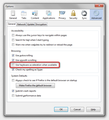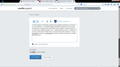When tabs close, multiple "+" signs are displayed. Also, the min, max, and close browswer buttons disappear periodically.
When I close tabs, multiple "+" signs show up and you can still see the tab name. The website closes but the tab with layered "+" signs persist. Also, the min, max, and close browser buttons in the upper right corner disappear periodically.
Semua Balasan (5)
hello, maybe that's an issue with hardware acceleration - please try updating your graphics driver, or in case this doesn't solve the issue or there is no new version available at the moment, disable hardware acceleration in the firefox menu ≡ > options > advanced > general (that setting will take a restart of the browser to take effect).
I tried updates via Windows Update and my HW manufacturer and found no new updates. I've disabled HW acceleration multiple times and have restarted FF multiple times but neither action helped. I've also started FF in safe mode, disabled plug-ins, etc. Nothing seems to help. I'm attaching a screen shot which should show a CNN tab open with multiple "+" signs overlayed as well as a HuffingPost tab that is actually closed and shouldn't be there at all.
Still looking for help if anyone is able to weigh-in.
Do a clean reinstall and delete the Firefox program folder before (re)installing a fresh copy of the current Firefox release.
- Download the full Firefox installer and save the file to the desktop
https://www.mozilla.org/en-US/firefox/all/
If possible uninstall your current Firefox version to cleanup the Windows registry and settings in security software.
- Do NOT remove "personal data" when you uninstall your current Firefox version, because this will remove all profile folders and you lose personal data like bookmarks and passwords including data in profiles created by other Firefox versions.
Remove the Firefox program folder before installing that newly downloaded copy of the Firefox installer.
- (32 bit Windows) "C:\Program Files\Mozilla Firefox\"
- (64 bit Windows) "C:\Program Files (x86)\Mozilla Firefox\"
- It is important to delete the Firefox program folder to remove all the files and make sure that there are no problems with files that were leftover after uninstalling.
- http://kb.mozillazine.org/Uninstalling_Firefox
Your bookmarks and other personal data are stored in the Firefox profile folder and won't be affected by an uninstall and (re)install, but make sure NOT to remove personal data when you uninstall Firefox as that will remove all Firefox profile folders and you lose your personal data.
If you keep having problems then also create a new profile.
I appreciate the help, but unfortunately this didn't help either. I took the extra step of deleting all personal data and did a clean install of everything. Still getting the same behavior.