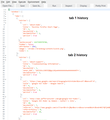I need to restore a session from one past the last one I had. Please help
I need very specific instructions for my problem, I am not a techy/comp person at all. I had just started ff and had not used f10 to bring up my last session when my comp. crashed. When I turned comp. back on it brought up tabs I had up when it crashed but my restore session option I use with my f10 button was greyed out so I am not able to go to what was technically my second to last session in ff. Again please be very detailed in your replies. Thanks
Semua Balasan (9)
Does the History menu show Restore Previous Session? If it is not grayed out, click it. If it is grayed out, check the History menu for any previously closed windows or tabs that look promising. If you do not find any of those, then ... that's bad.
Firefox only keeps one previous session. There is a minor exception: when you install an update, Firefox captures a snapshot of the session at that time. If you tend to keep the same tabs open for a long period of time, that file might be useful. To see when it was created, please try this backup procedure:
(1) Open your profile folder...
If Firefox is still running:
You can open your current Firefox settings (AKA Firefox profile) folder using either
- "3-bar" menu button > "?" button > Troubleshooting Information
- (menu bar) Help > Troubleshooting Information
- type or paste about:support in the address bar and press Enter
In the first table on the page, click the "Show Folder" button.
If Firefox is closed:
Type or paste the following into the Windows Run dialog or the system search box and press Enter to launch Windows Explorer:
%APPDATA%\Mozilla\Firefox\Profiles
In that folder, do you see a semi-randomly-named folder? If so, click into it. If you find multiple such folders, find the one that was most recently updated.
(2) Copy out session history files
In your profile folder, scroll down and double-click into the sessionstore-backups folder. Save all files here to a safe location, such as your Documents folder. One way to do that is:
- Press Ctrl+a to select all of the file in the folder, then press Ctrl+c (Copy)
- In the left column, click Documents (if that's not visible, it might be under Libraries) to display the Documents folder
- Click the New Folder button at the top and rename the new folder to Sessions
- Double-click into Sessions and press Ctrl+v (Paste)
Your files should show up there.
(3) What files did you find?
The kinds of files you may find among your sessionstore files are:
- recovery.js: the windows and tabs in your currently live Firefox session (or, if Firefox crashed at the last shutdown and is still closed, your last session)
- recovery.bak: a backup copy of recovery.js
- previous.js: the windows and tabs in your last Firefox session
- upgrade.js-build_id: the windows and tabs in the Firefox session that was live at the time of your last update
Could you take a look at what you have and the date/time of the various files to see whether you think any of them would have the missing tabs?
Note: By default, Windows hides the .js extension. To ensure that you are looking at the files I mentioned, you may want to turn off that feature. This article has the steps: http://windows.microsoft.com/en-us/windows/show-hide-file-name-extensions
By the way, what does your Firefox do when you press the F10 function key? Normally that would activate the classic menu bar (File, Edit, View, History, Bookmarks, Tools, Help). Is that what happens on your Firefox, or something else?
Hi- As stated my "restore previous session" is greyed out. This did not happen during an update, it happened during a power outage that I wasn't aware of until too late. Yes when I use f10 it activates the classic menu bar. I appreciate your time, but unfortunately I don't think anyone on this forum can help me. I need a true computer genius. I have had some help me with unbelievable problems in the past, but I don't have access to them anymore.
thanks again for trying
Okay, I'm sure your genius is out there somewhere, but in the meantime, what was the most recent "update" snapshot -- was it recent enough to be useful or too old?
Sarcasm really not necessary- When I open sessionstore-backups I then tried to open an icon called previous this is the error I got-
"firefox\profiles\sjuvpx9g.de fault-1414002998499\sessionstore-backups\previous.js
line: 1 char" 11 error: expected code: 800a03ec source: microsoft j script compilation error"
When I tried to open recovery.bak I get this error- "This file does not have a program associated with it for performing this action. Please install a program or, if one is already installed, crreate an association in the default programs control panel."
Please do not try to Open .js files. Instead of viewing their contents, that executes them as Windows sytem scripts, which can have unpredictable consequences. If you want to view the contents of a .js file, right-click and use Edit.
However, the JSON format used in session history files is packed into a single line and hard to read in a text editor, so other techniques may be easier. For example:
Inside Firefox, call up a new Scratchpad. You can do that using either:
- "3-bar" menu button > Developer > Scratchpad
- (menu bar) Tools > Web Developer > Scratchpad
On the top bar, click Open File, then using the file browser to find the previous.js file (or other relevant file) in the Documents > Sessions folder where you pasted copies of your session history files.
That may take several moments to load if it's a large file. Then on the top bar of the Scratchpad, click Pretty Print to re-lay-out the file in a more readable way. Assuming that works, you'll see "entries" numerous times, with a list of one or more addresses for that tab. (Example screen shot attached.)
This should help you determine whether the file you're inspecting has what you're looking for.
I was able to open my .js file as you explained but the .js file is not the answer to finding my old session/tabs. New question, is there a way to open (a string of tabs) a months worth of ff history at once? I go f10> history> show all history. I can get as far back as April listed in the months on the far left side and I would like to be able to open a months worth of sites I visited at once with a command or something.
Thanks
If you select a range of history entries in the Library dialog and right-click, you can choose Open All in Tabs. I think Firefox would struggle if you try to open more than 20 pages at a time. A whole month at once probably would exceed what Firefox can handle.
Please note that opening pages from history will update their timestamps to today's date. If you need to capture a list of URLs with the original dates for reference, you could try one of these:
Thank you, I will try that and greatly appreciate your anticipation that I might want to keep the dates. I have always found it annoying that ff changes them.