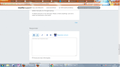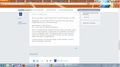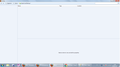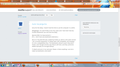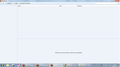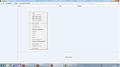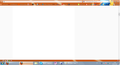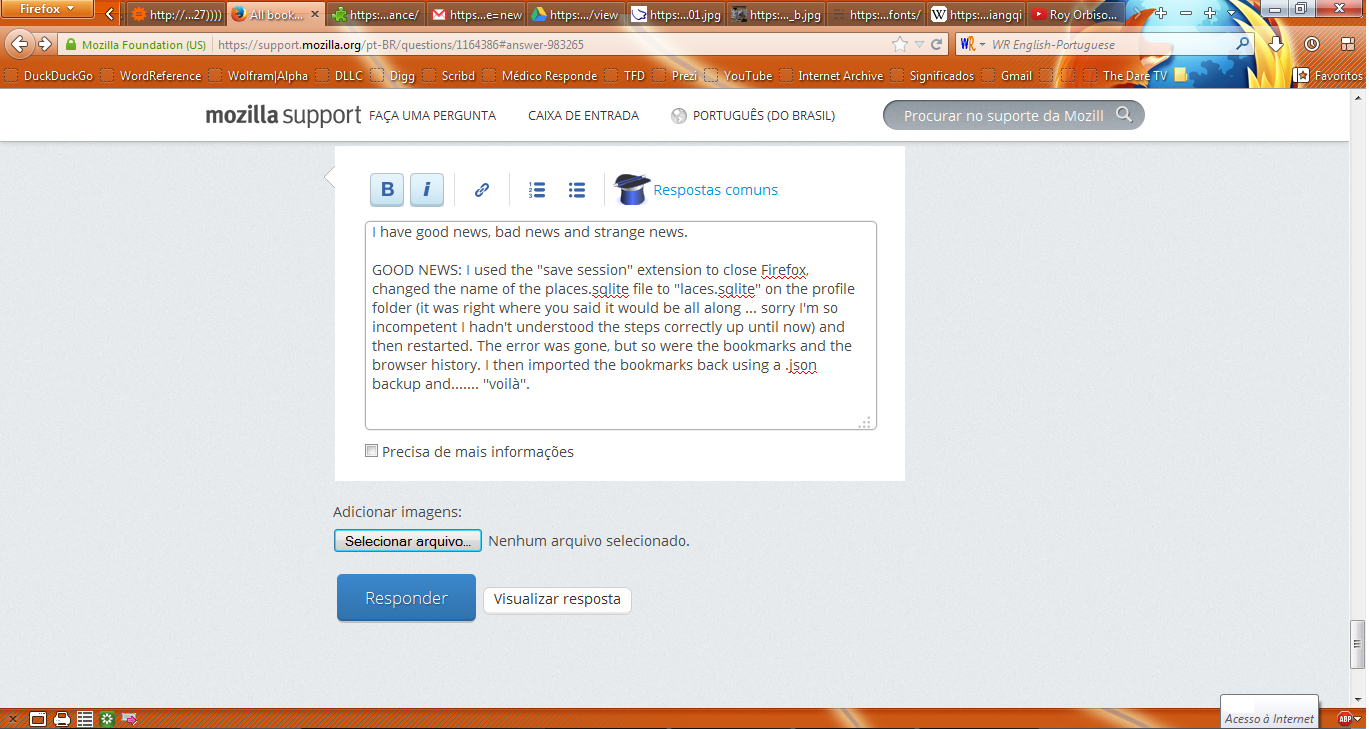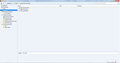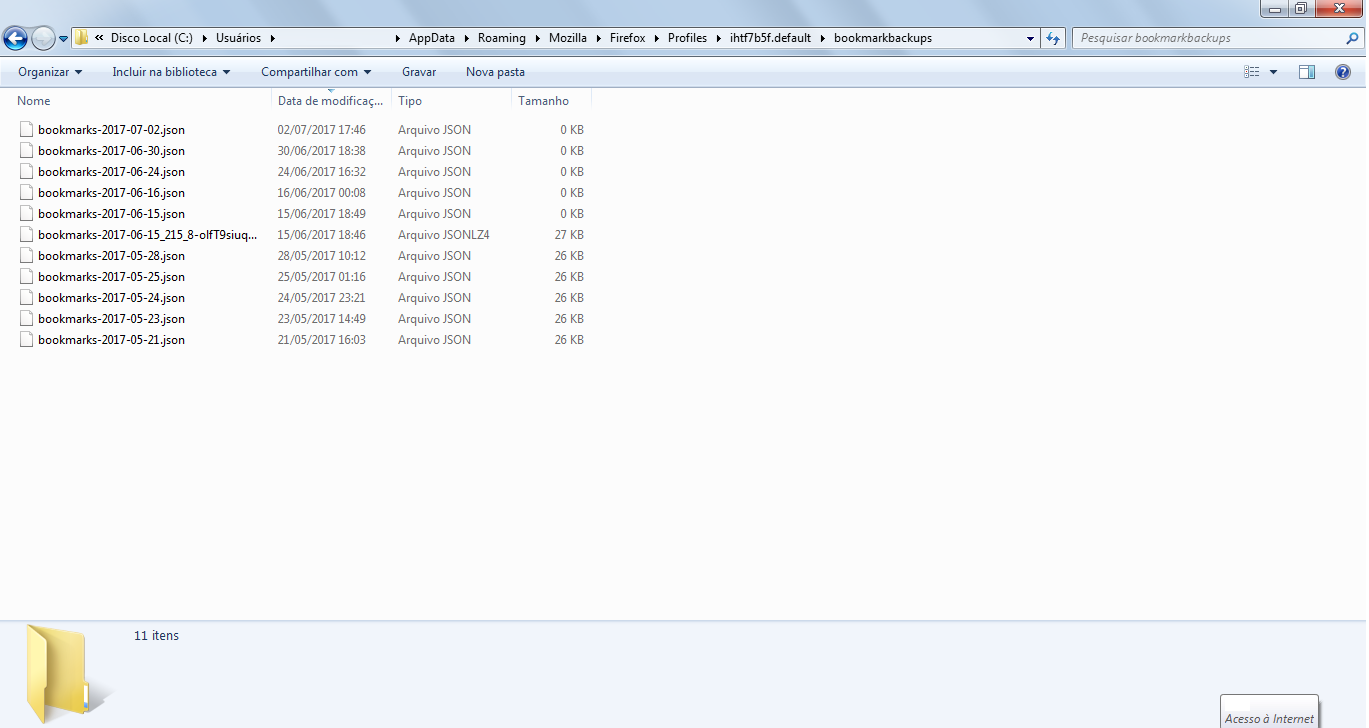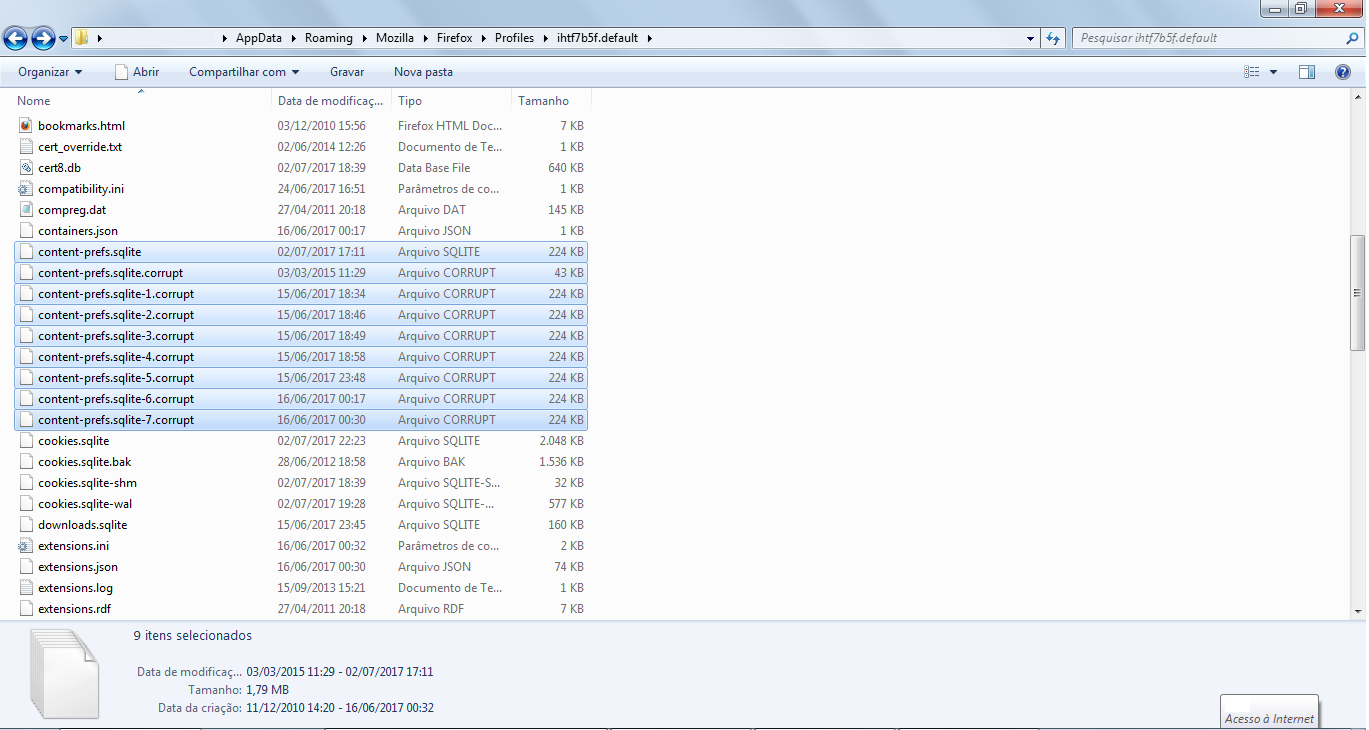All bookmarks have disappeared. All functions related to bookmarks do not work.
Closed Firefox to update Adobe Flash. When restarted, all bookmarks were gone, and could not be restored from backup, imported (from .json file, .html file nor Google Chrome) or even manually added. The skin was also deactivated, but, at least, it could be reactivated manually. As for the bookmarks, all bookmark-related functionality has ceased to function, and all data seems either lost or unreadable. Browser history was unaffected, but tab groups were mashed up into one. Tried restarting Firefox, restarting PC, reinstalling Firefox, replacing all Firefox files with backup, etc. Nothing is working. Nine years of bookmarks are at stake and I really don't want to migrate to Google Chrome. Is there a way to fix this?
Semua Balasan (16)
Please use an up to date release of Firefox.
Are you really running Firefox 22? Apologies if the following is not fully applicable to your ancient version:
Could you test in Firefox's Safe Mode? In Safe Mode, Firefox temporarily deactivates extensions, hardware acceleration, and some other advanced features to help you assess whether these are causing the problem.
If Firefox is not running: Hold down the Shift key when starting Firefox.
If Firefox is running: You can restart Firefox in Safe Mode using either:
- "3-bar" menu button > "?" button > Restart with Add-ons Disabled
- Help menu > Restart with Add-ons Disabled
and OK the restart.
Both scenarios: A small dialog should appear. Click "Start in Safe Mode" (not Refresh).
Any improvement? (More info: Diagnose Firefox issues using Troubleshoot Mode)
With what Firefox version were the JSON backups created if you have any such backups?
A JSON backup created by the old Firefox 22 version you used to post this question will likely not work in current Firefox releases. You would have to install the older version and update Firefox until you have the current release (let migration code do the necessary updates) or create an HTML backup in the older Firefox version.
Sorry for the delay, I haven't had the time to use the computer in a while.
@bygabyga: I've used Firefox 22 for four years and I had never had any trouble whatsoever (up until last thursday).
@jscher2000: No improvement :( [P.S.: I don't have any bookmarks extension.]
@cor-el: The JSON file was created by Firefox 22, which is the same version I am currently employing. It's always been self-compatible, and anyways, it's not a compatibility issue. The bookmarks refuse to work: they aren't shown, even though Chrome says they're still here, and they cannot be added manually nor through backup.
I'll attach pictures in my next post. Please, is there anything I can do to make my bookmarks come back?
The pictures, in order, show: Safe mode 1: the bookmarks bar disappears, but can be restored. Safe mode 2: the bookmarks bar is back, but still blank. Safe mode 3: bookmarks library is empty. Non-safe mode 1: normal, but the bookmarks bar is empty. Non-safe mode 2: bookmarks library is empty. Non-safe mode 3: cannot manually add bookmarks from the library. Normal: this is a picture from last year (minus the page, which I didn't find relevant); that is what my Firefox looked like up until last Thursday.
I tried to take a picture showing that, when I try to manually move a page or link to the bookmarks bar or library, the cursor changes to a "forbidden" signal, but the cursor doesn't appear in the frame (if there's a way to make it appear, just tell me and I'll take a picture of it).
Separate Issue; Your System Details shows;
Installed Plug-ins
Shockwave Flash 26.0 r0
Shockwave Flash 18.0 r0
Having more than one version of a program may cause issues.
You must remove the older programs. Then get the current full installer.
Flash: Grab the uninstaller from here:
http://helpx.adobe.com/flash-player/kb/uninstall-flash-player-windows.html Uninstall Flash Player | Windows
http://helpx.adobe.com/flash-player/kb/uninstall-flash-player-mac-os.html Uninstall Flash Player | Mac
Then reinstall the latest version.
Note: Windows users should download the active_x for Internet Explorer. and the plugin for Plugin-based browsers (like Firefox).
Note: Windows 8 and Windows 10 have built-in flash players and Adobe will cause a conflict. Install the plugin only. Not the active_x.
Flash Player Version: 26.0.0.131
https://get.adobe.com/flashplayer/ Direct link scans current system and browser Note: Other software is offered in the download. <Windows Only>
https://get.adobe.com/flashplayer/otherversions/ Step 1: Select Operating System Step 2: Select A Version (Firefox, Win IE . . . .) Note: Other software is offered in the download. <Windows Only>
See if there are updates for your graphics drivers https://support.mozilla.org/en-US/kb/upgrade-graphics-drivers-use-hardware-acceleration
Look on your desktop. Do you see a folder called; Old Firefox?
Look inside. What are the dates of the folders within?
https://support.mozilla.org/en-US/kb/recovering-important-data-from-an-old-profile
https://support.mozilla.org/en-US/kb/back-and-restore-information-firefox-profiles
https://support.mozilla.org/en-US/kb/how-run-firefox-when-profile-missing-inaccessible
Type about:profiles<enter> in the address bar. How many profiles are listed? How many should be there?
If the Library is empty and the Bookmarks Manager isn't working the this usually indicates a problem with the places.sqlite database that stores bookmarks and history.
A way to recover from this is to remove all places.sqlite files in the profile folder. You can move them to a safe place rather then deleting the file.
See:
- http://kb.mozillazine.org/Bookmarks_history_and_toolbar_buttons_not_working_-_Firefox
- https://support.mozilla.org/en-US/kb/Bookmarks+not+saved#w_fix-the-bookmarks-file
There is also this older version of Places Maintenance that is compatible with Firefox 22.
@FredMcD: I've had this issue for a while now, the anti-virus detects an old version (18.0 r0) of Shockwave, but I can't seem to update it. In the link you sent it says I'm running version 26, not 18.
@cor-el: I'm afraid I can't delete the places.sqlite file... because there isn't any!!! What should I do? I've searched all over, it's not there! In the Mozilla Zine page you sent it says this was introduced in Firefox 3, so why don't I have it? Browser history (both the panel and the tab-specific back/forward bottom) and the location bar seem to be unaffected, but the Awesome Bar isn't working either (I hadn't consciously realised that until I read that article). And as for periodic hangs and "not responding" errors, that's been going on for as long as my hardware developed overheating issues (I think in 2013... maybe 2012), so I didn't think much of it, although they have been more frequent ever since that fatidic Thursday... I tried downloading the extension, but I don't know how it works. Can you help me? And, most importantly, given all I've done to try to fix this problem (backups, reinstalling, etc), how can this file be still missing??? Shouldn't it have fixed itself automatically?
The Firefox profile folder is in a hidden location and that is probably why you couldn't find the places.sqlite file.
You can use the button on the "Help -> Troubleshooting Information" (about:support) page to go to the current Firefox profile folder or use the about:profiles page.
- Help -> Troubleshooting Information -> Profile Directory:
Windows: Show Folder; Linux: Open Directory; Mac: Show in Finder - http://kb.mozillazine.org/Profile_folder_-_Firefox
I have great news, bad news and strange news.
GREAT NEWS: I used the "Save Session" extension to close Firefox, changed the name of the places.sqlite file to "laces.sqlite" on the profile folder (it was right where you said it would be all along ... sorry I'm so incompetent I hadn't understood the steps correctly up until now) and then restarted. The error was gone, but so were the bookmarks and the browser history. Then I tried importing the bookmarks back using a .json backup file from the library and....... voilà! All working and back to normal!
BAD NEWS: Now the browser history (along with all the other things I said were working) is gone! I also found that most of my tabs didn't survive either (they had become unavailable that Thursday, but I had held on to the hope that, once this was all done with, I'd still be able to recover them intact). I sort of knew this would happen, so I tried importing back from Chrome, but all I got were the tabs, no browser history (even though it said it would be importing browser history). Is there a chance I can still recover my 9-years-worth browser history and get to keep the bookmarks? I still happen to have several types of backup available (even an old places.sqlite backup, methinks), can at least part of the browser history be salvaged from any of them? I also found a file from the sessionrestore-backups folder dated 15/06/2017 18h31, can I salvage anything from it?
STRANGE NEWS: The day of the incident was Thursday, the 15th of June, and the time was around 18h4_. Guess what I found in the "bookmarkbackups" folder? I file named "bookmarks-2017-06-15_215_8-olfT9siuqGU8YseK+X6w==.jsonlz4", dated 15/06/2017 18h46! The size is a kilobyte larger than previous files, whilst subsequent files have size 0. I'm gonna go with "that's no coincidence" and ask, what should I do about it?
Diperbarui oleh LRM27 pada
There are no backups for history.
If you want to restore a saved bookmarks backup;
Firefox automatically makes backups of the bookmarks. These are stored in the bookmarkbackups folder.
Open the Bookmarks Manager; Press the Alt or F10 key to bring up the toolbar, and select Bookmarks. Hot key is <Control> (Mac=<Command>) <Shift> B.
Once the window is open, at the top of the page, press the button labeled Import and Backup. Select Restore. From the list, pick the file you want and click it.
The backups are stored in a jsonlz4 file named something like this; bookmarks-2016-06-29_1424_enD1GTH ya0JmicnYWg4V4g==.jsonlz4
In this example; 2016-06-29 = date created, 1424 = number of entries.
These can't get your data back, but will help in the future.
These add-ons can be a great help by backing up and restoring Firefox
https://addons.mozilla.org/en-US/firefox/addon/febe/ FEBE (Firefox Environment Backup Extension)
FEBE allows you to quickly and easily backup your Firefox extensions, history, passwords, and more. In fact, it goes beyond just backing up -- It will actually rebuild your saved files individually into installable .xpi files. It will also make backups of files that you choose.
https://addons.mozilla.org/en-US/firefox/addon/opie/ OPIE
Import/Export extension preferences
Can't I use the backups in the stored in the "sessionstore-backups" folder to restore my tabs? If so, I can just backup my bookmarks now and replace the places.sqlite file I have now with the one from my back-up drive, right?
BTW1: Chrome is able to import BH from Firefox, why isn't the converse true?
BTW2: Check this out (picture). What does it mean?
A compressed .jsonlz4 backup is likely created by the current release. The other bookmark backups with the .json file extension were probably created by the old Firefox 22 version.
I would assume that that backup is OK since it shows 215 bookmark items.
If the backup in the sessionstore-backups folder is containing your lost tab then copying this file to the main profile folder and renaming the file to sessionstore.js to replace the file created by Firefox should bring bback the tabs stored in this file.
Note that using the old Firefox 22 version with this profile may have corrupted files.
The content-prefs.sqlite file is the main file used by Firefox. Firefox always first creates a numbered temp file when it writes a new copy of a file to the profile folder to be able to recover from some issues. You can remove all numbered content-prefs.sqlite-#.corrupt files since they are of no use.
LRM27 said
Can't I use the backups in the stored in the "sessionstore-backups" folder to restore my tabs?
Maybe. It often works. There are a number of threads on swapping one of your session history files (e.g., recovery.js, previous.js, and upgrade file) for your sessionstore.js file after exiting Firefox.
This is an old paste I saved for reference and may not be 100% current:
To try swapping in a session history file from your backup folder so Firefox will load it, the standard "manual swap" method is as follows (assuming Firefox is still running):
(1) From inside Firefox, open your current Firefox settings (AKA Firefox profile) folder using either
- "3-bar" menu button > "?" button > Troubleshooting Information
- (menu bar) Help > Troubleshooting Information
- type or paste about:support in the address bar and press Enter
In the first table on the page, click the "Show Folder" button. This should launch a Windows Explorer window listing the various files and folders in your profile.
(2) Leaving that window open, switch back to Firefox and Exit, either:
- "3-bar" menu button > "power" button
- (menu bar) File > Exit
Pause while Firefox finishes its cleanup -- these changes should occur:
- recovery.js is moved from the sessionstore-backups folder to the main level of the profile folder and renamed to sessionstore.js
- recovery.bak is deleted from sessionstore-backups
(3) Once Firefox has stopped updating things, while viewing the main level of the profile folder, rename sessionstore.js to sessionstore.old
(4) Copy in the other file you want to restore, and rename it to sessionstore.js -- after the rename, Windows should show it right next to sessionstore.old in alphabetical order
(5) Start Firefox and it should read the swapped in sessionstore.js and restore whatever was in the substitute file; if you do not have Firefox set to restore your previous windows and tabs automatically, use History > Restore Previous Session
Any luck?