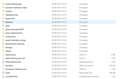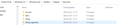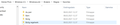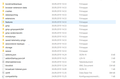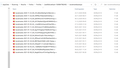Import of bookmarks in Firefox after machine restart
I had to delete the content on my computer and restart. All my Firefox bookmarks are deleted and I wonder if its possible to get them back. I did probably not have a firefox account. But all bookmarks are saved on my computer in a folder. Thank you for helping. Regards Magne
Semua Balasan (15)
I also had a dropbox backup of my computer. Maybe I could use Dropbox? Regards Magne </blockquote>
Diperbarui oleh eriksenmagne pada
eriksenmagne said
I had to delete the content on my computer
Exactly what do you mean by this? Did you reinstall the system? Did you choose to save your data?
Next two questions:
Is the folder on your computer called C:\Windows.old ? If it's a folder you created, what is in it?
What is in your DropBox folder?
Background:
Firefox stores your bookmarks and other profile data in a hidden folder that used to be here:
C:\Users\<username>\AppData\Roaming\Mozilla\Firefox\Profiles
You may need to set Windows to show hidden files and folders to follow that path:
https://support.microsoft.com/en-us/help/14201/windows-show-hidden-files
FredMcD said
eriksenmagne said
I had to delete the content on my computerExactly what do you mean by this? Did you reinstall the system? Did you choose to save your data?
Thank you for helping :) Yes I did reinstall the system. I dont remember excatly what alternative I picked, but all files were deleted. Attached is the picture of the folder that was copied to my computer after the reinstall "Old Firefox data".
jscher2000 said
Next two questions: Is the folder on your computer called C:\Windows.old ? If it's a folder you created, what is in it? What is in your DropBox folder? Background: Firefox stores your bookmarks and other profile data in a hidden folder that used to be here: C:\Users\<username>\AppData\Roaming\Mozilla\Firefox\Profiles You may need to set Windows to show hidden files and folders to follow that path: https://support.microsoft.com/en-us/help/14201/windows-show-hidden-files
Hi Thank you so much for assisting. I did not find a folder on the path you have listed above. But I found a list of all my folders in Firefox here: Windows.old/users/Magne (my name)/ Favorites. See attached picture. When I open the folders all of them are empty. See also the picture I have attached as a reply to the first comment from FredMcD. I have looked into my Dropbox folder, but I couldn`t find any Firefox folders there.
jscher2000 said
Next two questions: Is the folder on your computer called C:\Windows.old ? If it's a folder you created, what is in it? What is in your DropBox folder? Background: Firefox stores your bookmarks and other profile data in a hidden folder that used to be here: C:\Users\<username>\AppData\Roaming\Mozilla\Firefox\Profiles You may need to set Windows to show hidden files and folders to follow that path: https://support.microsoft.com/en-us/help/14201/windows-show-hidden-files
Than you so much :) Yes there is a folder at C:\Windows.old. See attached picture. But when I open the folders that are copied from my Firefox browser they are all empty. In addition there is the folder you can see from my the other image I have attached.
I have searched through my Dropbox, but I cant find anything from Firefox there. Magne
The forum has a filter on URLs to non-Mozilla sites, so your reply post is delayed in appearing. It will be visible when it has completed moderation.
jscher2000 said
The forum has a filter on URLs to non-Mozilla sites, so your reply post is delayed in appearing. It will be visible when it has completed moderation.
That explains why I couldnt find my reply. Then I have posted a reply to you two times :)
eriksenmagne said
Hi Thank you so much for assisting. I did not find a folder on the path you have listed above. But I found a list of all my folders in Firefox here: Windows.old/users/Magne (my name)/ Favorites. See attached picture. When I open the folders all of them are empty. See also the picture I have attached as a reply to the first comment from FredMcD. I have looked into my Dropbox folder, but I couldn`t find any Firefox folders there.
Try this path: Windows.old\Users\==<user name>==\AppData\Roaming\Mozilla\Firefox\Profiles
Diperbarui oleh FredMcD pada
FredMcD said
Try this path: Windows.old\Users\==<user name>==\AppData\Roaming\Mozilla\Firefox\Profiles
Yes, I found my bookmarks here. How do I import this into my Firefox browser? Here I see 15 bookmarks. This is not all of my bookmarks.
The backups are stored in a jsonlz4 file named something like this; bookmarks-2016-06-29_1424_enD1GTH ya0JmicnYWg4V4g==.jsonlz4
In this example; 2016-06-29 = date created, 1424 = number of entries.
When you are ready, we can start moving parts of your old data and Copy it to the new profile.
First; open your file browser to the New profile;
Type about:support<enter> in the address bar.
Under the page logo on the left side, you will see Application Basics. Under this find Profile Folder. To its right press the button Show Folder. This will open your file browser to the current Firefox profile. Now Close Firefox.
Windows: Show Folder; Linux: Open Directory; Mac: Show in Finder
Linux: Under the page logo on the left side, you will see Application Basics. Under this find Profile Directory. To its right press the button Open Directory.
Second, open another file browser to the Old profile.
Warning ! ! Only Copy the files you are told. We will avoid anything that might cause problems. Here is the list of files;
cookies: cookies.sqlite Do not bother. Cookies will be created when you return to the website. However, you will have to log in everywhere. And you may lose any settings that websites store on your computer.
extensions(add-ons, themes): it would be better to download them fresh. If you need to remember what add-ons you had, open the extensions sub-folder and look at the .xpi files
logins.json and key3.db [v58+]key4.db : These are the password files. Copy Both !
persdict.dat : custom dictionary - words you added to the dictionary
mimeTypes.rdf [v55+]handlers.json : What to do with what type of file.
places.sqlite : History and Bookmarks.
prefs.js : Your settings. Note: If you were having problems, this could be contaminated.
cert8.db [v58+]cert9.db and possibly cert_override.txt : Stores all your security certificate settings and any SSL certificates you have imported into Firefox. If removed, the cert8.db, cert9.db file will be replaced.
search.json.mozlz4 : file stores the user-installed search engines that are available in the Firefox v47+
search.sqlite file and searchplugins folder store the search engines that are available in the Firefox Search bar before Firefox v47
Copy these files from the old to the new. You may get a message that the files already exist. Choose to over-write for each file.
eriksenmagne said
FredMcD said
Try this path: Windows.old\Users\==<user name>==\AppData\Roaming\Mozilla\Firefox\ProfilesYes, I found my bookmarks here. How do I import this into my Firefox browser? Here I see 15 bookmarks. This is not all of my bookmarks.
The number after the date (95 on the most recent file) is the number of bookmarks + folders in that backup.
FredMcD said
The backups are stored in a jsonlz4 file named something like this; bookmarks-2016-06-29_1424_enD1GTH ya0JmicnYWg4V4g==.jsonlz4 In this example; 2016-06-29 = date created, 1424 = number of entries.
When you are ready, we can start moving parts of your old data and Copy it to the new profile.
First; open your file browser to the New profile;
Type about:support<enter> in the address bar.
Under the page logo on the left side, you will see Application Basics. Under this find Profile Folder. To its right press the button Show Folder. This will open your file browser to the current Firefox profile. Now Close Firefox.
Windows: Show Folder; Linux: Open Directory; Mac: Show in Finder
Linux: Under the page logo on the left side, you will see Application Basics. Under this find Profile Directory. To its right press the button Open Directory.
Second, open another file browser to the Old profile.
Warning ! ! Only Copy the files you are told. We will avoid anything that might cause problems. Here is the list of files;
cookies: cookies.sqlite Do not bother. Cookies will be created when you return to the website. However, you will have to log in everywhere. And you may lose any settings that websites store on your computer.
extensions(add-ons, themes): it would be better to download them fresh. If you need to remember what add-ons you had, open the extensions sub-folder and look at the .xpi files
logins.json and key3.db [v58+]key4.db : These are the password files. Copy Both !
persdict.dat : custom dictionary - words you added to the dictionary
mimeTypes.rdf [v55+]handlers.json : What to do with what type of file.
places.sqlite : History and Bookmarks.
prefs.js : Your settings. Note: If you were having problems, this could be contaminated.
cert8.db [v58+]cert9.db and possibly cert_override.txt : Stores all your security certificate settings and any SSL certificates you have imported into Firefox. If removed, the cert8.db, cert9.db file will be replaced.
search.json.mozlz4 : file stores the user-installed search engines that are available in the Firefox v47+
search.sqlite file and searchplugins folder store the search engines that are available in the Firefox Search bar before Firefox v47
Copy these files from the old to the new. You may get a message that the files already exist. Choose to over-write for each file.
Thank you. I have tried this now but I did not succeed. I have problem with this part: "Second, open another file browser to the Old profile." I have tried to open Firefox after I have closed it as described above. But I didnt get any instructions on what to do. Or did you mean to open another browser like Chrome? I did that also, but did not get any instructions on how to copy my old bookmarks. Sorry, I`m not that experienced with this :) Maybe I just have to let my old bookmarks go..