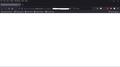After the update to FireFox Ver: 93.0 CenturyLink's webmail webpage wiil no longer load/display
All PCs are Windows 10 (64) Home or Pro
After FireFox updated to ver 93.0 (64 bit) the CenturyLink Webmail page fails to load properly (all I get is a blank screen). I know this is because of version 93.0 because the last PC I checked it on (My Windows 10 (64) laptop) still had FireFox 92.0.xx loaded and the webpage loaded fine, then the browser updated and the webmail page failed to load properly. The CenturyLink Webmail Page loads fine on Google Chrome and on Microsoft Edge.
Troubleshooting: In addition to the usual clearing browser data I even tried resetting FireFox on one of my PCs. It didn't help.
Centurylink tech support says there is nothing wrong with their Webmail and to use another browser.
I've attached a screen capture of what I see.
Semua Balasan (9)
Please provide a public link (no password) that we can check out. No Personal Information Please !
Make sure you are not blocking content.
Diagnose Firefox issues using Troubleshoot(Safe) Mode {web link}
A small dialog should appear. Click Start In Troubleshoot(Safe) Mode (not Refresh). Is the problem still there?
https://support.mozilla.org/en-US/kb/enhanced-tracking-protection-firefox-desktop also see https://blog.mozilla.org/security/2021/03/23/introducing-smartblock/
https://support.mozilla.org/en-US/kb/smartblock-enhanced-tracking-protection
Many site issues can be caused by corrupt cookies or cache.
Warning ! ! This will log you out of sites you're logged in to. You may also lose any settings for that website.
- How to clear the Firefox cache {web link}
FredMcD said
Please provide a public link (no password) that we can check out. No Personal Information Please ! Make sure you are not blocking content. Diagnose Firefox issues using Troubleshoot(Safe) Mode {web link} A small dialog should appear. Click Start In Troubleshoot(Safe) Mode (not Refresh). Is the problem still there?
https://support.mozilla.org/en-US/kb/enhanced-tracking-protection-firefox-desktop also see https://blog.mozilla.org/security/2021/03/23/introducing-smartblock/
https://support.mozilla.org/en-US/kb/smartblock-enhanced-tracking-protection
Many site issues can be caused by corrupt cookies or cache.Warning ! ! This will log you out of sites you're logged in to. You may also lose any settings for that website.
- How to clear the Firefox cache {web link}
There is no way I know of to provide a public link to CenturyLink's Webmail. Users have to login before the page will display (the login page does appear).
As I said I cleared everything, ran the browser in the troubleshooting mode (what used to be called safe mode) and even completely reset the Browser on one PC, none of that works. As I also said I watched the issue occur in real time on my laptop when FireFox updated to Ver 93.0 while I was using the browser. The webpage loaded fine while still on version 92.0.xx and then immediately failed to load/display once the browser was ver 93.0. None of your other suggestions appear to resolve the problem.
Something in Version 93.0 and CenturyLink's Webmail configuration is obviously in conflict. I assume someone at Mozilla and CenturyLink are going to have to communicate with other to fix this. As I said tech support at CenturyLink says use a different browser, so I doubt they're going to initiate communications with Mozilla to try and resolve this issue.
Diperbarui oleh Big Steve pada
Hi Big Steve, is this the only site you visit regularly that stopped working for you after the update?
I think if this happened to me I would look for any error messages in the Web Console, a part of the developer tools panel you can open using Ctrl+Shift+K (on Mac, it's Command+Alt+K). This may show a mix of warnings, internal thoughts, and clues to why the page couldn't be rendered. After opening the panel, you may want to
- click the trash can icon at upper left to clear existing messages
- reload the page bypassing the cache by either Shift+clicking the Reload button, or pressing Ctrl+Shift+R (on Mac, Command+Shift+R)
Do you see any messages that sound related to a problem loading the page?
jscher2000 said
Hi Big Steve, is this the only site you visit regularly that stopped working for you after the update? I think if this happened to me I would look for any error messages in the Web Console, a part of the developer tools panel you can open using Ctrl+Shift+K (on Mac, it's Command+Alt+K). This may show a mix of warnings, internal thoughts, and clues to why the page couldn't be rendered. After opening the panel, you may want toDo you see any messages that sound related to a problem loading the page?
- click the trash can icon at upper left to clear existing messages
- reload the page bypassing the cache by either Shift+clicking the Reload button, or pressing Ctrl+Shift+R (on Mac, Command+Shift+R)
I haven't found any other sites that won't load yet, but I have noticed a couple pages that are giving me HTTPS warnings, but if I try again they load without issue.
There is not much there in the Web Console and definitely no warnings or errors being displayed. Based on what I'm seeing I'm wondering if something is being prevented from loading or if I'm supposed to be redirected to another page and it is being blocked.
Big Steve said
I haven't found any other sites that won't load yet, but I have noticed a couple pages that are giving me HTTPS warnings, but if I try again they load without issue.
Hmm, sometimes this is caused by an external filter of some kind.
There is not much there in the Web Console and definitely no warnings or errors being displayed. Based on what I'm seeing I'm wondering if something is being prevented from loading or if I'm supposed to be redirected to another page and it is being blocked.
One common scenario for a failed redirect is if the refresh block has been enabled. Here's how you can check on that and turn it off:
(1) In a new tab, type or paste about:config in the address bar and press Enter/Return. Click the button accepting the risk.
(2) In the search box in the page, type or paste access and pause while the list is filtered
(3) If the accessibility.blockautorefresh preference has a value of true, double-click it to restore the default value of false
More info on about:config: Configuration Editor for Firefox.
Update:
I found that opening my webmail in Chrome and copying the address from the address bar, and then pasting that address in Firefox's address bar will open my webmail. The webmail webpage is only failing when I use the email link button on CenturyLink's home page. When I use that link the browser stops on a redirect address: https://redir.peridot.synacor.com/?...
Not Redirecting properly = cookies
Many site issues can be caused by corrupt cookies or cache.
Warning ! ! This will log you out of sites you're logged in to. You may also lose any settings for that website.
- How to clear the Firefox cache {web link}
If there is still a problem,
Start Firefox using Troubleshoot(Safe) Mode {web link}
A small dialog should appear. Click Start In Troubleshoot(Safe) Mode (not Refresh). Is the problem still there?
While you are in Troubleshoot(Safe) mode;
Try disabling graphics hardware acceleration in Firefox. Since this feature was added to Firefox it has gradually improved but there are still a few glitches.
How to disable Hardware Acceleration {web link}
Note that it is possible that your Norton 360 security software or AdBlocker Ultimate is blocking the redirect.
Did you try to paste the URL in the Firefox location bar ?
You can also check the Network Monitor to check the HTTP response headers.
I contacted the CenturyLink webmaster department and the person that replied from there said they aren't even updating Firefox to the latest version because of the problems it creates with their websites. He forwarded the issue up his food chain, but I haven't seen a reply nor has the issue been fixed.