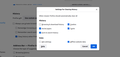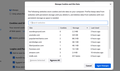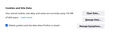Can't delete all cookies on restart
I cannot remove all cookies on shutdown. I wish to ignore white list, or any other limitation, and automatically remove ALL cookies so that, on my next start-up, there is NO memory space taken up with cookies.
If necessary, I will be pleased to have all whitelist contents deleted on each shut-down.
I do want to keep browse history and have past windows open automatically. This question is only about cookies.
I have set up the HISTORY section of Setup to delete all cookies, but no joy.
I am running Firefox 97.0(64-bit) on Ubuntu-Mate 20.04.
Please tell me how I can do this automatically.
Semua Balasan (10)
What cookies are you seeing at startup? I assume you are using the "Manage Data" dialog to see that information (i.e., it lists cookie counts and local storage bytes by site). It's possible that Firefox's routine requests add a cookie or two, but it shouldn't be a dramatic amount.
Are you using "Clear history when Firefox closes" to clear the cookies and possibly other personal data ?
- Settings -> Privacy & Security
Firefox will: "Use custom settings for history":
[X] "Clear history when Firefox closes" -> Settings - https://support.mozilla.org/en-US/kb/delete-browsing-search-download-history-firefox
- clearing "Site Preferences" clears exceptions for cookies, images, pop-up windows, and software installation and exceptions for passwords and other website specific data
- clearing "Cookies" will remove all cookies including cookies with an allow exception you may want to keep
To the best of my knowledge, I have already done what you suggest. Yet when I restart Firefox, I am told that I have 145MB of cookies still installed. If I manually clear all cookies, that value goes to zero.
I will attach screen shots to illustrate the situation.
I am forced to allow some sites to white-list themselves and place cookies on my computer to use those sites. I want both the cookies and listing to disappear when I leave the site or shut down the browser.
As you can see from the screen shot, that is not happening.
Correction: The Whitelist is cleared, but the cookies do not go away. See the screenshot for the Manage Cookies list.
A lot of that 145MB is likely to be Cached Web Content. You can separately clear that with the "Clear Data" button to see how much space Cookies and Site Data occupy. Cookies are tiny, so they probably don't account for much space.
But why would there be so much cache after clearance? Puzzling. How do you normally quit Firefox -- from the menu?
Notice that I checked both Cache and Cookie erasure in the History section, so both should be erased.
As I said earlier, when I hit the Clear Data button, the memory usage goes to zero. Not sure what that implies, though, except that, whatever that data is, it is not being cleared when I shut down.
I always shut down by clicking the 'x' button in the upper-right of the window.
Thank you for helping me on this.
Are you restoring tabs with some or more of those websites because in that case Firefox saves the cookies as part of session data in sessionstore.jsonlz4 and restores them on the next start ?
I often close the program when multiple tabs are still open and have the browser configured to open those tabs when the program restarts.
I want to erase all cookie data regardless of ANYTHING, including if I have open tabs when I close Firefox or if there is a whitelist for the site. How do I do this?
In other words, "Delete cookies and site data when Firefox is closed" in the menu selection should mean exactly that. Anything else is a bug.
You can set this pref on the about:config page to '2' to disable saving cookies and other POST data as part of session restore.
- about:config => browser.sessionstore.privacy_level = 2
[0:everywhere, 1:unencrypted sites, 2:nowhere]
You can open the about:config page via the location/address bar. You can click the button to "Accept the Risk and Continue".
Note that the storage you see in the Manage Data window is a different storage than the browsing cache, so clearing the browsing cache doesn't affect this. You can only clear this website storage via the Remove button in Manage Data or via the Clear Data window.