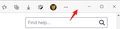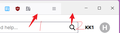How can I create a fixed space on nav-bar?
In order to more convenient drag-and-drop interface, I need a fixed fixed space in nav-bar like Edge. For now we can add a flexible space on it. But it's flexible and it will disappear when I use a side window. And I can't drag over titlebar-buttonbox-container Please help me. Thanks!
Solusi terpilih
The toolbar configuration is the browser.uiCustomization.state pref that you can inspect and modify on the about:config page. This pref stores its data in JSON format, so you need to be cautious not to break it if you edit its value. You need to add a flexible space and then change customizableui-special-spring## to customizableui-special-spacer## and leave the number unchanged. Each special item has its own unique ID number (##) appended, so if you first position one or more flexible items and then modify its name from spring to spacer then you do not need to worry about this number.
You can open the about:config page via the location/address bar. If you get the warning page, you can click the "Accept the Risk and Continue" button.
- /questions/1293783 Modifying the width of a "flexible space" when customizing the Firefox toolbar
Firefox still supports special spacer items like spring and separator and spacer natively. Firefox only comes with flexible spacer in the Customize palette. You will first have to place a flexible spacer and then edit the browser.uiCustomization.state pref. This pref is in JSON format, so be cautious not to break this JSON code ({"key":"value"} pairs). If you do it this way then Firefox takes care to add a unique ID number, so you only need to edit the type. You should have these item(s) on the toolbar after you have closed and restarted Firefox. Make sure to keep a backup of the current value of the browser.uiCustomization.state pref to be able to undo changes in case something goes wrong. These types are supported.
customizableui-special-separator## (separator) customizableui-special-spacer## (spacer) customizableui-special-spring## (spring)Baca jawaban ini dalam konteks 👍 1
Semua Balasan (2)
Solusi Terpilih
The toolbar configuration is the browser.uiCustomization.state pref that you can inspect and modify on the about:config page. This pref stores its data in JSON format, so you need to be cautious not to break it if you edit its value. You need to add a flexible space and then change customizableui-special-spring## to customizableui-special-spacer## and leave the number unchanged. Each special item has its own unique ID number (##) appended, so if you first position one or more flexible items and then modify its name from spring to spacer then you do not need to worry about this number.
You can open the about:config page via the location/address bar. If you get the warning page, you can click the "Accept the Risk and Continue" button.
- /questions/1293783 Modifying the width of a "flexible space" when customizing the Firefox toolbar
Firefox still supports special spacer items like spring and separator and spacer natively. Firefox only comes with flexible spacer in the Customize palette. You will first have to place a flexible spacer and then edit the browser.uiCustomization.state pref. This pref is in JSON format, so be cautious not to break this JSON code ({"key":"value"} pairs). If you do it this way then Firefox takes care to add a unique ID number, so you only need to edit the type. You should have these item(s) on the toolbar after you have closed and restarted Firefox. Make sure to keep a backup of the current value of the browser.uiCustomization.state pref to be able to undo changes in case something goes wrong. These types are supported.
customizableui-special-separator## (separator) customizableui-special-spacer## (spacer) customizableui-special-spring## (spring)
Diperbarui oleh cor-el pada
cor-el said
The toolbar configuration is the browser.uiCustomization.state pref that you can inspect and ....... customizableui-special-separator## (separator) customizableui-special-spacer## (spacer) customizableui-special-spring## (spring)
Thanks for your reply. I created two fixed part by using customizableui-special-spacer1-6 like what you said. Useful but not easy for me... This fixed space in edge is at the front of minimize button. But in your way, I think the best place is at the front or after of the URL box... Anyway, I will try to get familiar with this. Thanks again.
Diperbarui oleh KK1 pada