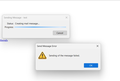Emails with a signature don't send
My email signature has started to be the cause of emails not sending. Worked for years, followed the instructions, the wording and image show but just get an error message saying "didn't send". Take off the signature and it sends.
Any ideas please? Thanks
Semua Balasan (18)
i cannot reproduce that. Could you share what is your OS and Thunderbird version? Do you see any error in the console (Ctrl+Shift+J to start it)
Windows 11 The most recent version of Thunderbird Thanks
What is the error message? Verbatim please. I am not aware of any error messages related to sending that are that succinct. Most talk of server names and error numbers.
Please see screenshot
Thank you for looking
Maybe if you post a screenshot of your sig HTML, it may generate suggestions.
Just a normal blurb with links (which work) It's when I put a jpg image in
helen39 said
Just a normal blurb with links (which work) It's when I put a jpg image in
Is that jpg image stored on your computer in a folder on your Desktop or is it in a folder like 'Dropbox'? I would advise you have the image on your computer in a folder maybe called 'TB Sig Files' which is on your Desktop. Dropbox would be regarded as stored on a server and it may get classified as remote content. When creating the html file - you use Insert > Image, select the image jpg file - then you must select the checkbox 'Attach this image to the message'.
- How is your signature constructed? ie Microsoft word, some web signature generator or using the instructions included here https://support.mozilla.org/en-US/kb/signatures
- Is it just some text/HTML in the identity part of the account setup, or is it loaded from a file?
- What mail provider are you using. (what does the outgoing server (SMTP) entry in account settings look like.
- It could be your Jpeg image just makes the email to big for your provider. How large is the file you are including in the signature?
Finally, if you can access the HTML source of the signature, which I assume you can as you have the file and can always open it in notepad, please post the source in the Mozilla pastebin https://pastebin.mozilla.org/ Paste your signature, click the paste snippet button and then post the resulting URL here.
As the signature will contain personal identify information you can limit how long it stays in that store, but remember less than a day will probably see few if anyone following this thread actually seeing it so asking you again. Note only those with a link will be able to access it, so essentially those following from this thread.
Image stored on computer
Made following those instructions
SMTP - stackmail
Image is 4kb
It's exactly as it was before I just updated one line no change to anything else so it's peculiar especially as it goes when the pic isn't there!
What Anti-Virus are you using ? Does it scan outgoing emails ? If yes, stop it from scanning outgoing emails and then test sending.
If still not sending then we need to see that HTML file you are using for the signature. You can choose from three options:
- Post an image of the file into this forum question.
- Follow Matt's instructions to post an image into Pastebin.
- If you prefer you can send both the html file and the jpg image as attachments to me and I'll take a look at it.
I will completely delete/erase those attachments once we have an idea of what is going on. They are strickly for me to test and if i test sending then they will only be sent to you. But I would need you to send me an email with those two files. My email address is as follows - please note it is written phonetically to avoid spam bots, so when I say 'at' it means '@'. Email: mail at anje dot co dot uk
Thanks for email. The first thing I notice is the contents of the html file show that this was not created using Thunderbird. It looks like it was created using Microsoft Word 15. This means you did not follow the instructions which are advised on how to create a signature using Thunderbird. It's quite a bloated load of html code. There is an attempt to force a font size of 10pt which in my version gets ignored due to my minimum size settings.
Tried to use html as is - result fail to send. Removed image and reset as stored on computer - result failed to send.
I'm going to rewrite this using Thunderbird and then perform a test, so bare with me as I'm having lunch and a short walk.
I did follow the instruction made it as an email and saved it as per the instructions the link is D:\TCC laptop22\TCC\2024 sig_files\Jan 2024 sig final.html and works if it's a file saved the same way without the image
I've sent an email to you. I've used the new html file I created so you can see what that new signature looks like. I've also attached that new html file so you can use it.
In my tests, this email now sends perfectly ok.
helen39 said
I did follow the instruction made it as an email and saved it as per the instructions the link is D:\TCC laptop22\TCC\2024 sig_files\Jan 2024 sig final.html and works if it's a file saved the same way without the image
The Jan 24 no phone.html file you sent to me is full of code that can only be produced by a Microsoft product. Maybe you copy pasted something when creating the signature and it imported all the formatting.
Did you receive the email I sent to you which showed the signature with image? Did the html file I sent to you work for you?
Yes I emailed back to say thank you???
re :I need to do another one but still can't work out what to do differently!
How to create signature html file using Thunderbird 'Write'.
- Open a new Write message.
- Completely clear any signature it contains, so it's blank.
- Click on Enter to leave a clear line.
- Now create the signature. You can use a table to help align everything you want in signature.
- click in the first cell of first row and enter text manually or if you want to insert an image, use the 'Insert' > 'Image'. Make sure image is stored on computer.
- Select desired cell and row before you choose what it contains.
- When you want to insert a link use 'Insert' > 'Link'.
- Once you have created the signature, save it as a html file using 'File' > 'Save as' > 'File'
- Choose location to save the file.
- Give file a suitable name.
- Save as a html file type.
- Save as a Draft, so you can view the draft email to check all looks ok.
- Modify the 'Write' message signature if required and resave as html file.
- Once ok - close the Write window.
In Account Settings
- Select the name of the mail account.
- Select checkbox 'attach the signature from a file instead...'
- click on 'Choose'
- locate and select the html file you just created
- click on 'Open'
When you are viewing emails in that mail account and click on Write, you should now see the new signature.
Diperbarui oleh Toad-Hall pada
Finally works - I did all that before!
Thank you for all your help