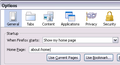Firefox always opens with two tabs, one the tab I want, plus an additional tab NEW TAB which I don't want. How can I stop the additional NEW TAB?
I open Firefox in new windows for sites I want to go to. I don't open in Tabs. Each time I open an new firefox window and when I restore the windows I had open, each site has an additional tab (2-tabs). The first tab is the site I want up the second tab is NEW TAB. I have to go through 10 to 14 Firefox windowe to close each 2nd and additional NEW TAB to individually close the NEW TABS. I had this before updating to the current Firefox and thought upgrading would solve this issue, but it didn't.
すべての返信 (9)
You can check the home page setting:
- Tools > Options > General > Startup: Home page
Firefox supports multiple home pages separated by '|' (pipe) symbols.
If you do not keep changes after a restart or otherwise have problems with preferences, see:
Does it open to a blank page? An add? A copy of the page you wanted?
Start Firefox in Safe Mode to check if one of the extensions (Firefox/Tools > Add-ons > Extensions) or if hardware acceleration is causing the problem.
- Switch to the DEFAULT theme: Firefox/Tools > Add-ons > Appearance
- Do NOT click the Reset button on the Safe Mode start window
My home page has no '|' pipe symbols. It is a single page. I always get a second tab, as if I had a '|' pipe symbol. I clicked on default for home page. I still have the problem. My additional NEW TAB has 2 rows of 6 icons for sites such as facebook, twitter, you tube, bob the robber, ebay, amazon, etc.
My home page has no '|' pipe symbols. It is a single page. I always get a second tab, as if I had a '|' pipe symbol. I clicked on default for home page. I still have the problem. My additional NEW TAB has 2 rows of 6 icons for sites such as facebook, twitter, you tube, bob the robber, ebay, amazon, etc.
I started in safe Mode. I have the default theme. Starting in safe mode still gave me the same problem. I went back to the normal Firefox and still had the same problem. Yesterday I restarted my computer for 11 Windows updates. I am not going to spend all day starting and restarting my computer and removing my History and whatever else. Firefox should have a direct contact to it's users, to assist them instead of having their users work for them as forum responders and trouble shooters. This has already taken up way too much of my time. I will say in normal Firefox the additional NEW TAB had no URL in it, but it did have the 12 icons on the page. In Safe Mode it had a URL that began with Chrome and it had a blank page, it didn't have the 12 icons as in normal mode. I don't have anything Chrome on my computer.
Did you open Options> General and look at the Home Page: [second line under Startup] setting for the "pipe" symbol?
See the screenshot below. about:home| That will open the default Mozilla Firefox Start Page along with a blank Tab.
I don't have a '|' (pipe) symbol. I had a forward sslash symbol at the end, but I got rid of it. It did not change anything, I still have the issue.
What is that full chrome URL?
You can check for problems with preferences.
Delete possible user.js and numbered prefs-##.js files and rename (or delete) the prefs.js file to reset all prefs to the default value including prefs set via user.js and prefs that are no longer supported in the current Firefox release.