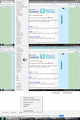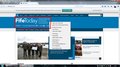ff 36.0.1 - rightclick not working,
no matter what I do right click does not work as well as this it is huge with loads of options (none working) why is this? Have tried all the options by removing all addons, disabled plugins, renewed profile, tried safe mode, un- then re-installed FF but right click menu is still huge and nothing works on it can anyone tell me why? many thanks in advance :)
選ばれた解決策
Hi, yes tried all that, as I said previous ALL permutations of FF were tried and none work. However I have now solved the problem - if you remove all the files from the search plugins folder ie no search engines, then you get a huge non-working menu. There are other cases out there of people with the same symptoms but can't imagine my solution will be of much use to them. Thanks for all suggestions - case closed
この回答をすべて読む 👍 1すべての返信 (17)
hello, could you go to the firefox menu ≡ > help ? > troubleshooting information, copy the contents of that page and paste them here into a reply on the forum? this might give us a clue what is going on...
No problem, have since re installed ghostery & no google analytics as well as menu editor II so I can now edit the context menu down but still nothing works...
thanks :)
Application Basics
Name: Firefox Version: 36.0.4 User Agent: Mozilla/5.0 (Windows NT 6.1; WOW64; rv:36.0) Gecko/20100101 Firefox/36.0 Multiprocess Windows: 0/1
Crash Reports for the Last 3 Days
All Crash Reports
Extensions
Name: Ghostery Version: 5.4.3 Enabled: true ID: firefox@ghostery.com
Name: Menu Editor II testen Version: 0.0.5 Enabled: true ID: {87f2d4cf-eac7-4f7e-a480-e7deb379533b}
Name: NO Google Analytics Version: 0.6 Enabled: true ID: jid1-JcGokIiQyjoBAQ@jetpack
Graphics
Adapter Description: ATI Mobility Radeon HD 5470 Adapter Drivers: atiu9p64 aticfx64 aticfx64 atiu9pag aticfx32 aticfx32 atiumd64 atidxx64 atidxx64 atiumdag atidxx32 atidxx32 atiumdva atiumd6a atitmm64 Adapter RAM: 512 Device ID: 0x68e0 DirectWrite Enabled: false (6.2.9200.16571) Driver Date: 1-22-2010 Driver Version: 8.692.1.0 GPU #2 Active: false GPU Accelerated Windows: 0/1 Basic (OMTC) Subsys ID: 036d1025 Vendor ID: 0x1002 WebGL Renderer: Google Inc. -- ANGLE (ATI Mobility Radeon HD 5470 Direct3D9Ex vs_3_0 ps_3_0) windowLayerManagerRemote: true AzureCanvasBackend: skia AzureContentBackend: cairo AzureFallbackCanvasBackend: cairo AzureSkiaAccelerated: 0
Important Modified Preferences
accessibility.blockautorefresh: true browser.cache.disk.capacity: 358400 browser.cache.disk.smart_size.first_run: false browser.cache.disk.smart_size.use_old_max: false browser.cache.frecency_experiment: 1 browser.places.smartBookmarksVersion: 7 browser.privatebrowsing.autostart: true browser.search.suggest.enabled: false browser.search.update: false browser.startup.homepage: https://www.duckduckgo.com browser.startup.homepage_override.buildID: 20150320202338 browser.startup.homepage_override.mstone: 36.0.4 browser.urlbar.autocomplete.enabled: false browser.urlbar.suggest.bookmark: false browser.urlbar.suggest.history: false browser.urlbar.suggest.openpage: false dom.mozApps.used: true extensions.lastAppVersion: 36.0.4 gfx.direct2d.disabled: true gfx.direct3d.last_used_feature_level_idx: 0 layers.acceleration.disabled: true media.gmp-gmpopenh264.autoupdate: false media.gmp-gmpopenh264.enabled: true media.gmp-gmpopenh264.lastUpdate: 1427114301 media.gmp-gmpopenh264.version: 1.3 media.gmp-manager.lastCheck: 1427114294 network.cookie.cookieBehavior: 1 network.cookie.prefsMigrated: true places.database.lastMaintenance: 1427115309 places.history.enabled: false places.history.expiration.transient_current_max_pages: 104858 plugin.disable_full_page_plugin_for_types: application/pdf plugin.importedState: true plugin.state.npctrl: 2 plugin.state.nppdf: 1 privacy.donottrackheader.enabled: true privacy.sanitize.migrateFx3Prefs: true storage.vacuum.last.index: 0 storage.vacuum.last.places.sqlite: 1427115940
Important Locked Preferences
JavaScript
Incremental GC: true
Accessibility
Activated: false Prevent Accessibility: 0
Library Versions
NSPR Expected minimum version: 4.10.7 Version in use: 4.10.7
NSS Expected minimum version: 3.17.4 Basic ECC Version in use: 3.17.4 Basic ECC
NSSSMIME Expected minimum version: 3.17.4 Basic ECC Version in use: 3.17.4 Basic ECC
NSSSSL Expected minimum version: 3.17.4 Basic ECC Version in use: 3.17.4 Basic ECC
NSSUTIL Expected minimum version: 3.17.4 Version in use: 3.17.4
Experimental Features
thanks, could you test it with a new profile as well?: Profile Manager - Create, remove or switch Firefox profiles
Hi,
here's what I did after I noticed menu was large and right-click options not working after searching google:
disabled add-ons - no change uninstalled add-ons - no change disabled plug-ins - no change created new profile - no change deleted default and new profile then created yet another new profile - no change totally uninstalled firefox then reinstalled - no change add-ons added to new install - no change add-ons disabled - no change disabled plug-ins in new install - no change
Right click works fine in IE11, Chrome and on W7 as normal.
No matter what I do, whether the right-click menu is huge or small (if I right click on a page but not on a link then menu goes back to usual size) still nothing works when chosen on right-click menu - except "select all"
FT1
Start your Computer in safe mode with networking. Then start Firefox. Try Safe web sites. Is the problem still there?
Hi, yes tried it in safe-mode as well, forgot to put that in previous post. There doesn't appear to be any combination of settings I haven't already tried in FF. No major updates to the OS other than normal W7 updates, no new software has been installed. Regular updates/runs of Bitdefender, Malwarebytes and Spybot - no change. Have attached a word doc with two screenshots (can't show whole menu on one screen) the arrow on the 2nd one is where the 1st RC menu ends. The bottom menu is what I get when I right-click after RC'ing anywhere on a page where there isn't a link. However in both these menus the only option that works is "Select All" :(
Did you do a clean reinstall and removed the Firefox program folder?
Do a clean reinstall and delete the Firefox program folder before (re)installing a fresh copy of the current Firefox release.
- Download the Firefox installer and save the file to the desktop
https://www.mozilla.org/en-US/firefox/all/
If possible uninstall your current Firefox version to cleanup the Windows registry and settings in security software.
- Do NOT remove "personal data" when you uninstall your current Firefox version, because this will remove all profile folders and you lose personal data like bookmarks and passwords including data in profiles created by other Firefox versions.
Remove the Firefox program folder before installing that newly downloaded copy of the Firefox installer.
- (32 bit Windows) "C:\Program Files\Mozilla Firefox\"
- (64 bit Windows) "C:\Program Files (x86)\Mozilla Firefox\"
- It is important to delete the Firefox program folder to remove all the files and make sure that there are no problems with files that were leftover after uninstalling.
- http://kb.mozillazine.org/Uninstalling_Firefox
Your bookmarks and other personal data are stored in the Firefox profile folder and won't be affected by an uninstall and (re)install, but make sure NOT to remove personal data when you uninstall Firefox as that will remove all Firefox profile folders and you lose your personal data.
Hi, yes did that when I completely un-installed FF. However, today I discovered something... have attached a screen shot of a website at www.fifetoday.co.uk and if I right-click on the blue banner anywhere inside the red box it works as RC should, as you can see from the menu in the screen shot. This is the only place, so far, that I've managed to get FF RC to work as normal. I can't see anything special about the link and I cannot for the life of me understand why it works there but nowhere else on that page. If someone can tell me what makes that link work maybe it'd help in solving the puzzle. Many thanks for your input :)
Are you sure that this isn't an issue caused by an extension?
Create a new profile as a test to check if your current profile is causing the problem.
See "Creating a profile":
- https://support.mozilla.org/kb/profile-manager-create-and-remove-firefox-profiles
- http://kb.mozillazine.org/Standard_diagnostic_-_Firefox#Profile_issues
If the new profile works then you can transfer files from a previously used profile to the new profile, but be cautious not to copy corrupted files to avoid carrying over problems.
Hi, yes I'm absolutely sure. When I first started out on this I found sites detailing about plugins & extensions so when I completely un-installed it I had no add-ons or extensions other than what FF came with. I have tried every variation of settings and having been a system tester in mobile telecomms I made a test plan which covered all possibilities, even tho a completely fresh install of FF - no add-ons, extensions, alterations to my options whatsoever, made any difference as I still get the huge menu with no working option other than "Select All" and, as per the previous post that one link on that one page. Very grateful for your interest & input :)
I checked the site. My mouse went all over, and the page responded.
Remove History For One Site Open the History Manager <Control><Shift> H. In the search bar, enter the name of the site. Right click on one of the listings and select Forget About This Site. This should remove all information, including any passwords / settings.
Hi, thanks but not sure what that proves. The site is nothing special, it's just that apart from the indicated red-box area every other part of that site still gives me a huge non-working RC menu. Every other site I've been on is the same ie huge & non-working and as that is the only place I've found (so far) where it works as it should I thought it might give a clue as to why. Thanks for your input tho, much appreciated :)
Did you use; Remove History For One Site
Start your Computer in safe mode with networking. Then start Firefox. Try Safe web sites. Is the problem still there?
選ばれた解決策
Hi, yes tried all that, as I said previous ALL permutations of FF were tried and none work. However I have now solved the problem - if you remove all the files from the search plugins folder ie no search engines, then you get a huge non-working menu. There are other cases out there of people with the same symptoms but can't imagine my solution will be of much use to them. Thanks for all suggestions - case closed
That was very good work. Well Done. Please flag your last post as Solved Problem so other will know.
Hi, marked against my post to say 'solved' - think that's what you mean, if not let me know how to flag it accordingly :)
That is good. Now if another with the problem sees your solution, they will be thankful. I got a thank you from a answer I posted years ago.