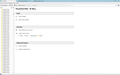TB opens slowly and then shows nothing in Message List and Message Pane
TB takes a very long time to open even in Safe Mode and then most of the time it does not show the Message List and Message Pane. Constant restarting will eventually show the Message List and Message Pane. I have read through the forums and tried various things 1. Opening in Windows Safe Mode 2. Opening in TB Safe Mode and disabling all add-ons 3. Cache clearing 4. Compacting folders 5. Removing all add-ons, extentions, plug ins except the dictionary
We run 4 computers with TB and they are set up in much the same way however only this machine has this problem.
すべての返信 (9)
I would suggest you scan the machines hard disk for errors. I have seen programs open very very slowly in the past because the hard disk had errors and every disk access was occurring over and over again until the access timed out.
I should note this was often followed by a rough whirring noise of a bad bearing and the hard disk in question usually stopped functioning shortly after (Weeks not minutes meant by shortly).
None of the drives have any problems I am afrad and other programmes are not showing any signs of slowing down so it is a Thunderbird specific issue Thanks for your reply though
Tried running Thunderbird in Safe more by Windows+R thunderbird.exe -safe-mode and switching off all Add Ons and resetting toolbars. Have checked in AV software and Thunderbird is listed as an allowed programme in Kaspersky.
Any ideas people as TB currently will not start at all!
Der_Alte_Fritz said
None of the drives have any problems I am afrad and other programmes are not showing any signs of slowing down so it is a Thunderbird specific issue Thanks for your reply though
What other programs do you have that accesses Thunderbird's executable space on your hard disk, or the space it's data files do to demonstrate a problem? Thunderbird probably has the most accessed and largest files on your computer. Just because only one program is affected, I don't think is a reason not to start checking basic things.
try making a backup copy of your thunderbird data. Using the winkey+R to open a run dialog type %appdata% to open the windows file manager to the root location of your profile folder Right click the Thunderbird folder in the list. What size does it show on disk? .Copy the entire folder and all the sub folders and files to a usb device to make a backup of your profile incase ongoing effort mess it up. Repeat the right click size check on the copied files and folders to ensure the size on the disk is the same as on the hard disk. There appears to be something folk do in the copy that windows 10 only copies a small fragment of the folders and files. Perhaps people just do not wait long enough.
Did the copy just work quickly or did it take a lot of time and start and stop?
in the files and folders, were there mozmsg folders or mozeml files? Do you use the windows search function to search your mail, or do you restrict searching to within Thunderbird?
Size of file is 7.25 Gb Copied file is the same size and took a decent amount of time but was continuous and its does contain mozmsg and mozeml files. Use internal Thunderbird Global search for all searches.
One thing I have noticed is that we have hundreds of popstate folders showing on the TB folder list when you view all - about 2745 folders on one email account alone. Is this normal?
No it is not normal, there should be one and only one per account.
So left start (this might be slow) Open Thunderbird. From the app menu select options.then the advanced tab. The general tab has an option "allow windows search to search messages. disable it.
Now back to the file system.delete all the mozeml files. Delete all of the mozmsg folders. (in my case it was over 100,000 files and freed a huge amount of space.) Delete all the popstate.dat files. This will cause any mail on the server in that account to re-download, but if you have hundreds of them it has probably been doing funky things for a long time.
now right click the profiles folder in windows file manager and select properties. in the general tab select the advanced button. Deselect the option to allow windows to index the files in addition to file properties.
Create an exception in Kaspersky for the Thunderbird profile folders. I am guessing somehow it is causing the production of all those popstate files. and exempting the profile will stop whatever it is doing. These are the most up to date instructions I can see https://support.kaspersky.com/12160
So these instructions will probably halve the size of your profile folder. Re-download any mail on the server and Stop file scanning by your anti virus.
It should also stop any timeouts on scripts. time outs on server connections and make Thunderbird run much better over all.
Note if you can not start Thunderbird, reboot and try again. If that does not work, delete all the mess and do the other things and then try again.
Der_Alte_Fritz said
One thing I have noticed is that we have hundreds of popstate folders showing on the TB folder list when you view all - about 2745 folders on one email account alone. Is this normal?
Addendum to my last post. You should have NO popstate folders. You should have one and only one popstate.dat file per account.
I definitely have more than one per account!
Excellent this seems to have solved the problem as TB opens smartly and opens fully first time. I do have duplicates of all the emails, perhaps I did not delete all the right folders. There did not seem to be many files left in each folder by the time I had finished maybe half a dozen.