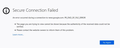PR file error - Again!
Ironically, I have to use Google's Chromecast to log this question ...Because Firefox 1) Doesn't work, again, and 2) Mozilla offers zero ways to directly contact them 3) Amazingly, the image file one can attach in this process gets deleted if the user views it. That just happened while I was double-checking this "request for help". I had to re-load the image.
For the past several weeks, I constantly get error notifications: The "PR..." notice that indicated Search issues. I've read the information about it, resolve the issue for a day or two, and BOOM ...It's BACK! I do not have the time or wherewithal to continuously work to figure out and resolve poor browser coding issues. Today, I checked the "Set Defaults" option and it still doesn't work.
I'll check back in a couple weeks to see if an update has resolved the problem. Until then, I'll be 1) copying all my bookmarks (I still don't like their lousy Bookmark Mgmt process), and 2) using a different browser. Mozilla is wasting my time... They better hope I actually come back.
Users should not be expected to put up with BAD CODING for so long. At least not in the land of reality and multiple feasible browser choices.
すべての返信 (2)
https://www.bing.com/search?q=pr_end_of_file_error
radi.stoyanov said Turns out the option DNS over HTTPS is what caused the problem.
jamesafuf123 said https://support.mozilla.org/en-US/questions/1264659#answer-1237475 my ISP was blocking sites like that
cor-el said This usually means that Firefox wasn't able to find a cipher suites to use to connect to this server and reached the end of the list. There can be two possibilities: one is that the server is outdated and doesn't support modern cipher suites, another might be that the server only supports a few cipher suites and Firefox doesn't support any of these.
You can check your browser and possibly compare this with the server setup.
Phil said
1) copying all my bookmarks (I still don't like their lousy Bookmark Mgmt process)
These instructions are for Firefox. Other browsers should also be able to do this.
These instructions will combine the new bookmarks with the old.
Open the Bookmarks Manager; Press the Alt or F10 key to bring up the toolbar, and select Bookmarks. Hot key is <Control> (Mac=<Command>) <Shift> B.
Once the window is open, at the top of the page, press the button labeled Import and Backup. Select Export Bookmarks To HTML, and follow the prompts and save it to a HTML file. Copy the file to another computer/profile. Repeat the instructions above, BUT select Import Bookmarks From HTML.
https://support.mozilla.org/en-US/kb/restore-bookmarks-from-backup-or-move-them
https://support.mozilla.org/en-US/kb/recover-lost-or-missing-bookmarks
Mozilla search: Import {web link}