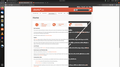grey boxes with white lines and other display anomalities with firefox
Hi,
When I use firefox I see a grey box of different sizes + white lines instead of a website shown correctly. I attached a screenshot of a typical display of a website in my firefox browser.
Could someone help me to make firefox work as expected?
Thanks.
選ばれた解決策
Many site issues can be caused by corrupt cookies or cache.
Warning ! ! This will log you out of sites you're logged in to. You may also lose any settings for that website.
- How to clear the Firefox cache {web link}
If there is still a problem, Start Firefox in Safe Mode {web link} by holding down the <Shift> (Mac=Options) key, and then starting Firefox.
A small dialog should appear. Click Start In Safe Mode (not Refresh). Did this help?
While you are in safe mode;
Try disabling graphics hardware acceleration in Firefox. Since this feature was added to Firefox it has gradually improved but there are still a few glitches.
How to disable Hardware Acceleration {web link}
この回答をすべて読む 👍 0すべての返信 (3)
選ばれた解決策
Many site issues can be caused by corrupt cookies or cache.
Warning ! ! This will log you out of sites you're logged in to. You may also lose any settings for that website.
- How to clear the Firefox cache {web link}
If there is still a problem, Start Firefox in Safe Mode {web link} by holding down the <Shift> (Mac=Options) key, and then starting Firefox.
A small dialog should appear. Click Start In Safe Mode (not Refresh). Did this help?
While you are in safe mode;
Try disabling graphics hardware acceleration in Firefox. Since this feature was added to Firefox it has gradually improved but there are still a few glitches.
How to disable Hardware Acceleration {web link}
Thanks @FredMcD. Removing all cookies did not solve the problem. Using Firefox in safe-mode did do the job, so I turned off hardware acceleration and it seems to work fine now.
この投稿は Marc により
Glad to help. Safe Surfing.