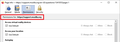Permissions default change
The permissions when I would initially open for set cookies was Allow now the default setting is allow for session. How could this setting be changed? I did not make the change. I only access the settings through page info.
すべての返信 (2)
The Page Info dialog lets you customize the permission for that page site.

We already covered how to change the default settings earlier in this thread. The one I don't know how to change is Share Screen.
I will summarize what I know. You can confirm these by making a change, then using the Page Info dialog to reveal the default.
On the Settings/Preferences page, Privacy & Security panel:
(1) Cookies
The default permission in a new installation, before customization, is "Allow". To change that:
Block: in the Tracking Protection section, change to Custom, then set cookie blocking to "All cookies (will cause websites to break)"
Allow for Session: do not select the above setting. In the Cookies and Site Data section, check the box for "Delete cookies and site data when Firefox is closed"
Allow: do not select either of the above settings
(2) Camera, Location, Microphone, Notifications, and Virtual Reality
The default permission is "Always Ask". To change that to "Block":
Click the Settings button to the right of the item in the Permissions section, and check the box for "Block new requests asking..."
この投稿は jscher2000 - Support Volunteer により
I understand what you are trying to describe but I assumed that becasue cookies changed the default setting that I could leverage that change for any option in the tools, page info and all in the same manner. This would allow me to set the start up defaults for FF for all permissions.