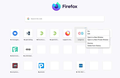How to keep configured shortcuts instead of new ones being added by history
Hello,
So I have shortcuts configured in 3 rows that open on each new tab. These shortcuts contain my most used websites. However not all the shortcut squares are actually filles on each row. And that is how I want to keep it.
But during any browsing session I see that the rest of the shortcut squares are being filled from the current history of the browsing session from other websites.
Recently I had to reinstall Firefox and as far as I know I configured everything the same. But in my old install I managed to keep a fixed set of websites in those shortcut rows and NOTHING from the browsing history was added.
So, how do I configure the shortcuts that only the websites I add there manually stay there and NO other websites will be added from the browsing history?
選ばれた解決策
So your issue is fixed? If so, mark your comment as resolved.
この回答をすべて読む 👍 0すべての返信 (4)
You have to take up the slots with Pinned sites of your choice. In my screenshot, CarGurus is from my browser history and not pinned.
To prevent Firefox from filling tiles you would have to pin websites to each of tiles, especially if the tiles you currently have pinned aren't consecutive (i.e. you leave gaps that you would want to stay empty).
You can possibly edit browser.newtabpage.pinned on the about:config page and change the 'null entries by {\"url\":\"about:blank?x\",\"baseDomain\":\"\"} where you give each "blank?x" a unique URL (blank?0, blank?1 etc.)
You can keep a backup of the value of this pref in case you need to restore it in the future.
You can open the about:config page via the location/address bar. You can accept the warning and click "I accept the risk!" to continue.
DISCLAIMER: modifying prefs directly via the about:config page is not officially supported and there is no guarantee that this will keep working in future releases or otherwise "breaks" Firefox.
Thank you for your replies. I may have some extra info for other users that might be helpful for this scenario. I found out what my previous setting was to keep those empty shortcut tiles empty! I forgot that I had the history setting to "Never remember History" in Privacy and Search. As an added benefit this will automatically keep any shortcut tile empty, unless it's pinned of course.
選ばれた解決策
So your issue is fixed? If so, mark your comment as resolved.