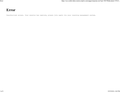Canvas and ConferZoom
Hello Support,
I need help with Canvas and ConferZoom interface with Firefox. I can not open up neither a Scheduled meeting nor a Quick Meeting when using Firefox without getting an "Error" message.
Help!! I am a college professor, and no one at my college in IT or Distance Education, who are the support groups that can help me. I have also been speaking with Lucy from CCC TechConnect, and she can't find any fixes either.
Please!!
Alison Bolton [email removed from public] [phone# removed from public]
この投稿は James により
すべての返信 (2)
This issue can be caused by corrupted cookies or blocked cookies.
- check the permissions for the domain in the currently selected tab in "Tools -> Page Info -> Permissions"
If you use extensions ("3-bar" menu button or Tools -> Add-ons -> Extensions) that can block content (Adblock Plus, NoScript, DuckDuckGo PE, Disconnect, Ghostery, Privacy Badger, uBlock Origin) always make sure such extensions do not block content.
- make sure your extensions and filters are updated to the latest version
- https://support.mozilla.org/en-US/kb/troubleshoot-extensions-themes-to-fix-problems
Firefox shows a purple shield instead of a gray shield at the left end of the location/address bar in case Enhanced Tracking Protection is blocking content. You can click shield icon for more detail and possibly disable the protection. You can check the Web Console for relevant-looking messages about blocked content.
- https://support.mozilla.org/en-US/kb/enhanced-tracking-protection-firefox-desktop
- https://support.mozilla.org/en-US/kb/smartblock-enhanced-tracking-protection
- https://support.mozilla.org/en-US/kb/trackers-and-scripts-firefox-blocks-enhanced-track
You can try these steps in case of issues with webpages:
You can reload webpage(s) and bypass the cache to refresh possibly outdated or corrupted files.
- hold down the Shift key and left-click the Reload button
- press "Ctrl + F5" or press "Ctrl + Shift + R" (Windows,Linux)
- press "Command + Shift + R" (Mac)
Clear the Cache and remove the Cookies for websites that cause problems via the "3-bar" Firefox menu button (Settings).
"Remove the Cookies" for websites that cause problems:
- Settings -> Privacy & Security
Cookies and Site Data: "Manage Data"
"Clear the Cache":
- Settings -> Privacy & Security
Cookies and Site Data -> Clear Data -> [X] Cached Web Content -> Clear
- https://support.mozilla.org/en-US/kb/clear-cookies-and-site-data-firefox
- https://support.mozilla.org/en-US/kb/how-clear-firefox-cache
Start Firefox in Troubleshoot Mode to check if one of the extensions ("3-bar" menu button or Tools -> Add-ons -> Extensions) or if hardware acceleration or userChrome.css is causing the problem.
- switch to the DEFAULT theme: "3-bar" menu button or Tools -> Add-ons -> Themes
- do NOT click the "Refresh Firefox" button on the Troubleshoot Mode start window
Speaking of cookies...
You may recall some cookie issues with Canvas and Kaltura a little while back. These were due to the sites not being ready for a change in Firefox 96, so the Canvas login didn't carry over to Kaltura. Those changes were backed out in an update, but just in case yours didn't revert, could you double-check:
(1) In a new tab, type or paste about:config in the address bar and press Enter/Return. Click the button accepting the risk.
More info on about:config: Configuration Editor for Firefox. The moderators would like us to remind you that changes made through this back door aren't fully supported and aren't guaranteed to continue working in the future. Since we are returning to the default, I feel comfortable mentioning it.
(2) In the search box in the page, type or paste sameSite and pause while the list is filtered
Firefox should show numerous preferences. In particular, check:
- network.cookie.sameSite.laxByDefault
- network.cookie.sameSite.noneRequiresSecure
- network.cookie.sameSite.schemeful
(3) All of those should have a value of false. If any has a value of true, double-click it to swap the value to false.