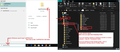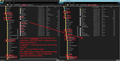New user (102.4.1) switching from IMAP webmail to (I hope) POP3 Thunderbird. *Partial* replication only
Trying to migrate from my Centurylink webmail/IMAP to a POP3 instance in Thunderbird that mirrors my sub-folder tree with the contents of each. Followed the install instructions (https://support.mozilla.org/en-US/kb/manual-account-configuration). Fixed a few Centurylink defects (NOT Mozilla defects) along the way, including the aborted initial download (aborted after ~47 recent messages in Inbox when Centurylink server suddenly decided my password was wrong in the middle of download...I know).
GOOD NEWS / BAD NEWS I had *partial* success.
1. Download brought in ~47 of the 3,100 messages in my parent Inbox folder. 2. Ignored (after restarting and repeated Download All) any of the other residual messages living in that Centurylink store. 3. ALSO ignored all the sub-folders underneath my parent Inbox folder both bringing the folder tree into Thunderbird AND all the contents.
¿Any ideas based on experience? Don't need to hear helpful unsubstantiated supposition.
Thanks for all you do,
Jeff :-)
すべての返信 (8)
Pop mail accounts (no matter what email client you use) can only access the server 'Inbox' and download emails from the server 'Inbox' to the pop account 'Inbox'.
By default, when you download to a Pop account, the email gets deleted off the server unless you tell the server to 'Leave message on server' That setting set up in the 'Account Settings' > 'Server Settings' for the pop mail account.
As pop accounts never have any access to any server folder other than Inbox, it is impossible to see other folders on server and therefore cannot download anything in those other folders. You would have to logon to webmail account on server and move emails from other folders into the Inbox in order to get them downloaded into the Pop mail account Inbox and then sort them.
re :2. Ignored (after restarting and repeated Download All) any of the other residual messages living in that Centurylink store.
It is possible one of the emails in the 'Inbox' is causing a blockage or even the Spam folder has email which is causing the issue.
In the webmail account accessed via a browser:
- Empty the 'Spam' folder.
- Then in Thunderbird, select account and click on 'Get Messages'
- If still no download - back in webmail account - in 'Inbox' look for the next email you expected to get downloaded and move it to another folder or delete it.
- Then in Thunderbird, select account and click on 'Get Messages'
この投稿は Toad-Hall により
Update -- About to try your protocols THANX SO MUCH. Before I rec'd your advice, I tried uninstalling/reinstall, found account still there b/c of profile, found YOUR suggestion to another user on setting a new default profile (THANKS AGAIN), set a new renamed default profile, and found the same sub-set of Inbox parent folder messages.
Your suggestion makes sense...I will try to regress test by removing messages near the limit of the replication and retrying to sync. Once done, I will bring sub-folder contents into parent Inbox and re-download-all and see if that works.
THANKS SO MUCH FOR YOUR HELPFUL AND CLEAR SOLUTION PATH DESCRIPTION
UPDATE After Uninstall/reinstall, new profile with new name as default, same behavior (did not replicate that 98.5% of my inbox messages that'd arrived before about 0900 on 10/24.
Data point 1: Some time in the week that 10/24 lives in, Centurylink radically changed their webmail-in-browser software (they called it an upgrade, I call most of these sidegrades, exchanging one set of defects for a different set but with support personnel wading into tech they have little/no IRL experience with but responsible for rescue).
Data point: I have a couple of other active e-mail accounts at Centurylink. I configured one of them as a separate account in my Thunderbird client and once configured properly, executed the download. This secondary account exhibited the same limited-since-October 24 a.m.-outcome-excluding-earlier.
In my interpretation (a hunch with some tests and observations directing it but w/zero certainty), something happened in the conversion of legacy-server to new-server and any messages that weren't after the conversion routine's embedded/timer-based moment did not get "recognized" as not-yet-downloaded.
Spoke w/Centurylink 1st line support. They buy my theory that in the conversion from old system store to new one, the flag/switch/bit setting for all messages before the conversion was set for POP3 clients to already-downloaded.
SO, no solution there, even if 1st-tier support can make more-advanced team take notice.
@Toad-Hall...is there a way in Thunderbird settings to instruct the client to download-all-messages-even-if-it-thinks-it-already-downloaded-it? I could live with a few dozen duplicates if I could succeed in replicating the many thousands I'll have no access to otherwise. I can imagine it's about 11 lines of code, but that doesn't mean anyone has seen a use case for it.
Thanks for all you do.
Have you ever had a POP mail account before on a phone or computer ? If no, then only the few emails which you recently downloaded would actually be marked as 'popped'.
If you previously used 'imap' account to see emails, regardless of whether they were fully downloaded or not, they would never have any 'popped' setting/flag because imap synchronises folders to display whatever is on server, so in imap it is normal if a complete download/synch takes place.
ALTERNATIVE to get access to all those emails and folders. Have you considered creating an imap account to access server and see all folders ? Maybe no, but please read because I'm suggesting it as a workaround to get access to those emails and then revert back to POP as you may prefer.
If you did this and got full copies of emails in all folders downloaded, (ask if not sure and I'll advise on settings) then in Thunderbird, you could do the following: Manual Method in Thunderbird:
- create some folders in the 'Local Folders' mail account
- highlight batches of emails in an imap folder - right click and use 'COPY TO' and choose the appropriate folder in the 'Local Folders' mail account.
This would get full copies of emails stored on your computer. Then you could remove the Imap account and continue using the Pop account.
What if the imap connection actually has quite a few folders and a lot of emails? This could take a lot of time and effort using the above method, so instead you could do this:
- Create a folder with suitable name like 'CenturyLink'
Exit Thunderbird.
I'm assuming you are using a Windows OS and evreything is in the default location. Access 'Appdata' via this method - use image below as guide
- In Windows search type: %Appdata%
- select the %Appdata% file folder option
- Select 'Roaming'
- Select 'Thunderbird'
- Select 'Profiles'
- Select 'profile name' folder.
The 'Local Folders' account is in the 'Mail' folder
- Right click on 'Mail' folder and select to open in a new window
- Click on 'Local Folders' folder
- click on 'CenturyLink.sbd' folder - leave this open to receive copies of mbox files.
Back in the other 'profile name' folder.... The imap account will be in the 'ImapMail' folder click on 'ImapMail' folder click on 'imap account name' folder to see contents.
You should have two windows open. One showing contents of the imap account and the other open on the 'CenturyLink.sbd' folder. In the imap account folder -
- Get 'Copies' of all the mbox files - they have same name as folders and no extension and Paste them into the 'CenturyLink.sbd' folder.
- Do the same any folders with .sbd extension - see image as guide.
Once everything is copied over then start Thunderbird. You should see all folders and emails in the 'Local Folders' > 'CenturyLink' folder. Check everything is ok. then Remove the Imap account. Continue using the Pop account for new mail.
@Toad-Hall... After reading your manual process the 3rd time, I'm convinced I must try that. It gets me to where I want to be (all legacy messages local on my HD and accessible/searchable).
It's a long sequence of precise requirements, not (I suspect) particularly human-fault tolerant. I've gotten as far as setting up the under-Appdata subfolder infrastructure you scoped.
I think I *will* need advice (though I can crawl documentation if you're too busy) on how to set up the additional IMAP account in Thunderbird. Haven't done that yet, a little concerned I might compromise what I've already done in there, but since Centurylink mail server still (for now) has copies of what I'm trying to get, probably can afford a few glitches along the way. ¿Do you have some favoured link(s) (here or elsewhere) to describe those steps?
Will try to get to it in the next few days...U.S. election Tuesday and I'm doing a lot of volunteer work that keeps me attending elsewhere, but I'm going to try to squeeze it in b/c it's so critical to me.
Thanks for all you've done so far, including the Cup-Winning quality technical documentation :-).
I assume you have create a folder called 'CenturyLink' in 'Local Folders'.
You have to set the imap account, but first - to prevent Thunderbird from having any confusion with Account Name - rename the Pop account.
- Right click on Pop account name in Folder Pane and select 'Settings'
- It opens the 'Account Settings' window
- It should have auto selected the name of the account in Left Pane, so check it is selected.
- On the right side at the top, you will see 'Account Name'
- Please type 'Pop' in front of the email address/account name. eg: 'Popname@domain.com'
Restart Thunderbird to ensure that account name is properly changed and profile files are updated.
Now to add another account for same email address but this time set up as Imap.
- Menu icon > New > Existing Mail Account
- Enter name
- Enter email address
- Enter password
- Make sure the 'Remember Password' checkbox is selected
- Click on 'Continue'
Thunderbird will attempt to search for configuration for the settings and usually by default it looks for the imap settings. Click on 'Done' to create the account.
In Folder Pane: Check to see if all folders and subfolders are displaying. If some missing:
- Right click on imap account name and select 'Subscribe'
- Select all the checkboxes for all the folders you want to see
- Click on 'Subscribe'
- click on 'OK'
Are you happy you have all the folders displaying? If yes: Check you have correct settings to download everything.
- Right click on imap account name and select 'Settings'
Account Settings opens in new tab For the imap account:
- select 'Synchronise & Storage'
You need these settngs: 'Message Synchronising:
- Select the checkbox 'Keep mesages in all folders for this account on this computer.
- Then click on 'Advanced..' button
- Make sure all the folders and subfolders checkboxes are selected
- click on OK
Under 'Disk Space' These must be selected:
- 'Synchronise all messages locally regardless of age'
- 'Don't delete any messages'
- 'Always keep starred messages'
In the imap account check the folders to see if you can see emails.
Now you have the imap account, you need to do the following to fully ensure all folders are fully synchronised.
- Menu icon > File > Offline > Download/sync Now
- Select 'Mail messages'
- (If you click on 'Select' - it will show you all the folders listed which will get synchronised.)
- Click on 'OK'
Wait until it is finished, do not start selecting anything. It will tell you info in the bottom Status Bar.
Now you are ready to do the next step which is to get copies of mbox files and .sbd folders.
Your meticulous and professional documentation got me across my finish line. Zero defects up to downloading to the complete tree of subfolders (in process and I at its current pace will run for some more hours, but I'm optimistic at this point). If I synchronise explicitly from the menu again, system will have tracked what's already local and not download a second copy, right?
I may have a dust bunny or two to deal with but I'm over 97% of the way there.
So even when I give up the e-mail account, I can have this local store. What a relief.
THANK YOU SO MUCH.
この投稿は Pidsulski27 により