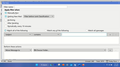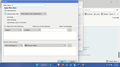TB Message New Filter Setting Window
In TB 102.8 I cannot set a new filter for email messages because the window is too large. No matter how I try to resize the window, I can't get down the "OK" button. I've explored TB online help and have done numerous Internet searches, but can't find how to fix this. Help! Solutions will be greatly appreciated. Thank you.
すべての返信 (4)
Does it look right in safe/troubleshoot mode (hold Shift when launching TB)?
Thanks for the question, sfhowes. Starting TB in safe mode had no effect on the size of the window. I still couldn't adjust the window to get town to the "OK" button.
Are you resizing by doing the following?
- Right click on the top blue title bar and select 'Size'
Top left corner where it says 'Filter Rules'
- Hover over the corner and when you get the double headed arrow, left click - hold down and drag down and slightly to the right. Until the top corner is now at least half way down the screen and moved close to the center of the screen.
This should shrink the window.
- Then left click and hold down on the blue title bar at the top of the moved window and then drag it upwards and to the left, so it also shows the right side of window. So moving entire window up the screen.
This should raise the bottom edge of window away from the bottom of the screen, so there is a bigger gap between the bottom of the window and the Task Bar.
- Now hover over the bottom edge of window to see the double arrow, left click and hold down and then drag bottom of window down to increase height of window.
Toad-Hall, thank you very much for the detailed and helpful instructions. I followed them exactly which got me to the point where I could almost see the "OK" button. One more tweak did the trick. I went to Windows->Settings->Accessibility->Text Size. There I changed the slider from 130% to 100%. Bingo! That allowed me to see the "OK" button. I'm very grateful for your help. Thank you.