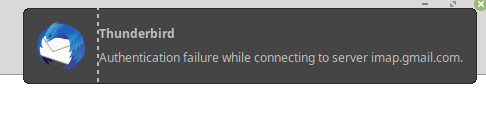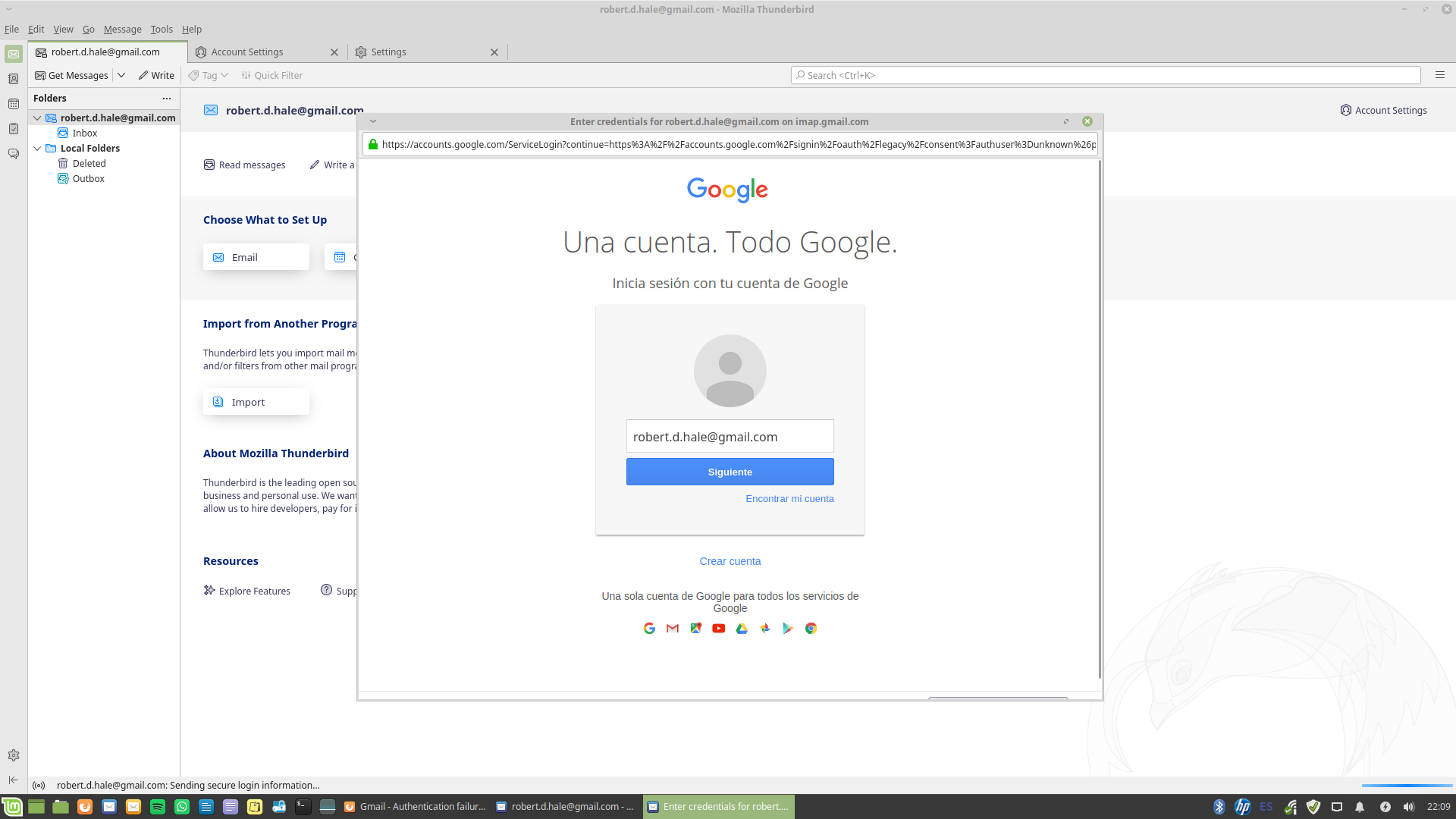Gmail - Authentication failure when connecting to server
After reinstalling Thunderbird (102.7.1 (64-bit)) on Linux Mint I have a persistent authentication error with my gmail account, so I cannot send or receive my emails through Thunderbird.
- I am 100% sure of my password and that it has been entered correctly. - I have no antivirus (Linux does not need one). - Thunderbird is set to accept cookies. - OAuth2 is set as authentication method. - Connection security: SSL/TLS. - Servers: imap.gmail.com (port 993), smtp.gmail.com (port 465). - In my Google account settings Thunderbird has access to my account.
Many thanks for any help.
すべての返信 (16)
Assuming you have Thunderbird set to accept cookies, stop entering the password.
david said
Assuming you have Thunderbird set to accept cookies, stop entering the password.
Thanks for your response. Yes, TB set to accept cookies.
Not sure what you mean about the password. I am presented with the Google login window. I have to enter my email address and password in order for anything to happen. Then I am prompted for 2-factor authentication via my phone. Then I am prompted to allow Google access for TB. After that I get the authentication error.
Entering the password is not required.
david said
Entering the password is not required.
Well then how do I get beyond the Google login screen?
I thought we were discussing the Thunderbird authentication screen, not the Google login screen.
david said
I thought we were discussing the Thunderbird authentication screen, not the Google login screen.
When I open TB I am presented with the Google login window because TB is trying to access my Google account (see screenshot).
I would be grateful for responses from people who know about issues such as this and can provide a tried and tested solution. Many thanks.
My point is this: with Oauth2, Gmail does not want your password. Instead, it wants the password that it assigns to you. So, my suggestion, since you can't log in, is to try this: - settings>privacy&security - click 'saved passwords' and then 'show passwords' - now highlight both rows for the account, rightclick and delete.
That removes the password. Now try to retrieve messages again and (I hope) Gmail will do its authentication process. I've had good success in the past in omitting the Gmail password and my hope is this works for you as well.
david said
My point is this: with Oauth2, Gmail does not want your password. Instead, it wants the password that it assigns to you. So, my suggestion, since you can't log in, is to try this: - settings>privacy&security - click 'saved passwords' and then 'show passwords' - now highlight both rows for the account, rightclick and delete. That removes the password. Now try to retrieve messages again and (I hope) Gmail will do its authentication process. I've had good success in the past in omitting the Gmail password and my hope is this works for you as well.
Thank you, but there are no saved passwords.
re :Thank you, but there are no saved passwords.
The first image you posted is Thunderbird trying to access the server and it not working. You saying there are no saved passwords would explain that problem - cannot access server because it has no oauth token.
Maybe oauth token / password was not selected to be remembered. Or oauth token could not get installed/saved. Maybe a possible problem with 'pkcs11.txt' file. I would force some new files to get created.
- Menu icon > Help > More TRoubleshooting Information
- Under 'Application Basics' half way is Profile Folder click on 'Open Directory'
A new window opens displaying the contents of your profie name folder.
- Exit Thunderbird now - this is important.
Scroll down, locate and delete these files:
- cert9.db
- key4.db
- pkcs11.txt
When you start Thunderbird, it should create new files.
Q: Do you have any program using the 'localhost' eg: Apache ? If yes, then stop it using localhost - switch it off. You can always switch it back on later after setting up the Oauth.
Q: Are you using a VPN ? If yes, switch it off.
When you initially created the account ...did you select the checkbox: 'Remember Password' If unsure, it may be worth removing account and trying again.
- Go to Account Settings
- Select the name of gmail account
- Click on 'Account Actions'
- select 'Remove Account'
Exit Thunderbird. Then Start Thunderbird
Check the Settings allow cookies
- Settings > Privacy & Security
Web Content section
- Select 'Accept cookies from sites'
- Accept third party cookies: Always
- Keep until: they expire
Create new mail account.
- New> Existing Mail Account
- Enter name
- Enter Email address
- Enter normal Password - same one you use to access gmail webmail - double check by logging on to the gmail webmail account first so you really do know the correct password.
- select the checkbox: 'Remember Password'
- click on 'Continue'
Thunderbird gets the configuration settings to create the account. then you'll get the Google Prompt to enter email address and password. In your case you have switched on the use of additional authentication via phone etc then allow Thunderbird access.
Then it should auto save the Oauth password.
- Settings > Privacy & Security
- Passwords section
- Click on 'Saved Passwords'
- Click on 'Show Passwords'
You need the oauth://.... line If you see an imap:// or mailbox:// or smtp:// lines that mention the gmail account then remove them - just keep the oauth://...line.
Please report back on results. Does the oauth password get saved now?
この投稿は Toad-Hall により
Toad-Hall said
Please report back on results. Does the oauth password get saved now?
Thank you for your help.
1. Deletion of files from configuration directory: No change in behaviour. 2. Localhost occupied? I do not have apache installed. I do have an application that uses localhost but Thunderbird does not work even when this application is not running. 3. I do not have VPN. 4. Account set up. I deleted my account and set it up again, carefully following your instructions. After I entered my email address and password in the Google prompt window, then allowed Thunderbird access to my Gmail account, I got this error message in Thunderbird: "Unable to log in at server. Probably wrong configuration, username or password". On checking, there are no saved passwords.
re : I do have an application that uses localhost Yes that would need to be switched off.
Have you set up to use 2step verification in gmail? If yes: suggest you switch it off because it sounds like gmail is not expecting the normal password, so it says possible error with password. OR When creating the account, try entering the 2 step verification password instead of the normal password.
Toad-Hall said
Have you set up to use 2step verification in gmail?
No, I do not have 2 step verification in gmail.
I have found a solution: stop using Thunderbird (or any other email client for that matter). Using Gmail on the web instead doesn't seem to have any disadvantages. Using a client app had just become a habit, an unnecessary one as it turns out.
robert.d.hale said
I have found a solution: stop using Thunderbird (or any other email client for that matter). Using Gmail on the web instead doesn't seem to have any disadvantages. Using a client app had just become a habit, an unnecessary one as it turns out.
Gmail offers a decent webmail account. But you should make sure you have a backup that does not rely on gmail for very obvious reasons.
But using gmail webmail for everything depends upon whether you have various email addresses and do not want them all going to the gmail account. If you lose internet connection then at least in Thunderbird you can still see received emails and create emails ready to send when you get back online. So productivity is not completely interupted. Thunderbird also offers a choice in the layout and view which many appreciate especially if they have to look at for long periods.
At the end of the day, it a personal thing. Basic receiving and sending of email can be done via webmail accounts or email clients. But email clients will always offer more options.
Toad-Hall said
Gmail offers a decent webmail account. But you should make sure you have a backup that does not rely on gmail for very obvious reasons.
You are right. But rather than bang my head against the wall now trying to find the reason for this exasperating glitch, I will just forget about it for a couple of months and then try reinstalling TB. I have found in the past that system upgrades and app upgrades between them often sort out these pesky problems.
By the way, I find it really difficult to believe I am the only one for whom none of the suggested solutions work. It is now happening on both my computers (previously only on one), so I am sure there are many others out there. I figure it is only a question of time before developers realise there is a problem.