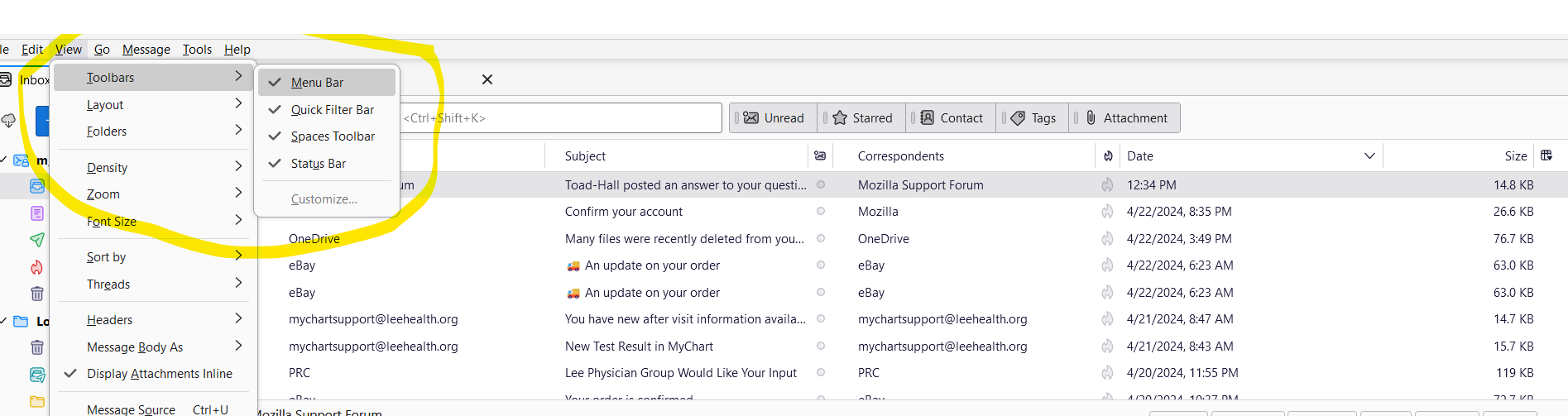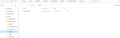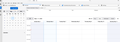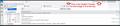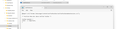Mail bar missing
I recently purchased a new laptop and needed to migrate my old Thunderbird profiles. This is what I did: 1. Backed up profiles from old laptop 2. downloaded and installed latest version of Thunderbird on new laptop 3. coped profiles into \roaming directory 4. tested and successfully received emails and viewed all old emails.
The problem is that the Mail toolbar is nowhere to be found. Also, the calendar is missing. I tried right clicking on empty space and it only showed "menu bar" as an option. Attachment shows nothing in the toolbars option of View dropdown.
すべての返信 (20)
re :3. coped profiles into \roaming directory
When you say 'profiles' - this normally refers to the actual 'profile name' folder. If you do mean the actual profile name folder then it should not be in the 'roaming/' directory.
The folder you would have copied from the old 'Roaming/' directory is called 'Thunderbird' and that would be copied into the new laptop 'Roaming/directory. It is here in Windows OS: C://Users/user name/Appdata/Roaming/Thunderbird
Actual profile name folders typically look like this: abc123x.default These profile name folders would be in this location in Windows OS: C://Users/user name/Appdata/Roaming/Thunderbird/Profile/<profile name > folders
re : The problem is that the Mail toolbar is nowhere to be found.
It does not exist anymore.
It has been replaced by the 'Unified Toolbar' which by default is now above the 'Menu Bar' toolbar. You can get the 'Menu Bar' above the 'Unified toolbar' but you need to use the info at this link.
You need to customise your Unified Toolbar. Right click on it and choose 'Customise'
There are Help Article on this:
To the first point, yes I copied the profiles under the thunderbird directory correctly. The mail part works. To your second part, 1. I set toolkit.legacyUserProfileCustomizations.stylesheets to true. 2. I created a directory C:\Users\m_now\AppData\Roaming\Thunderbird\Profiles\6nxyu9z1.default\chrome and created a userChrome.css file with the code:
@import url("chrome://messenger/content/unifiedtoolbar/unifiedToolbarWebextensions.css");
/* Position Menu Bar above Unified Toolbar */
- toolbar-menubar {
order: -1 !important; }
3. started Thunderbird and nothing changed. There is no unified toolbar visible. There is no "unified" anything in the view - toolbars dropdown and the customize button is grayed out. right clicking on the file bar only shows 1 option "menu bar". Please see 2 attachments. 4. Calendar is still missing also
I uninstalled and downloaded Thunderbird again and nothing changed which leads me to believe that the settings are somehow corrupted. Is there any way to delete the settings for a profile (without losing old emails) and then start over?
I suggest renaming the chrome folder to chromexx and restart. It may be an error in your CSS that is causing the unified toolbar to not display.
renaming to chromeexx did not do the trick. Something else that I noticed are that there are only 2 columns in the message pane (with no column names) and the column chooser is not displaying. The calendar is back but I cannot add any entries into any date. Thunderbird on my old windows 11 Dell laptop worked fine but is unusable on my new windows 11 Lenovo.
You mention you installed Thunderbird first. Then I presume you exited thunderbird, accessed profile, removed the current default Thunderbird folder and then pasted in the copied Thunderbird folder. I am assuming that on both old and new laptop you had exited Thunderbird first before coping and pasting that Thunderbird folder.
Did that copied 'Thunderbird' folder come from old laptop that was already running same version as the one you installed on new laptop?
re:I tried right clicking on empty space and it only showed "menu bar" as an option. Right clicking in empty space on the 'Menu Bar' does not offer the Unified Toolbar, it will only offer the Menu Bar customisation. But agreee it's odd that 'Customise ' is greyed out.
The Unified Toolbar is at the top - it has the menu app icon - 3 horizontal lines - on far right - I can see it in the image you posted. TRy Right click in that top toolbar to select Customise. What do you see? Must admit I would have expected that top toolbar to contain the Global Search and the Menu icon by default.
re: userChrome.css
Access profile name folder. Make sure the Directory is displaying and Details are displayed so we can columns 'Name, Modified Date, Size and Type. Also make sure the 'View' tab has the checkbox File Name Extensions selected. Please post image which shows where the 'chrome' folder is located. Open 'chrome' folder and post an image showing it's contents. Open 'userChrome.css' file and post image of contents.
I need to check that you have correctly name all folders, files and contents and they are in correct location.
この投稿は Toad-Hall により
re : Must admit I would have expected that top toolbar to contain the Global Search and the Menu icon by default. I Can only assume you have got the Global Search disabled. Settings > General Scroll to bottom and select checkbox 'Enable Global Search and indexer'.
1. I think that I closed Thunderbird before I did the copy and paste, but what would be the symptoms if I didnt? 2. I am pretty sure that the versions are the same because the old laptop had the automatic update option turned on. 3. After horsing around with this (uninstall, reinstall, options, renaming chrome to chromexx, etc.) I have the unified toolbar (see pic) 4. Now I can not add/change field chooser in the messages 5. Calendar is not editable and numerous buttons in the calendar are not functional. ie. New calendar button, day-week-month, next/previous period do not work.
1. Is it possible that somehow the profile settings and calendar files got corrupted in the copy/paste? If so, how can I reset them? 2. Since the install does not copy over the profile, would it be beneficial to uninstall, delete all directories under \roaming\thunderbird and then start over from scratch? 3. Are there any file attributes that need to be checked, ie. "read only"?
addendum to #3 above. I created a new profile and #3 was the result. I went back to the original profile that was initially copied from the old laptop and I'm back to square 1. The unified toolbar is mossing, cant be added and the calendar is now completely missing. The spaces and today toolbars are also not showing which points back to the profile is somehow corrupted.
My suggestion: - if old PC is available, copy c:\users\<yourid>\appdata\roaming\thunderbird to external media - on new PC, if thunderbird is installed, do not execute. If not installed, install and exit - copy the thunderbird folder to c:\users\<yourid>\appdata\roaming this will overwrite whatever is there. you will be prompted to allow that. Do so. - start thunderbird
I went 1 better and deleted all files in the roaming\thunderbird subdirectories, reinstalled Thunderbird, exited and then copied everything from the old laptop into the thunderbird directory. Restarted thunderbird, set toolkit.legacyUserProfileCustomizations.stylesheets to true, closed thunderbird, reopened and got the same problem. No unified toolbar, no calendar.
Somehow, that doesn't sound like "1 better." If the old profile worked, it should still work. The config settings from old PC would have carried over, eliminating the need for accessing config editor. You seem to be copying and then modifying, instead if seeing if the copied profile works as-is.
I recopied again and this time did not make the change in the config editor. I now have an exact copy of what was on my old laptop and it does not behave on the new laptop as it did on the old one. Just as I noted at the very beginning, no unified bar and no calendar. The only difference is hardware and possibly different versions of Windows 11.
RE: xxchrome folder
It is in the correct location, but needs to be called 'chrome' - all lower case. Then the folder will be able to work. You must exit Thunderbird first. Then rename the folder.
RE: userChrome.css file
This file does not have the correct name because the 'Type' says it is a Text document. This means it's name is actually 'userChrome.css.txt' This is reason why it's not working. You need to make sure the 'View' tab has the checkbox File Name Extensions selected.
Then rename the 'userChrome.css.txt' file. You need to remove the .txt from the end of the file, so it is called 'userChrome.css'
You will get a prompt asking if you really want to do it and the answer is yes. Then the 'Type' should say 'Cascading Style Sheet CSS'
You can see the Unified Toolbar because I can see it in the images you posted. See your image below and I've pointed out the Unified Toolbar.
If you sort out the renaming of the 'chrome' folder and 'userChrome.css' file then the 'Menu Bar' toolbar will appear at the top and the Unified Toolbar will be below it.
この投稿は Toad-Hall により
I was told by David on 4/25 to rename the folder to chromexx. This is where I stand now: reinstalled Thunderbird, recopied the entire thunderbird folder to the new pc and made no changes to the config file (toolkit.legacyUserProfileCustomizations.stylesheets is set to false). I renamed the userchrome file to remove the txt extension, and I still dont have the unified toolbar or the option to add it. Calendar is still missing. see pics
I have not read everything here in detail, something about long threads you sort of glaze over, so apologies in advance if I am duplicating things.
This image clearly shows what should be the toolbar.
 It is the bar with the application menu icon on it (the one with the three bars) on the right. What does appear to be missing is the actual customizable icons in the bar as I understand the application menu is hard coded as to what it is and where.
It is the bar with the application menu icon on it (the one with the three bars) on the right. What does appear to be missing is the actual customizable icons in the bar as I understand the application menu is hard coded as to what it is and where.
Other items like the search box can be removed simply by changing the option in setting to "enable the global search and indexer". You have it in the new profile, but not in the old. Check it is enabled in settings, as that is something we can see should be there if it is enabled and is missing.
Restart Thunderbird in troubleshooting mode (it is on the help menu) continue when prompted. Does the toolbar and items appear in this mode?
Troubleshooting mode disables quite a number of things for the diagnostic process, not the least of which is addons.
Historically we have been in a situation where third party products have "injected" toolbars into Thunderbird when the application is running. Most of these come from security software that is trying to pretend they know something about email. But these toolbars can mess thing up in a big way as many of them only work with specific Thunderbird versions, so you need a new antivirus version for a new Thunderbird version for the toolbar to work. Essentially if you have say a McAfee toolbar, expect issues.
Then troubleshooting mode also disables hardware acceleration in settings. Most of us will never notice anything as to which setting this is on, but apparently it has value for video, needlessly Thunderbird gets it inherited from Firefox. It can cause issues if the video driver changes (almost always when new computers come out to play) but the issue are generally a blurriness of the display, not things missing. So probably not relevant today.
Safe mode also disables userchrome.css and userchrome.js as well as the mozilla.cfg file which are about customization and management control if settings.
Layout information stored in the session file is also ignored in troubleshooting mode.
Check your antivirus/Security software for anti scam/Spam tools and disable them.
What result from troubleshooting mode?
The chrome folder is now spelt correct. The userChrome.css file is now spelt correct and is a css file.
But you say " made no changes to the config file (toolkit.legacyUserProfileCustomizations.stylesheets is set to false). "
It must be set to 'true', so please check that preference setting - it must be true - then restart Thunderbid.
re : Calendar
Exit Thunderbird first. Access profile folders.
In Profile name folder you will see a folder called 'calendar-data'. It contains a file called 'local.sqlite' That is the file which should contain all the Home calendar data eg: Events and Tasks etc. Rename that file as 'Xlocal.sqlite', so you still have it but it wont work.
The 'calendar-data' folder also contains a folder called 'backup' click on the 'backup' folder to see contents and it should contain some files. eg: local.v22.sqlite
Select the file with the most recent date and copy it. Go back to the 'calendar-data' folder and paste that file into the 'calendar-data' folder. Then rename the pasted in file eg: 'local.v22.sqlite' to say 'local.sqlite'
Start Thunderbird. In far left 'Spaces Toolbar' select 'Calendar' icon OR use 'Events & Tasks' > 'Calendar' Select the Home calendar.
Check the following to ensure you have correct settings. Settings > Calendar Work through all the options to check they are just as you desire.
Is Calendar now showing info.
Tools > Addons & Themes Extensions section Do you have any addon extensions installed - enabled or disabled? If yes, then Remove them all.
Then restart Thunderbird.
この投稿は Toad-Hall により